Programming the cameras and trackview system – Vaddio TrackVIEW User Manual
Page 14
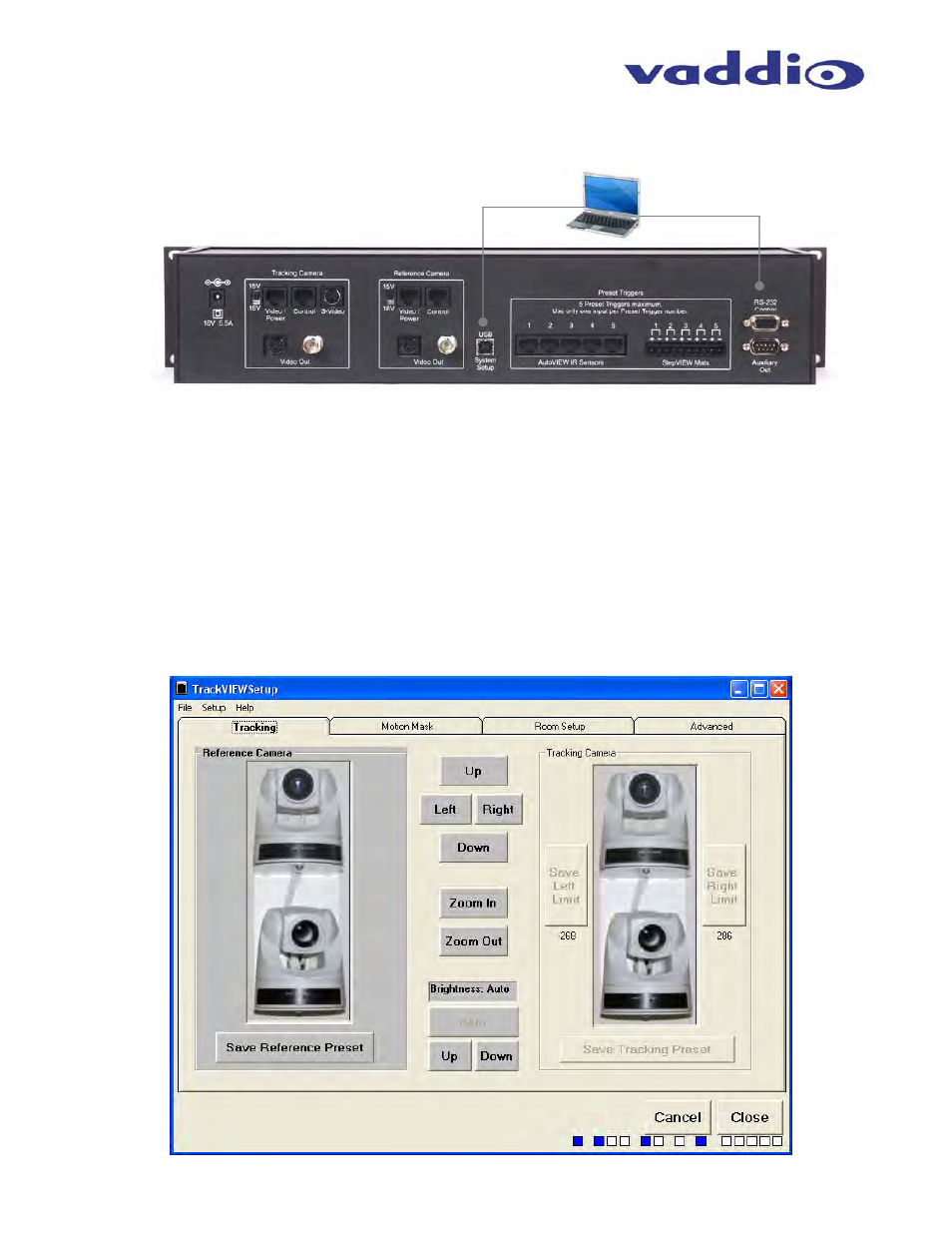
TrackVIEW Install Guide 341-337 Rev. G
Page 14 of 30
TrackVIEW and Peripherals Install Guide
PROGRAMMING THE CAMERAS AND TRACKVIEW SYSTEM
Install the TrackVIEW Set-up software on your PC. Connect the PC to the RS-232 Control port or the USB port
on the TrackVIEW (see Figure 21).
TrackVIEW Set-up Program
Power up the TrackVIEW, launch the TrackVIEW Set-up Program on the PC and the following window will open
(see Figure 22). Actual control parameters are in bold type.
USB Note: If the TrackVIEW is powered down while Set-up program is running, close the program, unplug and reinsert the USB connector
and restart the program. Communication will be restored.
To Set-up the Reference Camera
Click on the Tracking tab and then on the Reference Camera. The area will highlight in a gray color
indicating that the Reference Camera has been selected.
Set the pan/tilt controls (Up, Down, Left and Right) and Zoom the camera to set-up the widest
presentation area as possible.
The
Brightness control is set to Auto as default. Adjust the brightness Down to eliminate hot-spots on a
back wall created by room lighting that may interfere with the tracking acquisition.
Click
Save Reference Preset and the Reference Camera is set for this application.
Figure 21:
Connect PC (laptop) to the RS-232
Control port or the USB port on the
TrackVIEW (not both).
USB Cable
RS-232
Figure 22: Reference Camera Set-up
