The foll, On the – Panasonic HD Writer 2.0E User Manual
Page 87
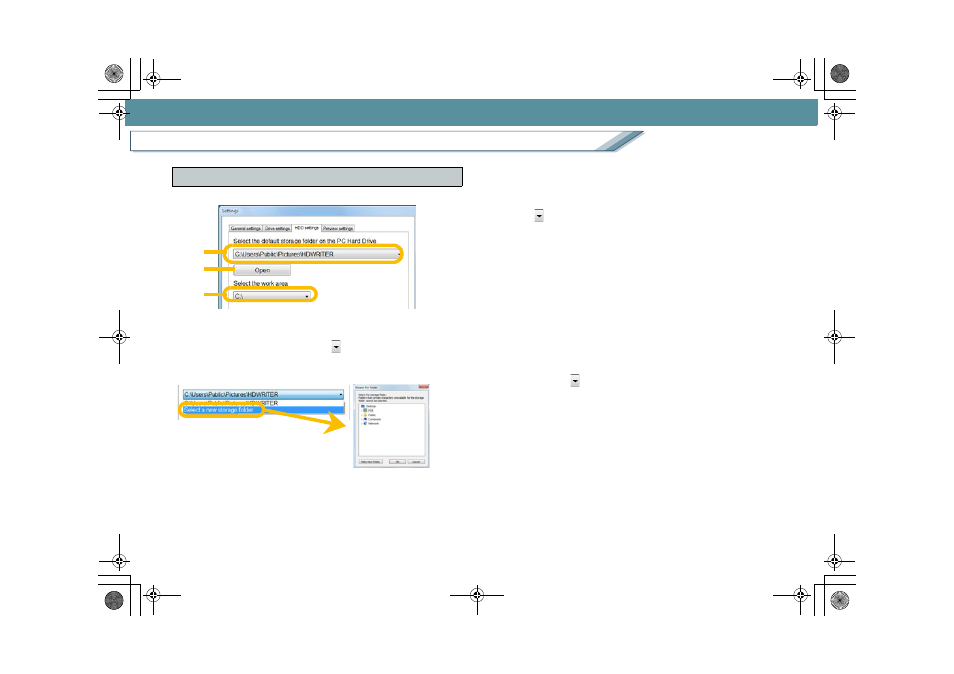
87
Detailed settings for the respective functions
Settings/Convenient information
Adjust the settings related to the hard disk.
1. [Select the default storage folder on the PC Hard Drive]
The storage folder on the hard disk can be changed.
To change the folder, click [
] button and select
[Select a new storage folder.], and select a folder on
the folder selection window. Click [OK].
• Only folders with a name [HDWRITER] can be
selected.
• If a folder other than [HDWRITER] is selected and
then [OK] is clicked, a confirmation message about
creating the folder is displayed. If [Yes] is selected, a
[HDWRITER] folder is created in the selected folder
and it is set as the storage folder. (If [No] is selected,
the window returns to the [Settings] window.)
• Among the folders set previously, the 3 most current
folders are stored and displayed on a list when the
[
] button is clicked, so that one of them can be
selected.
• Click [Open] button (
A
) to confirm the data contained
in the selected storage folder with Windows
®
Explorer.
• Any folder with the compression, archive attribute
cannot be selected as the storage folder.
• Up to a maximum of 99 folders can be created in the
storage folder.
• If the storage folder is specified in the Copy window, it
is reflected in the [Settings] window, as well.
2. [Select the work area]
Click the [
] button to change the work area.
An [AVCHDTEMP] folder is automatically created on
the selected drive, and this folder will be used as the
work area.
• Select a drive with sufficient free space for operation.
• If a drive with a free space of 300 MB or less is
selected, only some parts of the edit function can be
used. For a drive with a free space of 4 GB or less,
the function may not operate properly.
• The work area means an area that is temporarily
used for operations.
[HDD settings] panel
1
2
A
ENG-HDW20.book 87 ページ 2007年6月29日 金曜日 午後1時40分
