Panasonic HD Writer 2.0E User Manual
Page 50
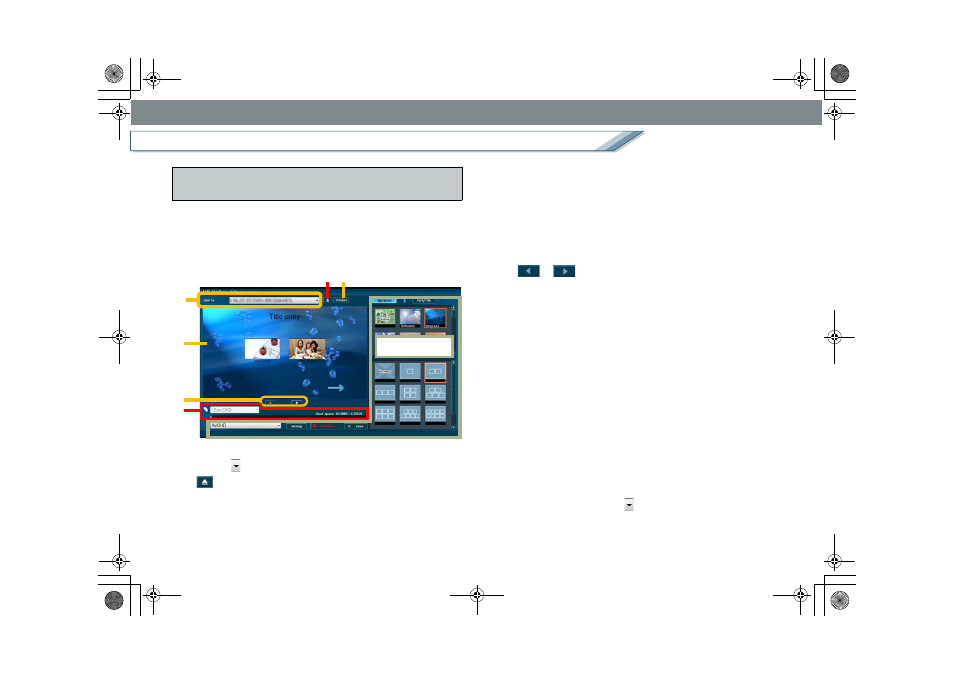
50
Easy edit function
Easy edit
Use the Top menu production window to produce the top
menu
or to collect and record your favourite image
Read each explanation page for information on how to open
the Top menu production window.
1. [Save To]
*1
Click [
] to set the recording destination.
2. [
] (displayed when the data is recorded onto a
DVD disc)
*1
Click this button to open the tray of the DVD drive.
3. [Initialize] button (displayed when the data is
recorded onto a DVD disc)
*1
Click this button to display the initialization (format)
window for DVD discs.
4. Menu editing screen
Top menus are displayed page-by-page.
It is possible to enter titles.
5. [
] [
]
Click this button to switch the page.
6. Used space display
*1
The ratio of used space to the capacity of the recording
destination will be displayed with a bar indication. The
portion that cannot be stored in the recording
destination will be displayed in red.
• The used space is the sum of the sizes of image to
be recorded and the existing data in the media.
• At the top of the bar, the numeric values for used
space and total capacity on the destination are
displayed.
• Even if a drive in which no SD card or DVD disc is
inserted is selected as the recording destination, the
capacity is set automatically.
If the capacity is not appropriate for the capacity of
the card or the disc where the data will actually be
recorded, click the [
] button on the left to change it
manually.
Names and functions of the respective parts for the
Top menu production window
1
4
5
To the next page
2 3
6
ENG-HDW20.book 50 ページ 2007年6月29日 金曜日 午後1時40分
