Panasonic HD Writer 2.0E User Manual
Page 83
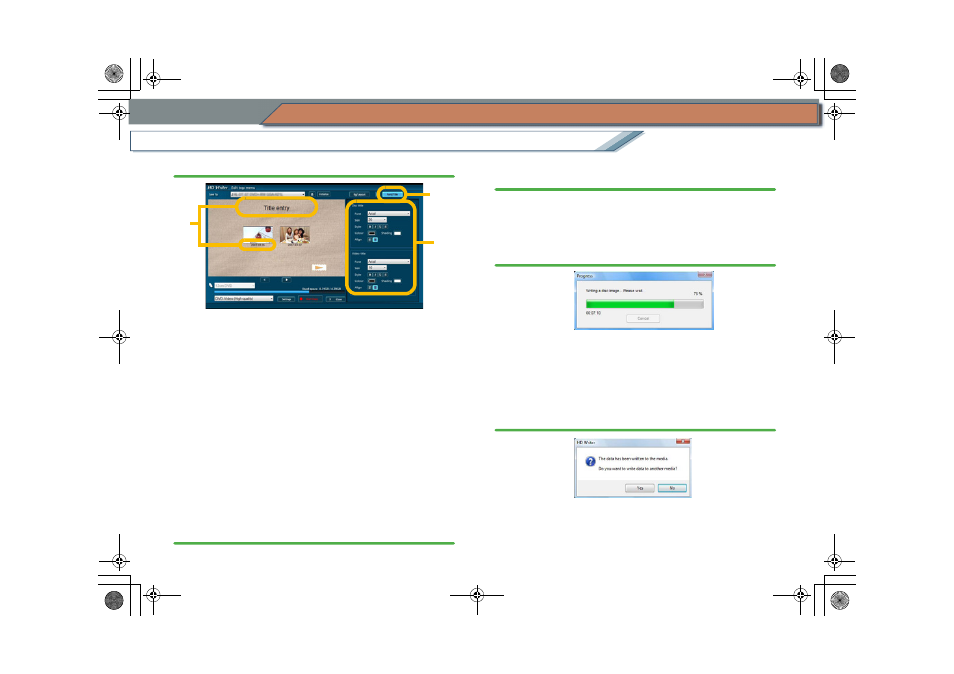
83
Record in DVD-Video format
Easy edit
Collect and record your favourite images
7.
Enter the page title and image titles.
1
Clicking the title will enable the column to accept
entries. Enter characters in the column.
• In the image title column, the video name or the
scene name is displayed in the initial settings.
• The page title is common to all the pages.
• Up to 64 single-byte characters can be entered for
the page title, and up to 24 single-byte characters
can be entered for the image title.
• If the page title is not entered, a top menu without
the page title will be produced.
2
Click [Font/Title] button.
3
Adjust the character’s settings (For details:
)
• Depending on the size of the characters, some
characters may not display or may overlap other
image. In these cases, adjust the size of characters.
8.
Click [Start Copy] button.
9.
When the confirmation message is displayed, click
[Yes].
• If [No] is clicked, the display returns to the Top menu
production window.
10.
Recording progress is indicated on the progress
bar.
• Recording cannot be interrupted while in progress.
• It takes time to record all the data. Do not operate the
PC until the recording process is completed.
11.
After the recording is completed, the following
message is displayed. Click [Yes] to record to
another media or [No] to exit.
If [Yes] is clicked, a message prompting media
exchange is displayed. Exchange the media and click
[OK].
2
3
1
ENG-HDW20.book 83 ページ 2007年6月29日 金曜日 午後1時40分
