Delete a scene – Panasonic HD Writer 2.0E User Manual
Page 66
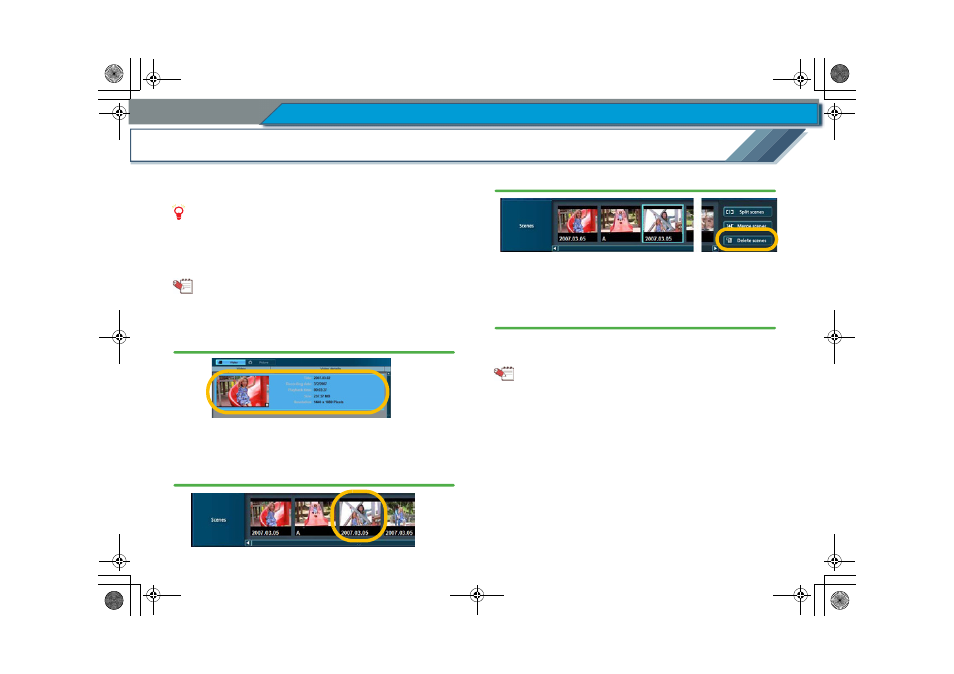
66
Easy edit
Edit image data
Delete a scene
Select a scene and click the [Delete scenes] button to delete
the selected scene from the video.
Attention
z
The original data is deleted and is impossible to restore.
Confirm the contents carefully before deleting. In order to
retain the original data, copy the image data before editing.
Tip
z
Method for splitting scenes:
1.
Select the video which includes scenes you want to
delete in the Image display area.
The contents of the video (scenes) are displayed in the
Scene display area.
2.
Select the scene for deletion by clicking it in the
Scene display area.
3.
Click [Delete scenes] button.
• It is also possible to right-click the scene and select
[Delete scenes].
4.
When the confirmation message is displayed, click
[Yes].
The selected scene will be deleted.
• If [No] is clicked, the scene will not be deleted.
Tip
z
If there is only 1 scene in the video, the video will also be
deleted when you delete that scene.
z
If the scene has been protected, it cannot be deleted. To
delete the scene, clear the protection settings.
z
Depending on the scenes selected for deletion, a large
amount of free space in the work area may be required,
and it will take time to execute the deletion process. (For
details:
)
ENG-HDW20.book 66 ページ 2007年6月29日 金曜日 午後1時40分
