Panasonic HD Writer 2.0E User Manual
Page 32
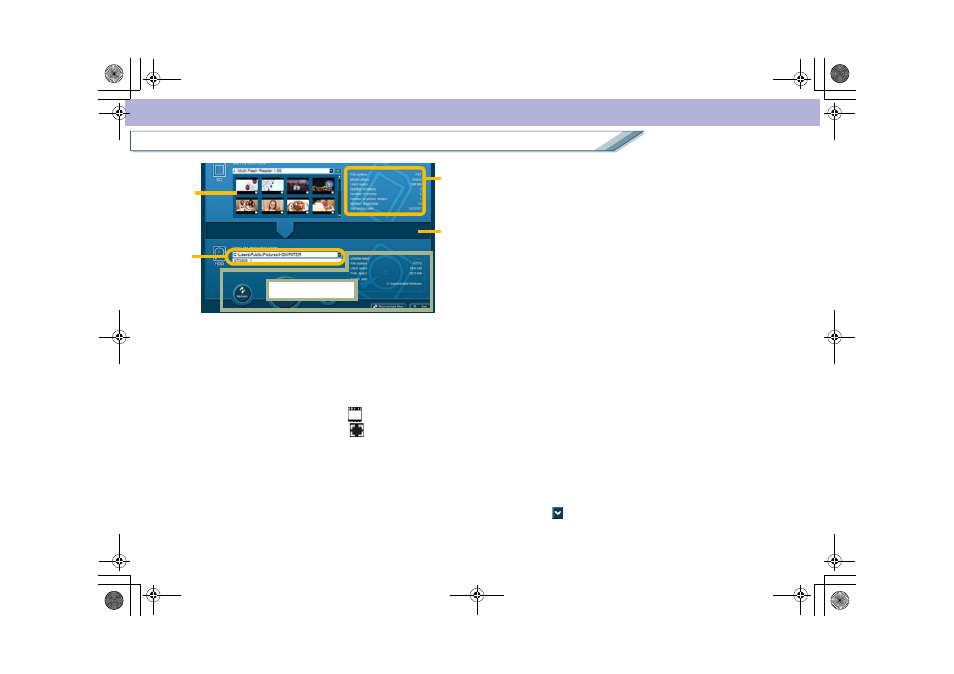
32
Copy function
Copy
5. Copy source image display
Up to 24 scenes from the beginning on the selected SD
card, DVD disc, or image data folder are displayed in
thumbnails.
In case of an SD card or folder, up to 24 pieces of
pictures from the beginning are also displayed after the
scenes successively.
• Scenes are indicated with a [
] symbol, and
pictures are indicated with a [
] symbol.
• Thumbnails cannot be copied or moved by dragging
and dropping.
• If there are 25 or more scenes or pictures, a
message saying [Cannot display further] will be
displayed in the thumbnail area of the 24th image.
6. Copy source information display
Information about the copy source (SD cards, DVD
discs, and image data folders) is displayed.
7. Tip display
This displays information that is helpful for operating
the software.
8. Copy destination selection/display
If using method [Copy to PC]:
Select the storage folder in the upper column. Enter
the name of the copy destination folder, which is
created in the storage folder, in the lower column.
• The storage folder can be selected from up to three
folders registered before.
• To register a storage folder, select [Select a new
storage folder]. Select [HDWRITER] folder on the
folder selection window and click [OK].
If you select a folder other than [HDWRITER] and
click [OK], a confirmation message for creating a
folder is displayed. If you select [Yes], the
[HDWRITER] folder is created in the selected folder
and set as a storage folder.
• The setting of the storage folder here is reflected in
the [Settings] window.
• By default, the name of the copy destination folder is
the recording date of the last recorded image using
alphanumeric characters _1 to _9/A0 to Z9/AA to ZZ.
(Example: [070530_1], [070530AZ])
If using method [Write data to media] or [Copy
between media]:
Click [
] button to select the SD card or the DVD disc
as the copy destination.
8
6
7
5
To the next page
ENG-HDW20.book 32 ページ 2007年6月29日 金曜日 午後1時40分
