Panasonic HD Writer 2.0E User Manual
Page 33
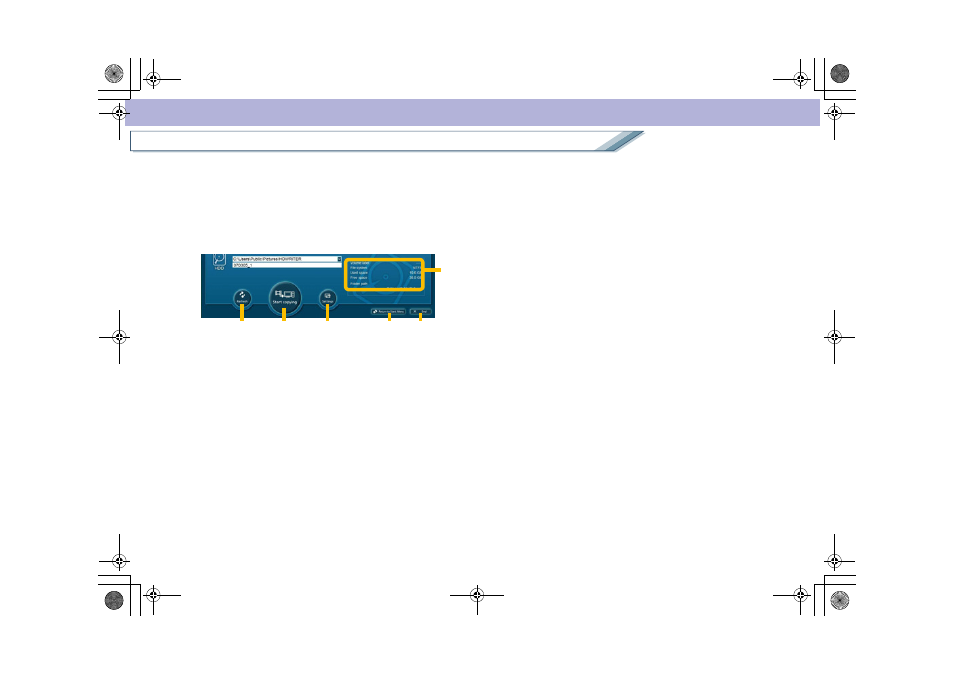
33
Copy function
Copy
• For [Copy between media], you cannot copy between
the same kind of media, such as from an SD card to
another SD card and from a DVD disc to another
DVD disc. When the source is an SD card, only DVD
discs are displayed on the destination list. When the
source is a DVD disc, only SD cards are displayed as
the destination.
9. Copy destination information display
Information about the copy destination (SD cards, DVD
discs, and hard disk (the copy destination folder)), etc.
is displayed.
• If the DVD-RW discs and DVD-RAM discs are
protected, data cannot be copied to the discs. Clear
the settings by using the device that write protected
the disc or enable the [Auto Protect] settings
.
(No protect function is necessary on a DVD-R disc,
which is write-once only.)
• If the size of the source data exceeds the free space
on the destination, [Free space] will be displayed in
red. Use an SD card or DVD disc with sufficient
capacity to accommodate the data, or edit
the
image to reduce the size before copying.
• Items that have any problems will be displayed in red.
(For instance, the file system does not match.)
10. [Refresh] button
Click this button to update the display. Click this if the
drive is not displayed after replacing DVD discs or
reconnecting a video camera.
11. [Start copying]/[Start writing] button
Click this button to start copying.
• The actual button displayed will differ depending on
the copy method.
12. [Settings] button
Click this button to display detailed settings window for
HD Writer.
13. [Return to Start Menu] button
If you click this button, the confirmation message
appears. Click [Yes] to return to the [Start Menu]
window.
14. [End] button
If you click this button, a confirmation message for
exiting HD Writer is displayed. Click [Yes] to exit HD
Writer.
14
12
10
11
9
13
ENG-HDW20.book 33 ページ 2007年6月29日 金曜日 午後1時40分
