Panasonic HD Writer 2.0E User Manual
Page 80
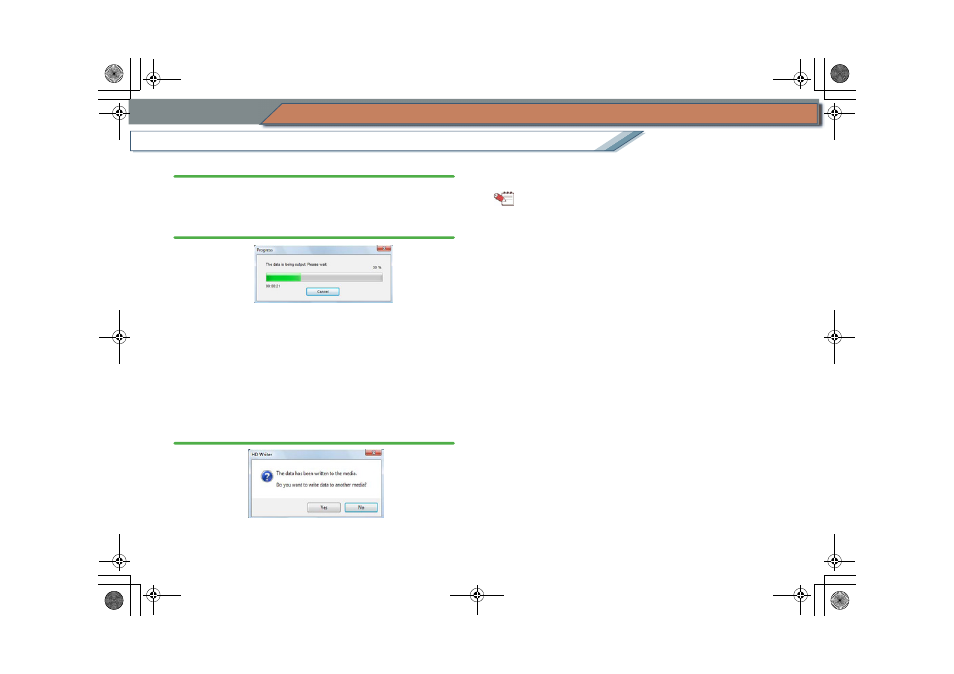
80
Record in the AVCHD standard
Easy edit
Collect and record your favourite images
9.
When the confirmation message is displayed, click [OK].
• If [Cancel] is clicked, the display returns to the Top
menu production window.
10.
Recording progress is indicated on the progress bar.
• Click [Cancel] to stop recording midway through. (All
the data that has been recorded will be deleted.)
However recording cannot be stopped on DVD-R discs
and DVD-RW discs.
• It takes time to record all the data. Do not operate the
PC until the recording process is completed.
11.
After the recording is completed, the following
message is displayed. Click [Yes] to record to
another media or [No] to exit.
If [Yes] is clicked, a message prompting media
exchange is displayed. Exchange the media and click
[OK].
Tip
z
Set record speed or [Auto Protect] with the [Settings]
button.
z
Because it is necessary to record at least about 1 GB of
data in DVD-R disc and DVD-RW disc due to the standard,
when the produced data is less than 1 GB, dummy data
will be added so that the data totals about 1 GB.
Thus, even if the size of the images to be recorded is
small, the recording process will take time.
z
If the DVD-RW discs and DVD-RAM discs are protected,
data cannot be recorded to the discs. Clear the settings by
using the device that write protected the disc or enable the
[Auto Protect] settings
. (No protect function is
necessary on a DVD-R disc, which is write-once only.)
z
Operations are guaranteed only for image data in the
AVCHD standard recorded by a video camera supported
by this software
. Image data recorded by a different
video camera and created by other software may not
record.
Image data recorded in STD mode (DVD-Video format) of
video cameras are not compatible.
z
When using [User’s picture] as the top menu background,
black bands are inserted into the right and left sides of
pictures with an aspect ratio of 4:3.
ENG-HDW20.book 80 ページ 2007年6月29日 金曜日 午後1時40分
