Panasonic HD Writer 2.0E User Manual
Page 35
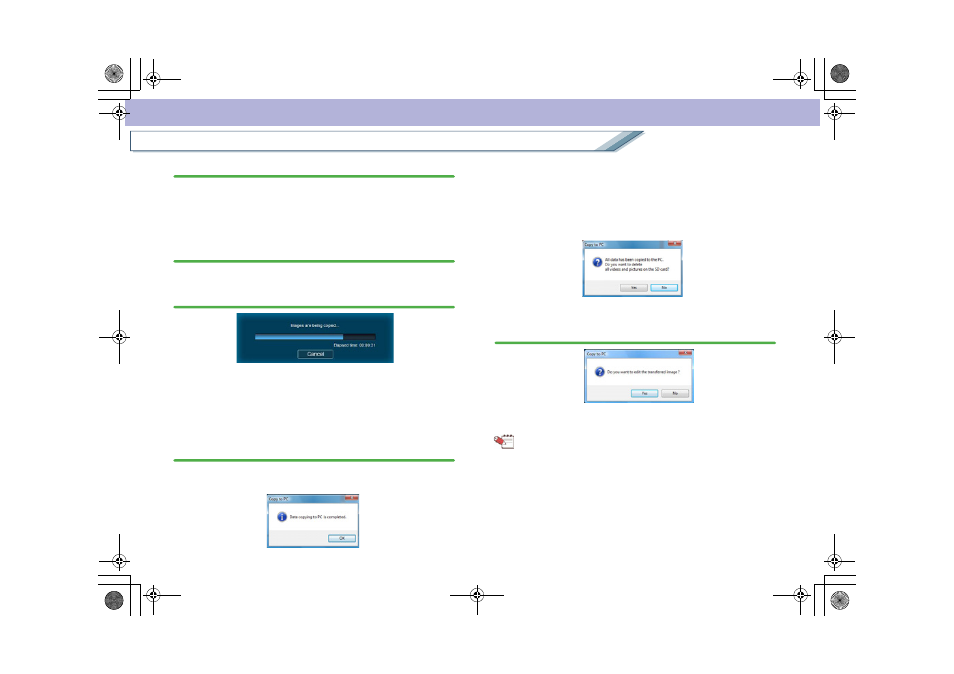
35
Copy images on an SD card or a DVD disc to the hard disk
Copy
3.
Click [Start copying] button.
• When the [Return to Start Menu] button is clicked, the
Copy window closes and the display returns to the [Start
Menu] window. (The data is not copied at this time.)
4.
When the confirmation message is displayed, click
[Yes].
• If [No] is clicked, the display returns to the Copy window.
5.
Copy progress is indicated on the progress bar.
• Click [Cancel] to stop copying midway through. (All the
data that has been copied will be deleted.)
• It takes time to copy all the data. Do not operate the
PC until the copy process is completed.
6.
Once the copy process is completed, the message
is displayed.
• If copying from the DVD disc, the following message is
displayed. Then click [OK].
• If copying from an SD card, a confirmation message
about deleting the data on the SD card is displayed. If
[Yes] is clicked, the image data
on the SD card is
deleted. (The folder structure of the SD card becomes
the same as after formatting on a high-definition video
camera. Data other than the image data is not deleted.)
7.
Click [Yes] on the next message to open the Edit
window so that the image data can be edited.
Tip
z
If there are 99 or more image data folders in the storage
folder or if there is any folder with a name composed of the
recording date (year/month/day) of the last recorded
image to be copied and “ZZ” (Example: [070530ZZ]), in the
storage folder, data cannot be copied to this storage
folder. Open the Copy window or the Settings window and
select another folder as the storage folder.
ENG-HDW20.book 35 ページ 2007年6月29日 金曜日 午後1時40分
