Connecting by usb, Details, Help guide – Sony NWZ-F805BLK User Manual
Page 74: Search
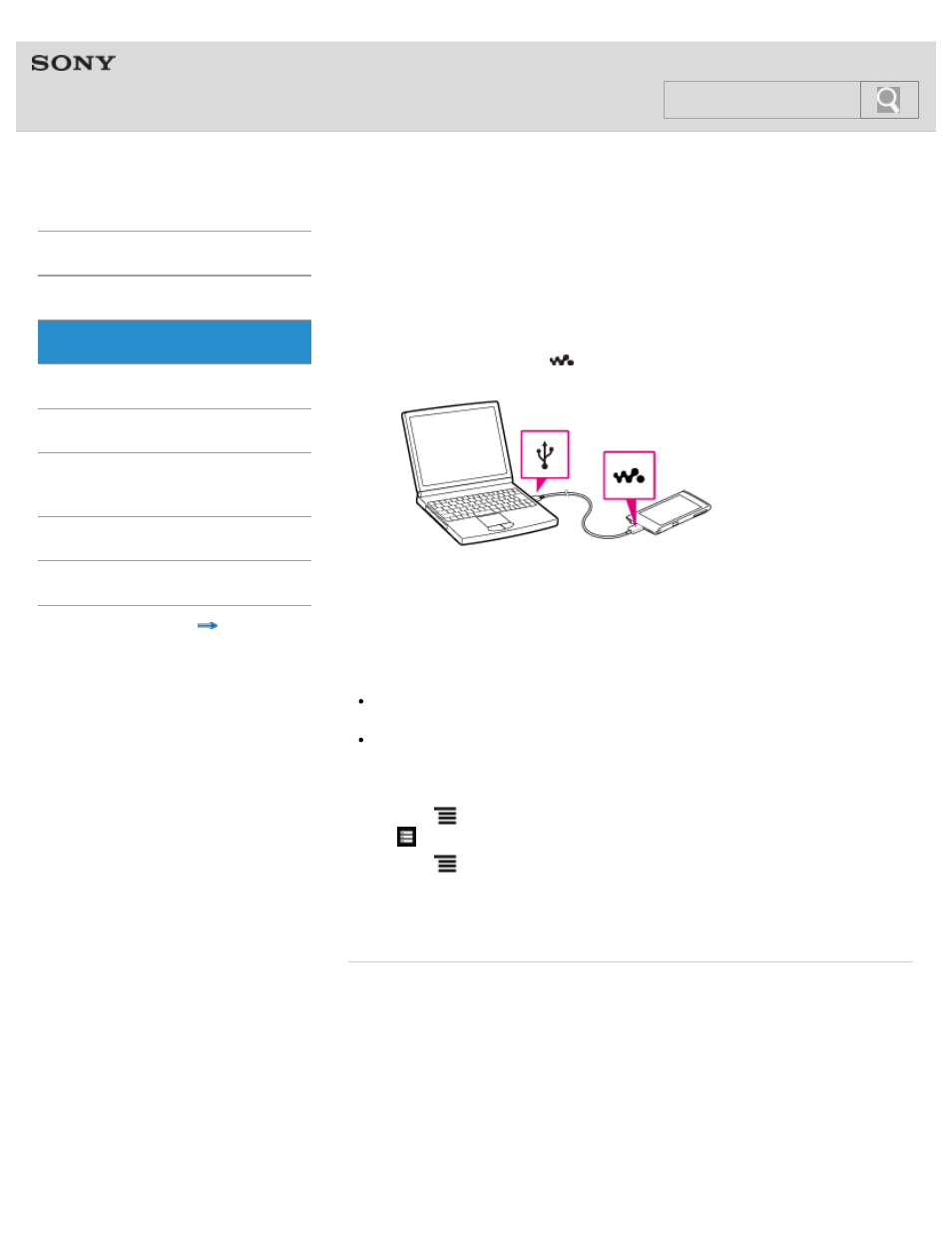
NWZ-F804/F805/F806
>
>
Connecting by USB
USB connection is a method of connecting your Walkman and a USB device using the WM-
PORT jack. For example, you can connect the Walkman with a computer to exchange data
between them.
1. Use the supplied USB cable to connect your Walkman to a running computer.
Plug in the USB cable with
facing upward.
The [USB storage in use] screen will be displayed. Your Walkman will be connected
automatically as a mass storage (MSC mode) device.
Your Walkman will then be accessible by clicking [Computer] (or [My Computer]) from
the Windows [Start] menu.
Hint
If [USB connected] is displayed on the screen, tap [Turn on USB storage] to complete
the connection.
You can change the method of USB connection.
Setting your “WALKMAN“ to connect automatically as a USB storage
device
1. Tap the
(Menu) button with the Home screen displayed, then tap [System settings]
- [
Storage].
2. Tap the
(Menu) button, then tap [USB computer connection] - [Connection
settings] - [USB auto connection].
A checkmark will be added, and your Walkman will be connected automatically as a
USB storage device when connected to a USB device using the WM-PORT jack.
Related topic
© 2012 Sony Corporation
74
Search
