Connecting to a wi-fi network using a pin, Help guide, Search – Sony NWZ-F805BLK User Manual
Page 61
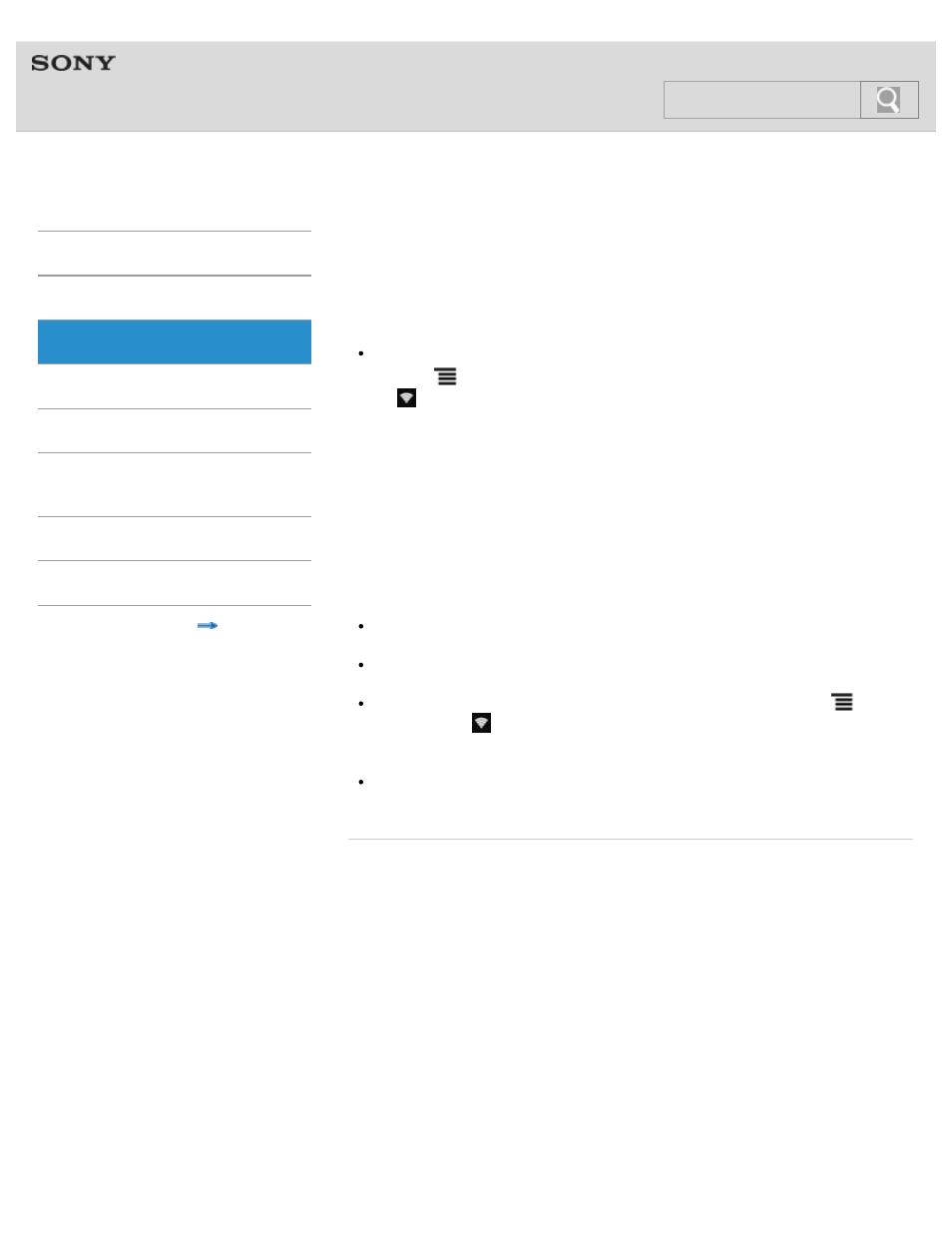
NWZ-F804/F805/F806
Connecting to a Wi-Fi network using a PIN
If your Wi-Fi router supports WPS (Wi-Fi Protected Setup) but is not equipped with a WPS
button, you can make a Wi-Fi connection by entering the PIN of the Wi-Fi router.
Hint
Turn on the Wi-Fi function if it is off.
1. Tap the
(Menu) button with the Home screen displayed, then tap [System settings]
- [
Wi-Fi].
2. Tap the access point you want to use from the network list.
3. Flick up the panel and tap [Show advanced options].
A checkmark will be added in the check box.
4. Flick up again to show the advanced options.
5. Tap the WPS options, then tap [PIN from access point] from the option list.
6. Enter the PIN of the Wi-Fi router using the onscreen keyboard.
7. Tap [Connect].
Hint
When you first connect to a Wi-Fi network, check how to set up a Wi-Fi connection.
When you are in range and [Wi-Fi] is on, your Walkman will reconnect to available
networks to which you have connected before.
To check the MAC address of your Walkman or other Wi-Fi details, tap the
(Menu)
button when in [
Wi-Fi] and tap [Advanced].
Note
Please contact the manufacturer of your Wi-Fi device for information such as how to set
the access point.
Related topic
Selecting a method for setting up a Wi-Fi connection
© 2012 Sony Corporation
61
Search
