Using advanced features, Adjusting the picture position vertically, Adjusting the picture position – Sony KLV-32M1 User Manual
Page 58: Vertically, Press v/v to select (screen), then press, Press v/v to select “v center,” then press, Press v/v/b/b to adjust the position, then press, Press menu to exit the menu screen
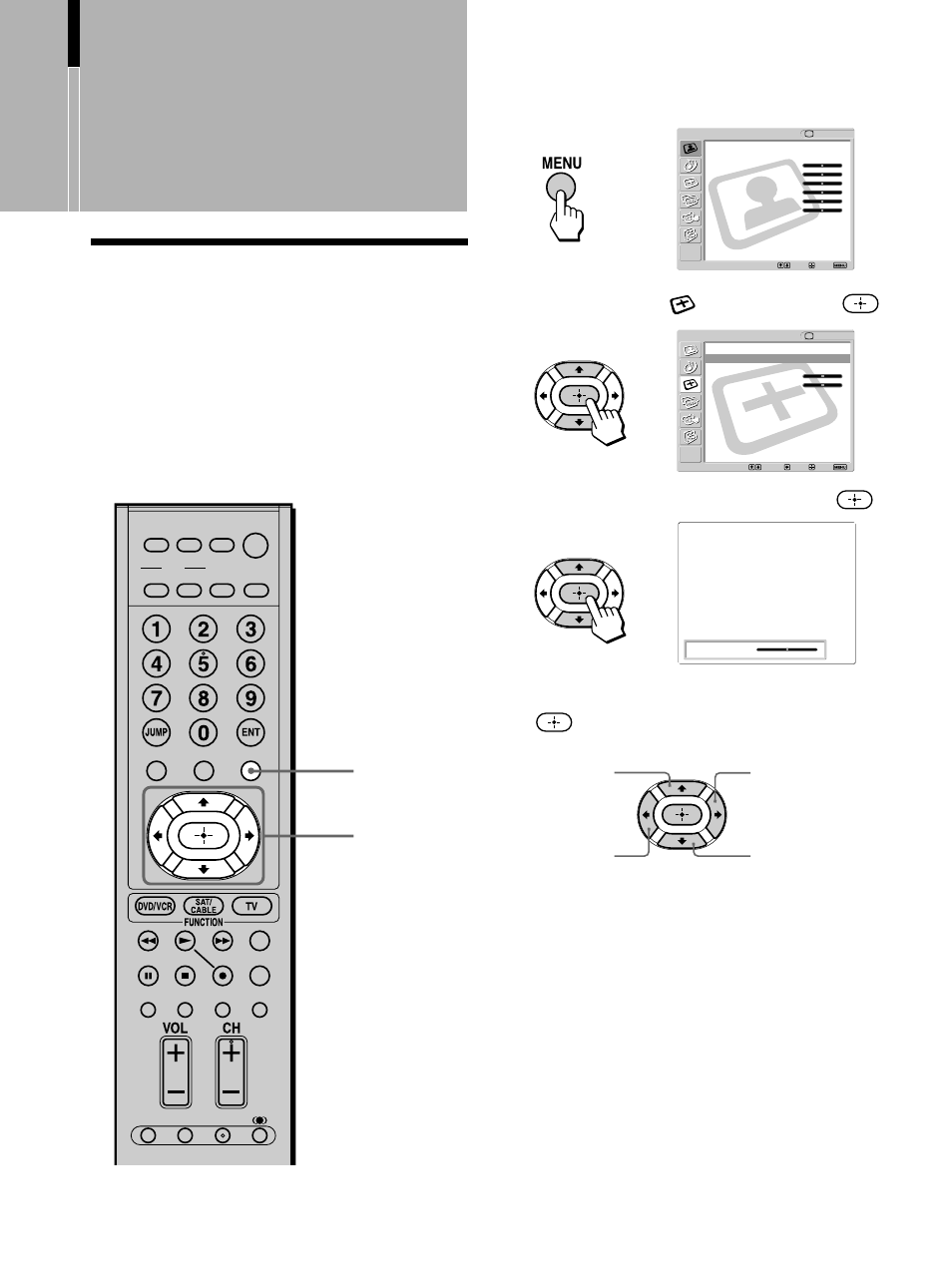
58
1
Receive the picture you want to adjust, then
press MENU.
2
Press
V/v to select
(Screen), then press
.
3
Press
V/v to select “V Center,” then press
.
4
Press
V/v/B/b to adjust the position, then press
.
5
Press MENU to exit the menu screen.
Note
“V Center” cannot be adjusted when “Normal” or “Full” is
selected in “Wide Mode.”
Adjusting the Picture
Position Vertically
You can move the position of the picture up and down
for each Wide Screen Mode (page 46) in the following
cases:
• To move the position of the picture in “Wide
Zoom” and “Zoom” modes
• When subtitles may not fit in the screen
MUTING
PICTURE WIDE
FAVORITES
TV VIDEO 1/2/3 VIDEO 4 VIDEO 5
F1
F2
MENU
SLEEP DISPLAY
MODE
SAT/
CABLE
POWER
RESET
MTS/SAP
GUIDE
TV/SAT
DVD/
VCR
TOP MENU
FREEZE
1, 5
2 - 4
Moves up
Moves up
Moves down
Moves down
,
,
,
Using Advanced
Features
Return
Wide Mode:
Wide Zoom
4:3 Default:
Wide Zoom
V Center:
0
H Center:
0
Screen
Select:
Back:
Exit:
Set:
TV
V Center:
0
Video
Exit:
Set:
Select:
Return
Mode:
Vivid
Picture:
50
Brightness:
50
Color:
25
Hue:
0
Sharpness:
50
Backlight:
5
Color Temp.:
Cool
NR:
On
Mild Mode:
On
Dynamic Picture: On
CineMotion:
Off
TV
