Remote control descriptions – Sony KLV-32M1 User Manual
Page 14
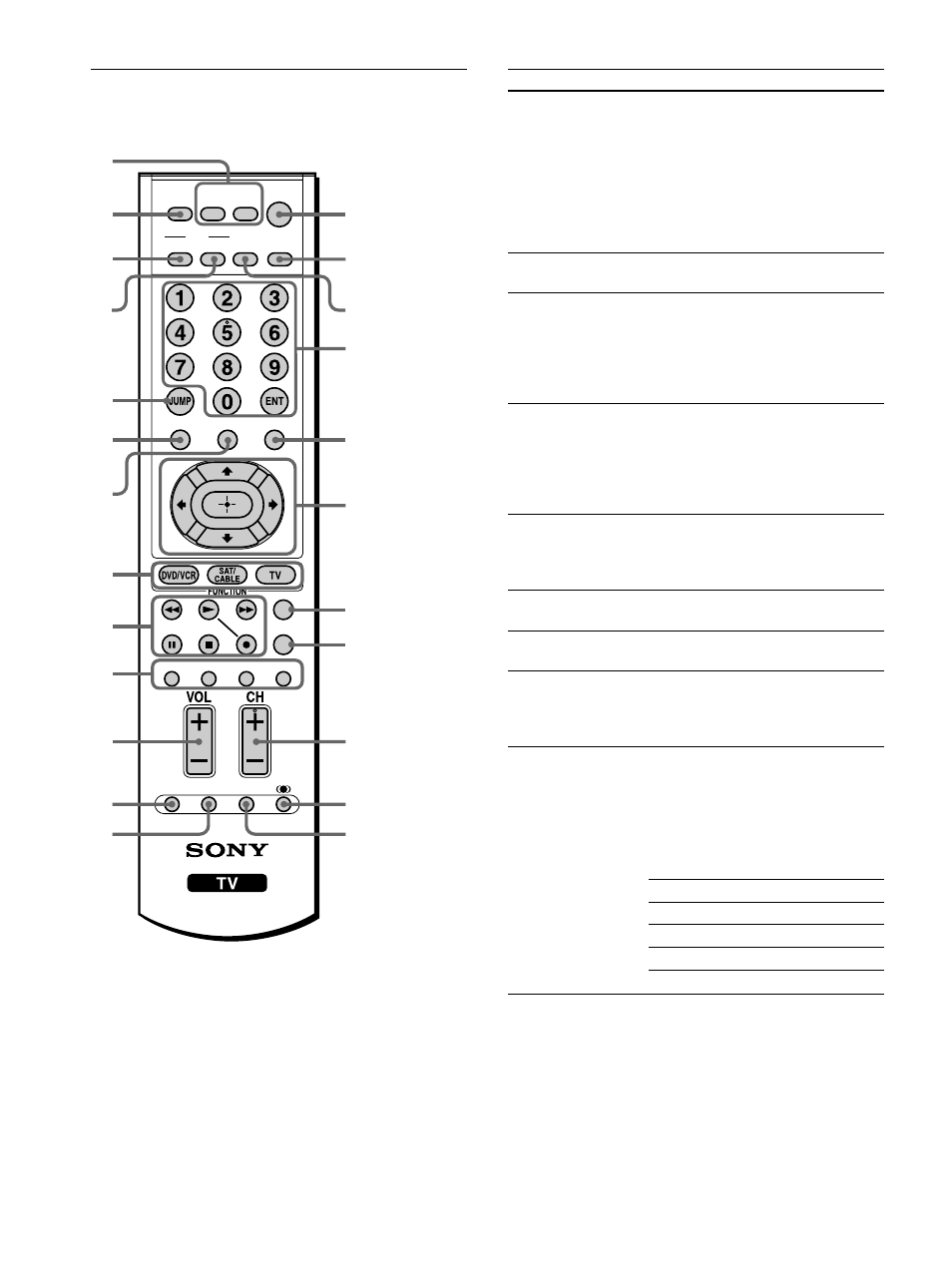
14
Remote Control Descriptions
MUTING
PICTURE WIDE
FAVORITES
TV VIDEO 1/2/3 VIDEO 4 VIDEO 5
F1
F2
MENU
SLEEP DISPLAY
MODE
SAT/
CABLE
DVD/
VCR
POWER
TOP MENU
RESET FREEZE MTS/SAP
GUIDE
TV/SAT
1
2
3
4
5
6
7
8
9
0
qa
qs
qd
qf
qg
qh
qj
qk
ql
w;
wa
ws
wd
wf
Tip
The MTS/SAP button, the number 5 button and the CH + button
have a tactile dot.
Use the tactile dot as a reference when operating the TV.
Button
Description
1 DVD/VCR, SAT/
CABLE POWER
Buttons
2 MUTING
3 PICTURE
4 WIDE
5 JUMP
6 TOP MENU
7 FAVORITES
8 FUNCTION
Buttons
9 DVD/VCR
Operating Buttons
Press to turn on and off the equipment
you have programmed into the remote
control. For details, see “Programming
the Remote Control” on page 16.
DVD/VCR: Press to turn on and off the
video equipment.
SAT/CABLE: Press to turn on and off
the satellite receiver or cable box.
Press to mute the sound. Press again or
press VOL + to restore the sound.
Press repeatedly to cycle through the
available video picture modes: Vivid,
Standard, Pro. The video picture modes
can be also accessed in the Video
menu. For details, see “Adjusting the
Picture Quality” on page 60.
Press repeatedly to step through the
Wide Screen Mode settings: Wide
Zoom, Normal, Full, Zoom. The Wide
Screen Mode settings can be also
accessed in the Screen menu. For
details, see pages 46 and 48.
Press to jump back and forth between
two channels. The TV alternates
between the current channel and the last
channel that was selected.
Press to display the top menu of your
DVD/VCR.
Press to display the Favorite Channels
list. For details, see page 55.
Press to have the remote control operate
the equipment you want. For details,
see “Programming the Remote Control”
on page 16.
When FUNCTION is switched on
DVD/VCR, these buttons operate the
video equipment you have programmed
into the remote control. For details, see
“Using your Remote Controls with
Other Equipment “ on page 18.
m Rewind
N Play
M Fast forward
X Pause
x Stop
z Record
