Using the video label and skip feature, Using the video label and, Skip feature – Sony KLV-32M1 User Manual
Page 54: Press menu, Press v/v to select (setup), then press, Press v/v to select “video label,” then press, Press menu to exit the menu screen
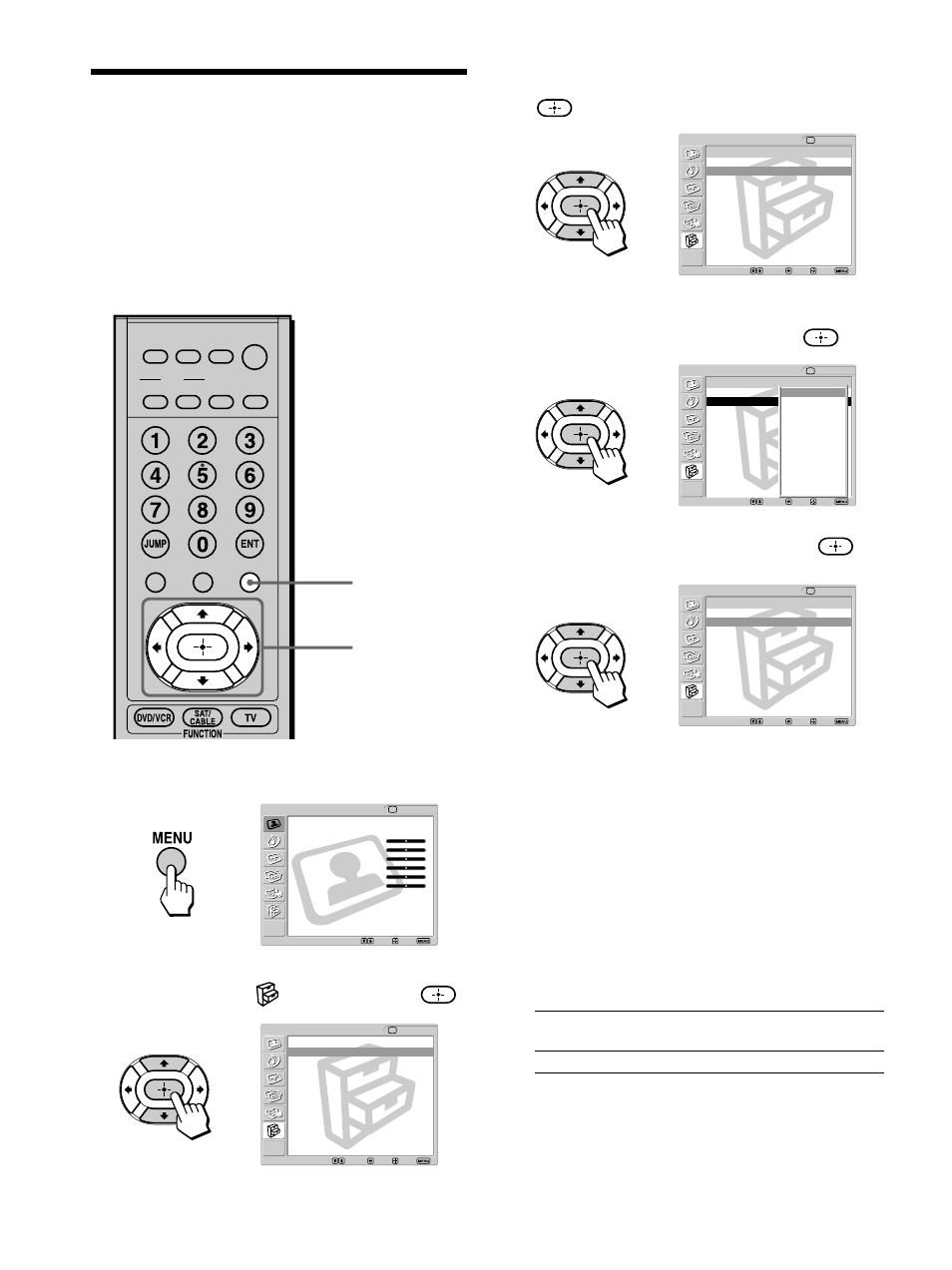
54
Using the Video Label
and Skip Feature
You can make settings for each video input by
choosing the label displayed on the screen.
Tip
If you select “Skip,” your TV skips this input when you press the
Input Select buttons.
1
Press MENU.
2
Press
V/v to select
(Setup), then press
.
3
Press
V/v to select “Video Label,” then press
.
4
Press
V/v to select the video input (Video 1-5)
you want to assign a label, then press
.
5
Press
V/v to select the label, then press
.
To skip the unused video input using the
Input Select buttons
Press
V/v to select “Skip.”
6
Repeat steps 4 and 5 to assign labels to more
video inputs.
You can select from the following labels for each
input.
Video 1, 2, 3 Skip, VHS, DVD, Receiver, Satellite, Cable
Box, 8mm, DTV, Game, LD, Beta
Video 4, 5
Skip, DVD, Satellite, Cable Box, DTV, HD
7
Press MENU to exit the menu screen.
,
,
,
,
MUTING
PICTURE WIDE
FAVORITES
MENU
SLEEP DISPLAY
MODE
SAT/
CABLE
POWER
DVD/
VCR
TOP MENU
,
2 - 6
1, 7
Return
Caption Vision:
Off
Video Label
Language: English
Auto YC:
Setup
TV
Select:
Back:
Exit:
Set:
Video Label
Return
Video 1 : Video 1
Video 2 : Video 2
Video 3 : Video 3
Video 4 : Video 4
Video 5 : Video 5
Setup
TV
Select:
Back:
Exit:
Set:
Video Label
Return
Video 1 : Video 1
Video 2 : Video 2
Video 3 : Video 3
Video 4 : Video 4
Video 5 : Video 5
Setup
TV
Select:
Back:
Exit:
Set:
Video 1
Skip
VHS
DVD
Receiver
Satellite
Cable Box
8mm
DTV
Game
LD
Beta
Video Label
Return
Video 1 : DVD
Video 2 : Video 2
Video 3 : Video 3
Video 4 : Video 4
Video 5 : Video 5
Setup
TV
Select:
Back:
Exit:
Set:
Video
Exit:
Set:
Select:
Return
Mode:
Vivid
Picture:
50
Brightness:
50
Color:
25
Hue:
0
Sharpness:
50
Backlight:
5
Color Temp.:
Cool
NR:
On
Mild Mode:
On
Dynamic Picture: On
CineMotion:
Off
TV
