Listening to the center speaker, Sound from the tv’s speakers, Watching the tv – Sony KLV-32M1 User Manual
Page 51: Press v/v to select (audio), then press, Press v/v to select “on,” then press
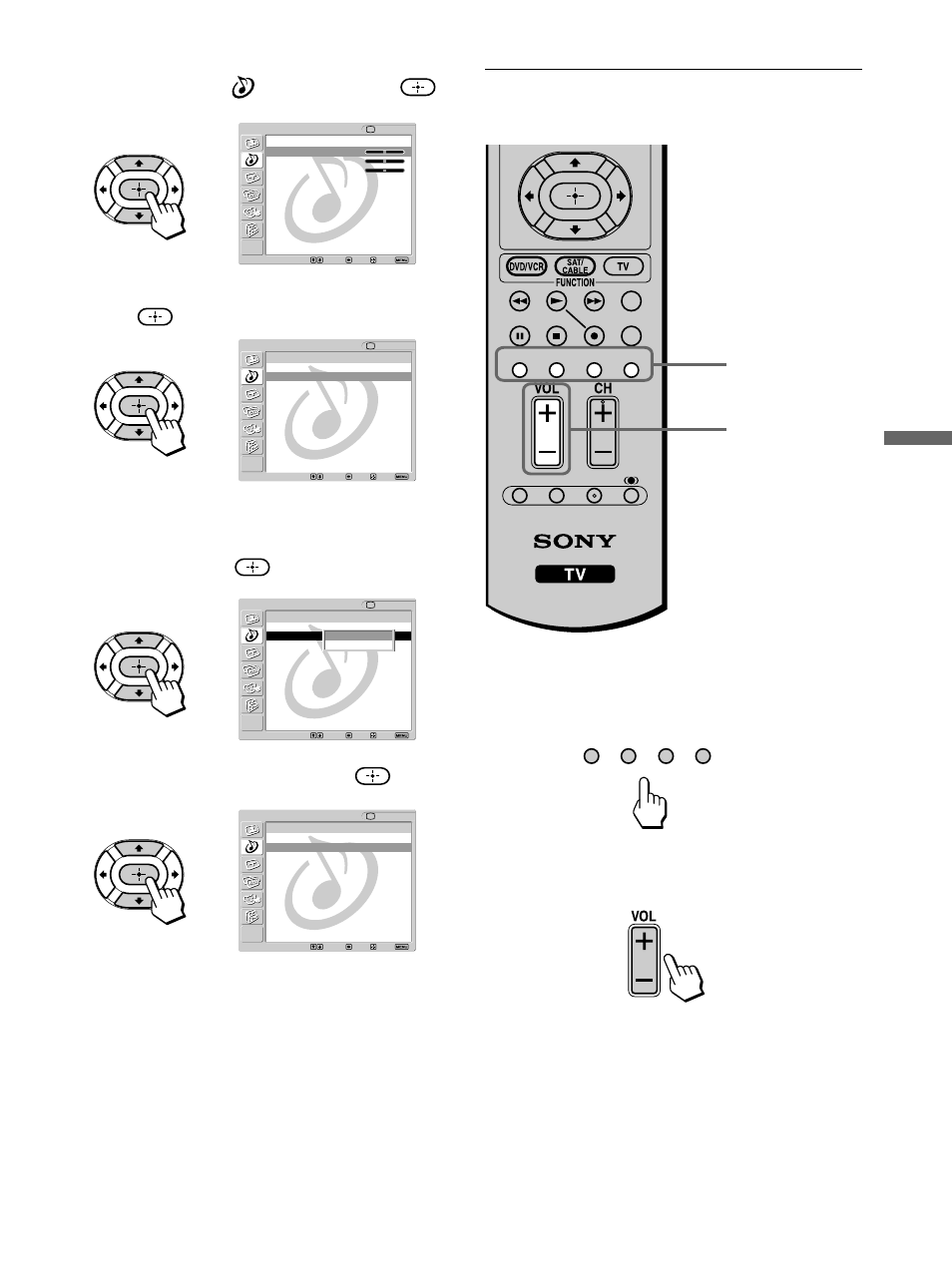
51
Watching the TV
2
Press
V/v to select
(Audio), then press
.
3
Press
V/v to select “Center Speaker Mode” then
press
.
4
Press
V/v to select the video input (Video 1-5)
you want to use the TV’s speakers as the center
speaker, then press
.
5
Press
V/v to select “On,” then press
.
6
Press MENU to exit the menu screen.
To return to the normal speaker mode
Select “Off” in step 5 above.
Note
When “Center Speaker Mode” is set to “On,” “Treble,” “Bass,”
“Balance,” “Steady Sound,” “Effect,” “MTS,” “Speaker,” and
“Audio Out” cannot be selected.
,
,
,
,
Listening to the center speaker
sound from the TV’s speakers
1
Press the Input Select buttons (VIDEO 1/2/3,
VIDEO 4 or VIDEO 5) to select the video input
selecting “Center Speaker Mode.”
2
Press VOL +/– to adjust the volume of the center
speaker sound from the TV’s speakers.
Note
If nothing is connected to the TV’s CENTER SPEAKER IN
terminals or if the sound source emitted from the amplifier does
not contain the center speaker channel, no sound is heard from
the TV’s speakers.
Tip
When you want to fine tune the volume of the center speaker
sound from the TV’s speaker according to the input source
(Video input 1,2,3,4 and 5) and your preference, follow the
above steps.
TV
VIDEO 1/2/3 VIDEO 4 VIDEO 5
F1
F2
RESET
MTS/SAP
GUIDE
TV/SAT
FREEZE
1
2
TV VIDEO 1/2/3 VIDEO 4 VIDEO 5
Exit:
Return
Treble:
0
Bass:
0
Balance:
0
Steady Sound:
Auto
Effect:
Off
MTS:
Stereo
Speaker:
On
Center Speaker Mode
Phase:
Audio Out:
Audio
TV
Select:
Back:
Set:
Audio
Select:
Back:
Exit:
Set:
Center Speaker Mode
Return
Video 1 : Off
Video 2 : On
Video 3 : On
Video 4 : Off
Video 5 : On
TV
Audio
Select:
Back:
Exit:
Set:
Center Speaker Mode
Return
Video 1 : On
Video 2 : On
Video 3 : On
Video 4 : Off
Video 5 : On
TV
On
Off
Audio
Select:
Back:
Exit:
Set:
Center Speaker Mode
Return
Video 1 : On
Video 2 : On
Video 3 : On
Video 4 : Off
Video 5 : On
TV
