Additional information – Sony KLV-32M1 User Manual
Page 77
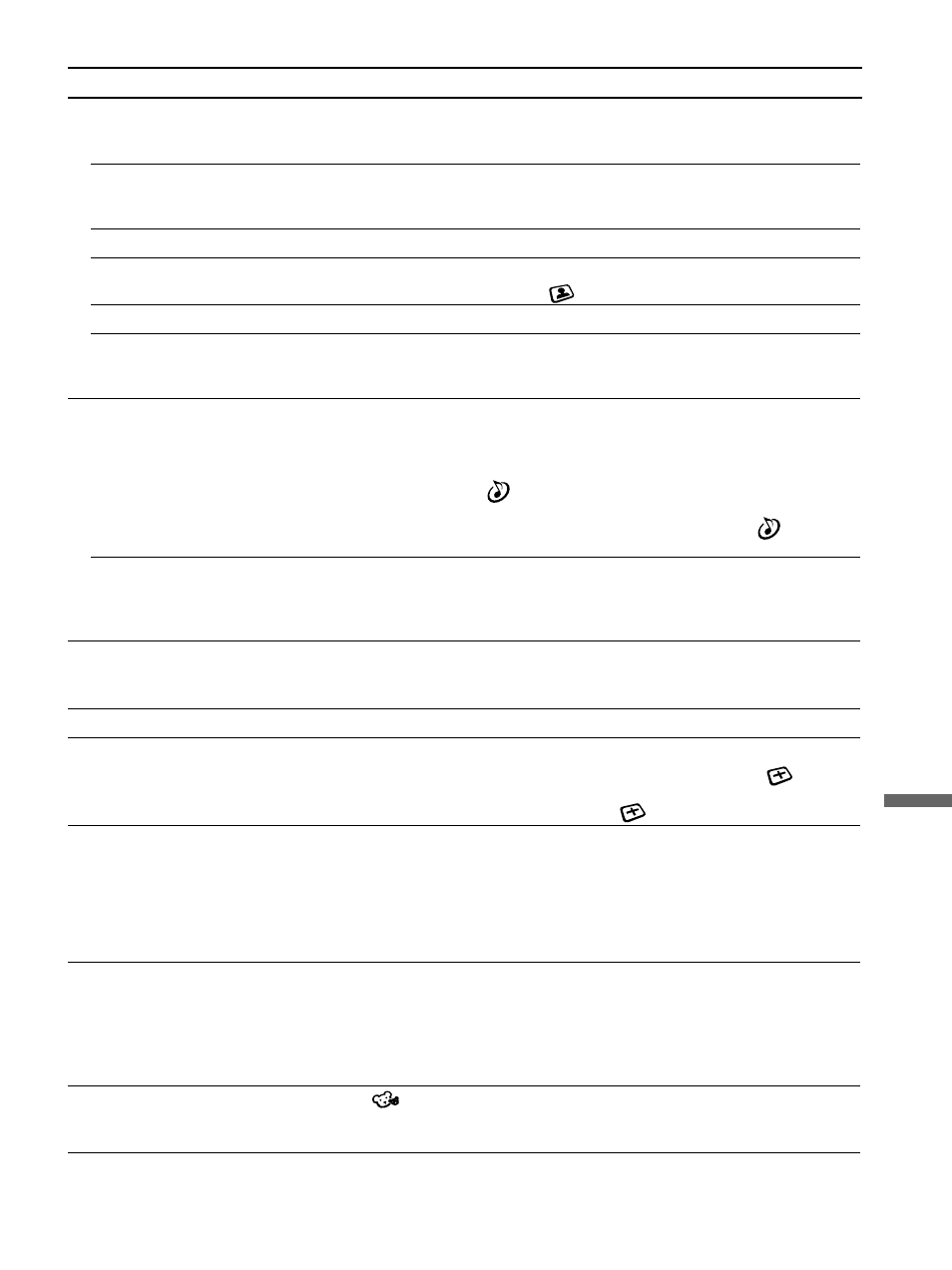
77
Additional Information
Poor picture.
Double images or ghosts.
Only snow and noise appear
on the screen.
Dotted lines or stripes.
No color./Dark picture./
Color is not correct.
The picture is too bright.
Picture (stripe) noise.
No sound./Noisy sound.
Good picture, no sound.
Audio noise.
Striped noise during
playback/recording of a VCR.
Cannot operate menu item.
Wide Screen Mode changes
automatically.
Remote control does not
operate.
Cannot change channels with
the remote control.
Lost password.
• Check antenna/cable connections.
• Check the antenna location and direction.
• Check if the antenna is broken or bent.
• Check if the antenna has reached the end of its serviceable life. (3-5 years in normal use,
1-2 years at the seaside.)
• Keep the TV away from noise sources such as cars, motorcycles, or hair-dryers.
• Press PICTURE to select the desired Picture Mode (page 44).
• Adjust the Picture Mode options in the
(Video) menu (page 60).
• Press PICTURE to select the desired Picture Mode (page 44).
• Make sure that the antenna is connected using the supplied 75-ohm coaxial cable.
• Keep the antenna cable away from other connecting cords.
• Do not use 300-ohm twin lead cables as interference may occur.
• Check the volume control.
• Press MUTING or VOL + so that “Muting” disappears from the screen (page 42).
• Disconnect your headphones.
• Set “Speaker” to “On” in the
(Audio) menu (page 64). If it is set to “Off,” sound is not
output from the TV’s speakers regardless of the TV’s volume control.
• Check if the current input is set to “On” in “Center Speaker Mode” in the
(Audio)
menu (page 50).
• Make sure that the antenna is connected using the supplied 75-ohm coaxial cable.
• Keep the antenna cable away from other connecting cords.
• Do not use 300-ohm twin lead cables as interference may occur.
• Press MTS/SAP to select “Mono” (page 63).
• This is caused by video head interference. Keep your VCR away from the TV.
• Leave a space of 30 cm (11 7/8 inches) between your VCR and the TV to avoid noise.
• Avoid installing your VCR in front of the TV or at the side of the TV.
• If the option you want to select appears in a pale color, you cannot select it.
• The current Wide Screen Mode setting is automatically replaced with the 4:3 Default
setting when you change the channel or video input, if “4:3 Default” in the
(Screen)
menu is set to other than “Off.” If you want to lock in the Wide Screen Mode selected with
the WIDE button, set “4:3 Default” to “Off” in the
(Screen) menu (page 49).
• The batteries could be weak. Replace the batteries.
• Check the polarity of the batteries.
• If the 1 (Power on/Stand by) LED on the TV does not light in red, press 1 (Power) on the TV.
• Press the TV button first for TV operation.
• Point the remote control at the remote control sensor of the TV.
• Install the TV away from fluorescent lights.
• Try to press F1 or F2 button on the remote control.
• If you are using another device to change channels, be sure you have not inadvertently
switched your TV from channel 3 or 4 setting. Use the Channel Fix option to “fix” the
channel based on the type of hookup (see “To fix in a TV channel” on page 39).
• If you are using another device to control channels, be sure the FUNCTION button for that
device has been pressed. For example, if you are using your cable box to control channels,
be sure to press SAT/CABLE (page 18).
• Select the
(Parent) menu on the menu screen, then enter the following master
password: 4357. The master password clears your previous password and allows you to
enter a new password (page 68).
Problem
Possible remedies
