Setting the tv, Setting the channels, Connecting and setting the tv – Sony KLV-32M1 User Manual
Page 37
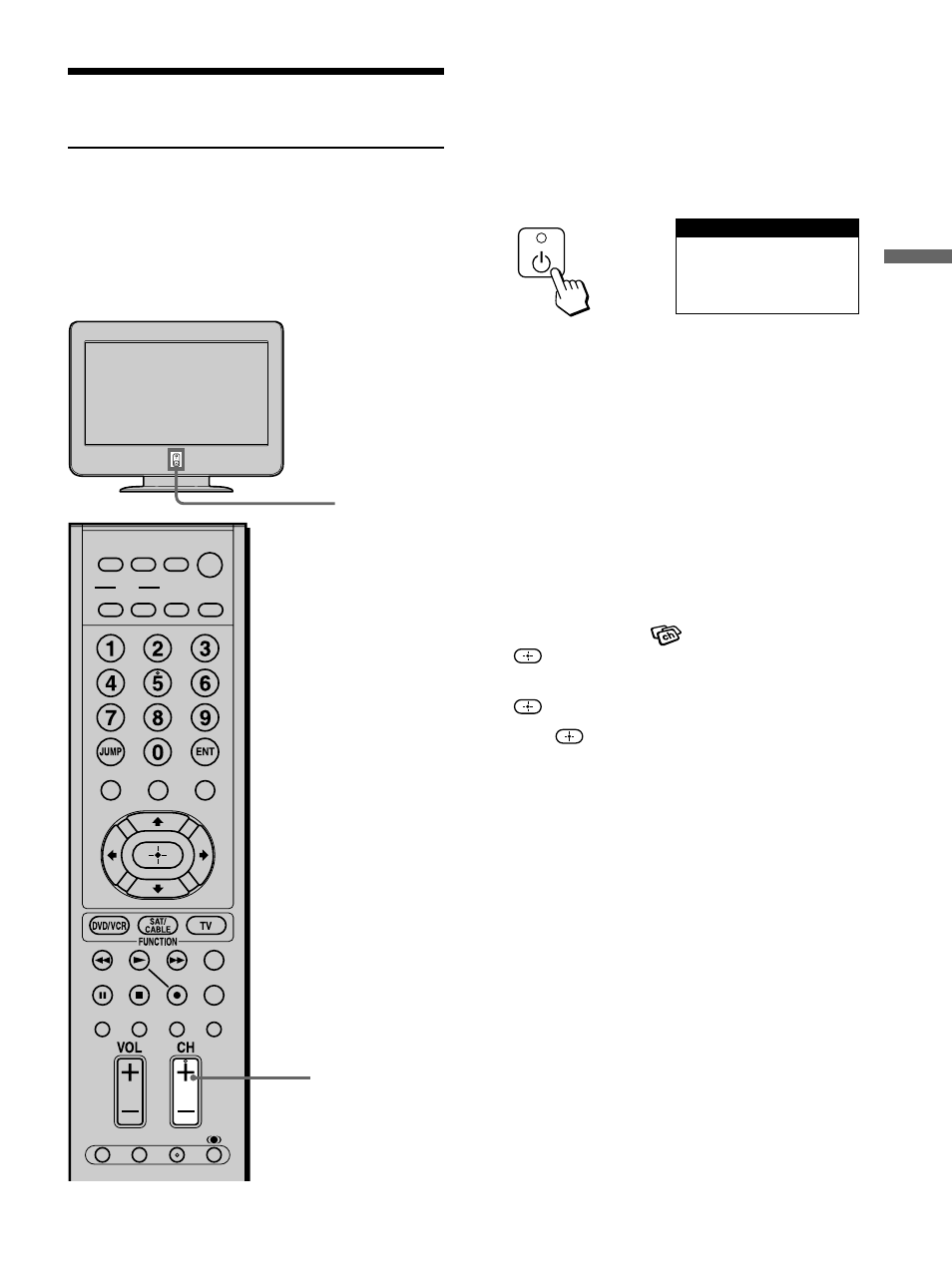
37
Connecting and Setting the TV
Setting the TV
Setting the Channels
After you finish connecting your TV, you can run
Auto Program to set up your channels. The Auto
Setup menu appears when you turn your TV on for
the first time after installing it.
To skip channels, see page 38.
1
Press 1 (Power) on the TV.
The Auto Setup menu automatically appears on
the screen when you turn on the TV for the first
time.
2
Press CH + on the remote control or on the drop-
down panel of your TV to perform Auto
Program.
When all the receivable channels are stored, the
“Channel Skip/Add” menu appears.
Auto Program is set to scan cable TV channels by
default. To watch VHF/UHF channels with an
antenna, see “To watch VHF/UHF channels with an
antenna” on page 38.
To perform Auto Program again
1
Press MENU.
2
Press
V/v to select
(Channel), then press
.
3
Press
V/v to select “Auto Program,” then press
.
4
Press
.
“Auto Program” appears and the TV starts
scanning and presetting channels automatically.
When all the receivable channels are stored, the
“Channel Skip/Add” menu appears. Using this
menu, you can start skipping unnecessary
channels (see “To skip channels” on page 38).
5
Press MENU to exit the menu screen.
To cancel Auto Program
While “Auto Program” is displayed in step 3, press
MENU on the remote control.
Note
To watch cable TV channels, you have to subscribe to a cable
TV company. Note that cable TV cannot be received in some
areas. This TV receives 1-125 cable TV channels. For details on
cable TV subscription, consult your nearest cable TV company.
MUTING
PICTURE WIDE
FAVORITES
TV VIDEO 1/2/3 VIDEO 4 VIDEO 5
F1
F2
MENU
SLEEP DISPLAY
MODE
SAT/
CABLE
POWER
RESET
MTS/SAP
GUIDE
TV/SAT
DVD/
VCR
TOP MENU
FREEZE
,
Au t o S e t u p
Au t o P r o gra m :
[ C H + ]
E x i t :
[ C H – ]
F i r s t p l e a s e c o n n e c t
c a bl e / a n t e n n a
1
2
(Continued)
