Watching the tv, Press v/v to select (channel), then press, Press v/v to select “channel label,” then press – Sony KLV-32M1 User Manual
Page 57: Press v/v to select “channel,” then press, Press v/v to select “label,” then press, Press menu to exit the menu screen
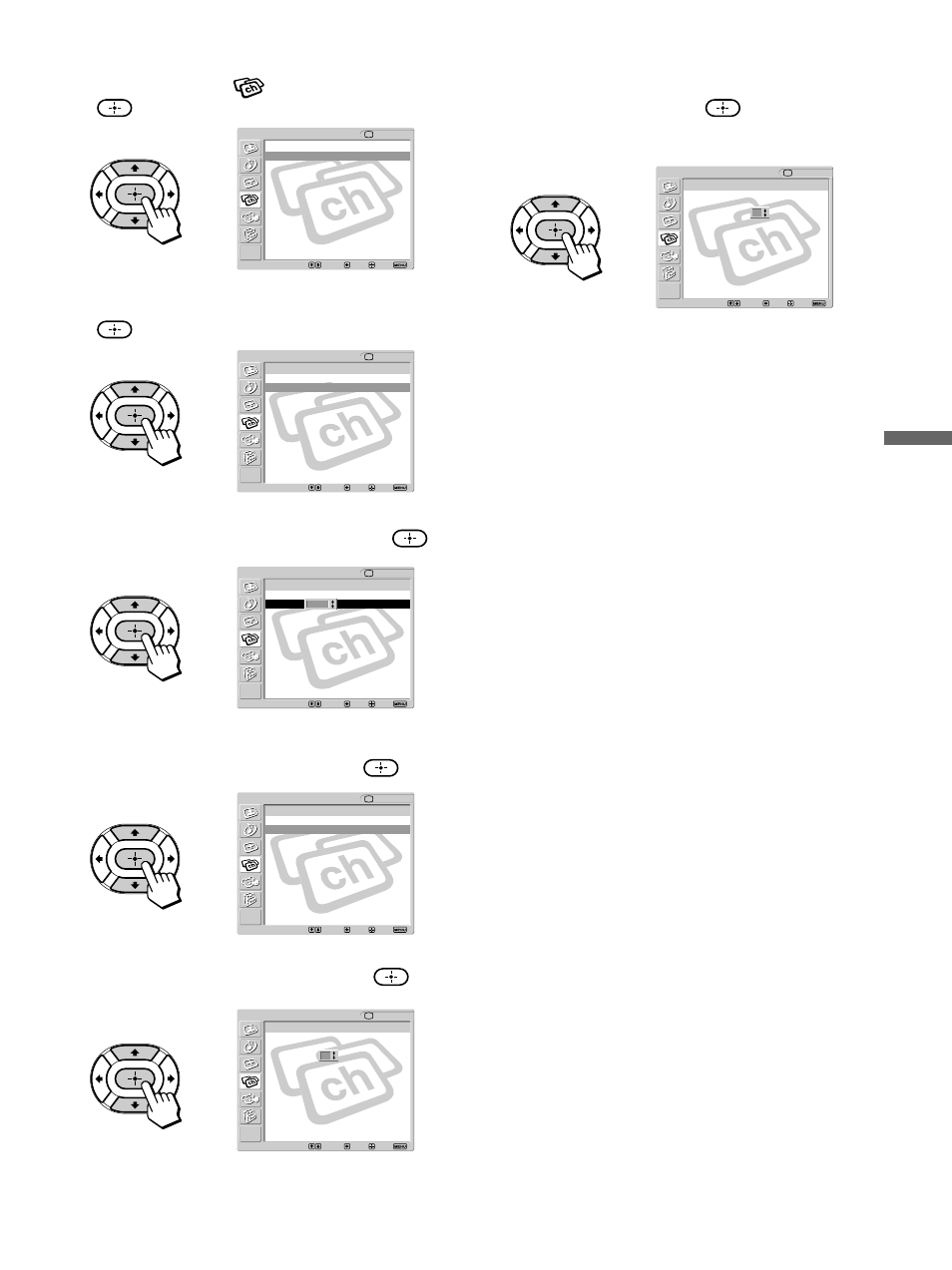
57
Watching the TV
2
Press
V/v to select
(Channel), then press
.
3
Press
V/v to select “Channel Label,” then press
.
4
Press
V/v to select “Channel,” then press
.
5
Press
V/v to scroll through the channel numbers
you want to assign a label, then press
.
6
Press
V/v to select “Label,” then press
.
7
Press
V/v to scroll through the label characters
(A-Z, 0-9, etc.), then press
.
You can add up to 5 characters to the label.
8
Repeat steps 4 - 7 to assign labels to more
channels.
9
Press MENU to exit the menu screen.
Tip
Press the RESET button to clear the channel label when you
open the “Channel Label” option or “Label” option.
,
,
,
,
,
,
Return
Favorite Channels
Cable: On
Channel Fix:
Off
Auto Program: OK
Channel Skip/Add
Channel Label
Channel
TV
Select:
Back:
Exit:
Set:
Channel Label
Return
Channel: 1
Label: _ _ _ _ _
Channel
TV
Select:
Back:
Exit:
Set:
Channel Label
Return
Channel: 30
Label: _ _ _ _ _
Channel
TV
Select:
Back:
Exit:
Set:
Channel Label
Return
Channel:
30
Label: _ _ _ _
Channel
TV
Select:
Back:
Exit:
Set:
_
Channel Label
Return
Channel:
30
Label:
A _ B _ _ _
Channel
TV
Select:
Back:
Exit:
Set:
_
Channel Label
Return
Channel: 1
Label: _ _ _ _ _
Channel
TV
Select:
Back:
Exit:
Set:
1
