Changing the wide screen mode using the menu, Changing the wide screen mode, Using the menu – Sony KLV-32M1 User Manual
Page 48: Press menu, Press v/v to select (screen), then press, Press menu to exit the menu screen
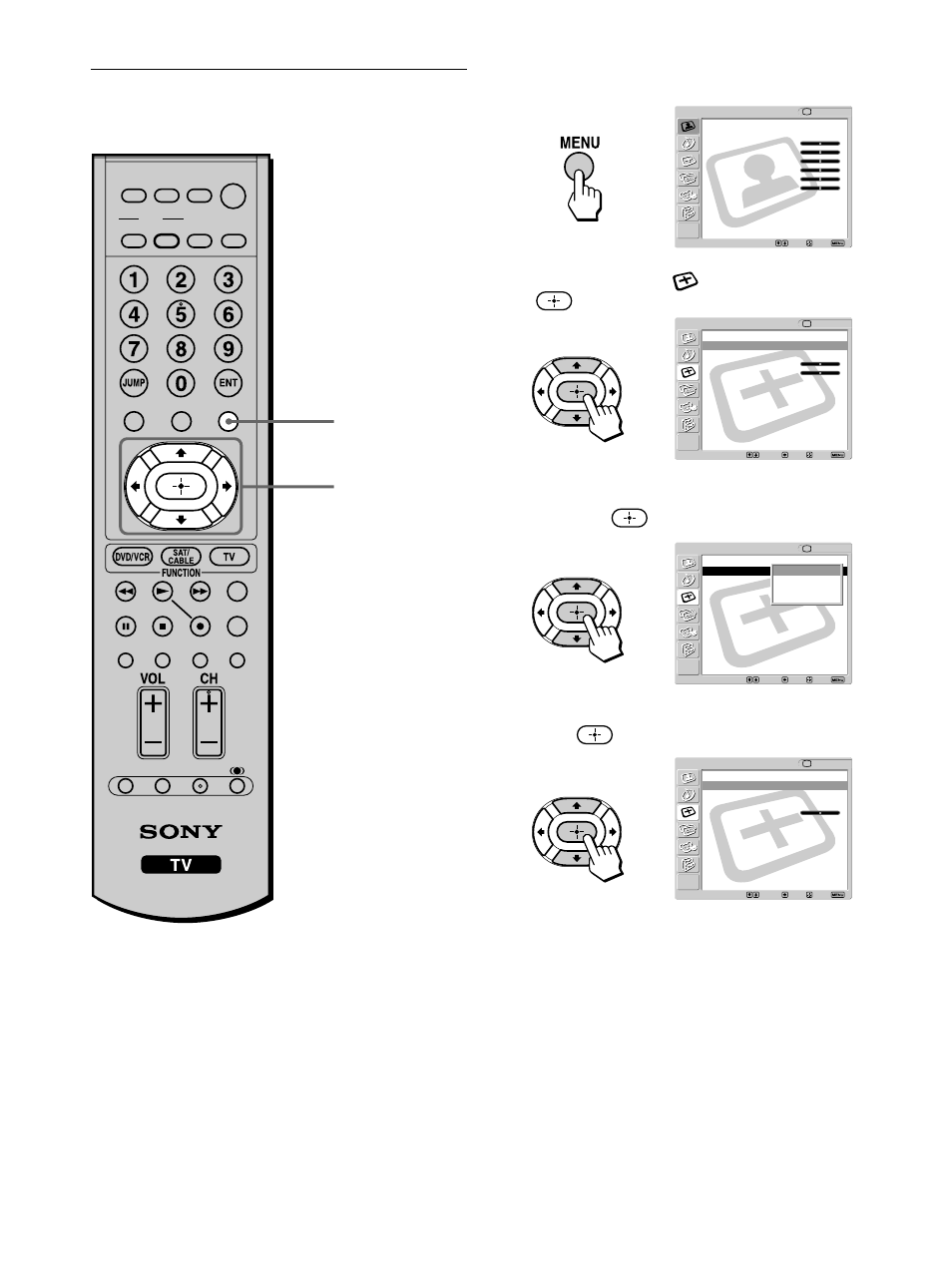
48
1
Press MENU.
2
Press
V/v to select
(Screen), then press
.
3
Press
V/v to select the option you want to set,
then press
.
4
Press
V/v to select the desired screen mode, then
press
.
5
Press MENU to exit the menu screen.
,
,
,
,
MUTING
PICTURE WIDE
FAVORITES
TV VIDEO 1/2/3 VIDEO 4 VIDEO 5
F1
F2
MENU
SLEEP DISPLAY
MODE
SAT/
CABLE
POWER
RESET
MTS/SAP
GUIDE
TV/SAT
DVD/
VCR
TOP MENU
FREEZE
Changing the Wide Screen Mode
using the menu
2 - 4
1, 5
Return
Wide Mode:
Wide Zoom
4:3 Default:
Wide Zoom
V Center:
0
H Center:
0
Screen
Select:
Back:
Exit:
Set:
TV
Return
Wide Mode:
Wide Zoom
4:3 Default:
Wide Zoom
V Center:
0
H Center:
0
Screen
Select:
Back:
Exit:
Set:
TV
Wide Zoom
Normal
Full
Zoom
Return
Wide Mode:
Normal
4:3 Default:
Wide Zoom
V Center:
H Center:
0
Screen
Select:
Back:
Exit:
Set:
TV
Video
Exit:
Set:
Select:
Return
Mode:
Vivid
Picture:
50
Brightness:
50
Color:
25
Hue:
0
Sharpness:
50
Backlight:
5
Color Temp.:
Cool
NR:
On
Mild Mode:
On
Dynamic Picture: On
CineMotion:
Off
TV
