Connecting a vcr and cable tv, Connecting and setting the tv, Press menu – Sony KLV-32M1 User Manual
Page 25: Press v/v to select (setup), then press, Press v/v to select “auto yc,” then press, Connect the catv cable to the vcr’s in jack
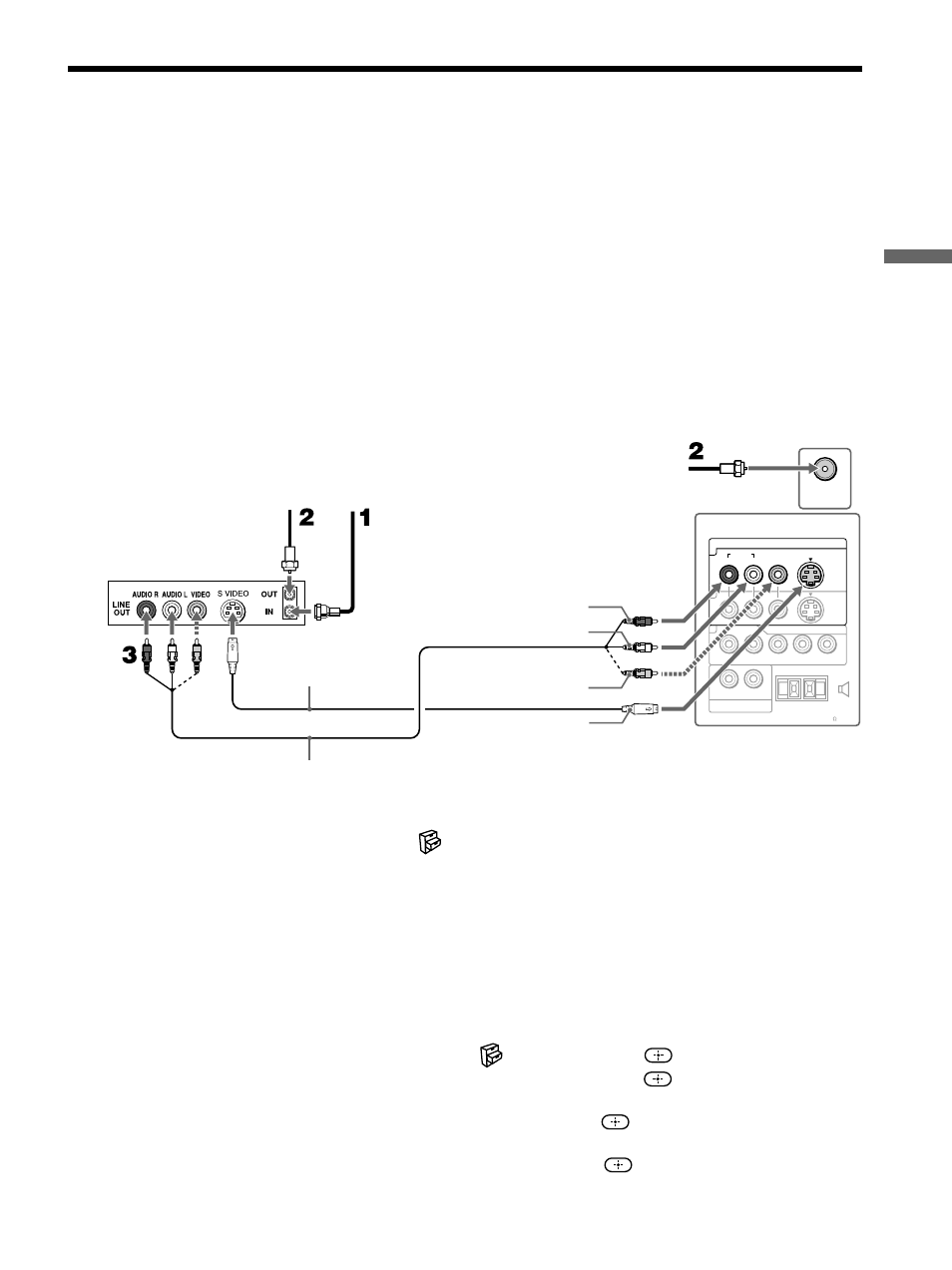
25
Connecting and Setting the TV
VHF/UHF
CENTER SPEAKER
IN
180W (6 ) MAX
VIDEO IN
HD/DVD IN
AUDIO OUT
(VAR/FIX)
VIDEO
P
B
Y
L
R
P
R
S VIDEO
AUDIO
AUDIO
1
3
4
R
L
(MONO)
R
L
Cable
75-ohm
coaxial cable
(supplied)
S VIDEO cable
(not supplied)
VIDEO (yellow)
AUDIO-L (white)
AUDIO-R (red)
A/V cable (not supplied)
VCR
S VIDEO
Rear of TV
75-ohm coaxial
cable (supplied)
Connecting a VCR and Cable TV
Note
When you connect video equipment to both the VIDEO and the S VIDEO input jacks, make sure
“Auto YC” in the
(Setup) menu is set to “On” to view the S VIDEO input (see below).
Tip
You can also use the VIDEO 2 IN jacks located on the front of the TV to connect your VCR.
When connecting both VIDEO IN and S VIDEO IN
Using the menu, you can select the jack from which the TV receives the input
signal. You can set it for each video input (VIDEO 1 IN, VIDEO 2 IN and
VIDEO 3 IN) separately. The TV is factory set to receive S VIDEO input signals.
1
Press VIDEO 1/2/3 repeatedly until the desired video input appears.
2
Press MENU.
3
Press
V/v to select
(Setup), then press
.
4
Press
V/v to select “Auto YC,” then press
.
5
To watch the pictures input from the S VIDEO input jack:
Press
V/v to select “On,” then press
.
To watch the pictures input from the VIDEO input jack:
Press
V/v to select “Off,” then press
.
6
Press MENU to exit the menu screen.
Use this hookup if:
• You subscribe to a cable TV system that does not require a cable box.
Disconnect all power sources before making any connections.
1
Connect the CATV cable to the VCR’s IN jack.
2
Using the supplied 75-ohm coaxial cable, connect the VCR’s OUT jack
to the TV’s VHF/UHF jack.
3
Using A/V and S VIDEO cables, connect the VCR’s AUDIO and S VIDEO
OUT jacks to the TV’s AUDIO and S VIDEO IN jacks (VIDEO 1 IN or
VIDEO 3 IN).
Tip
If your VCR is not equipped with S VIDEO, use a VIDEO cable (yellow) instead of the S
VIDEO cable.
