About user account types, Searching/starting apps, settings, or files – Sony SVT212190X User Manual
Page 31
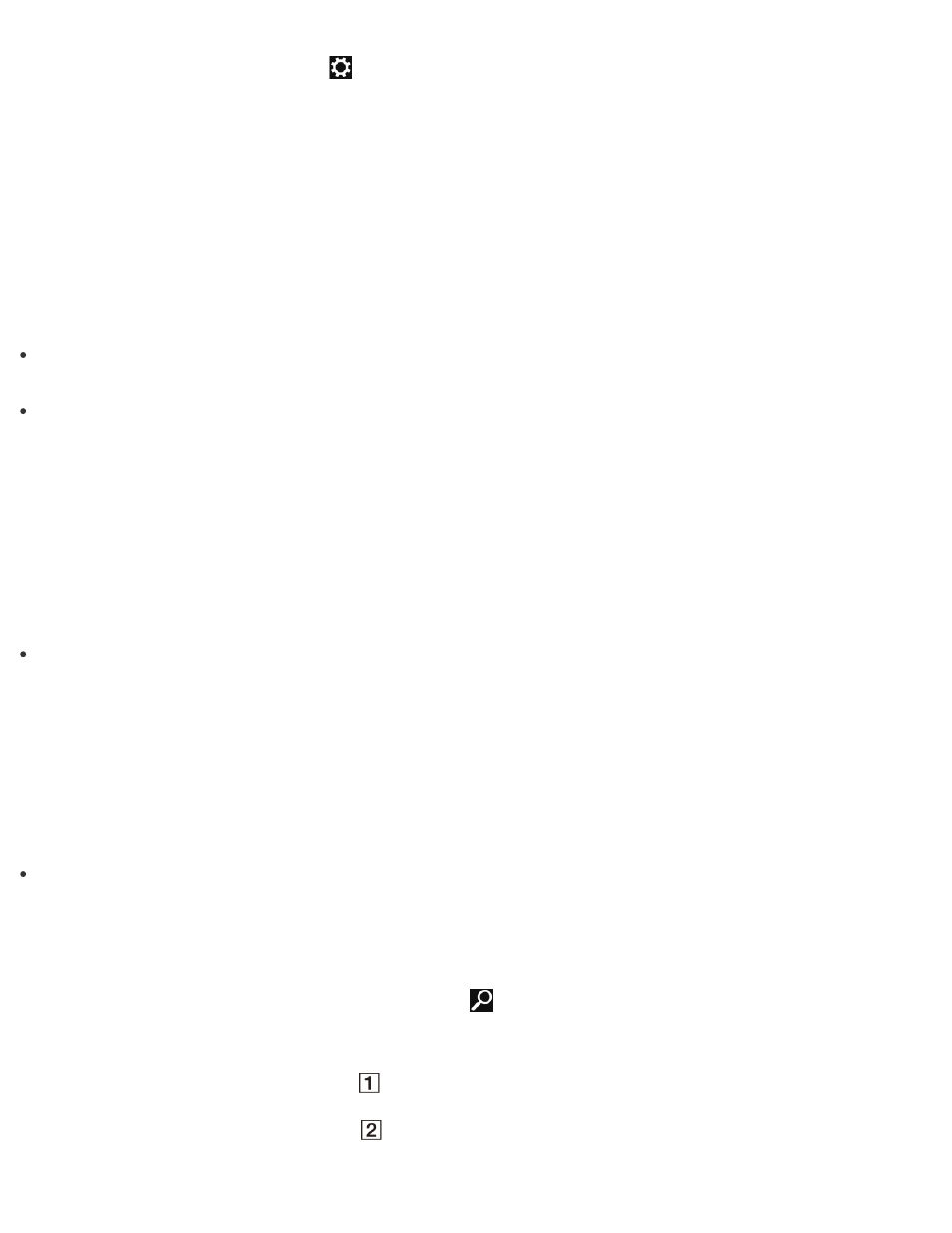
1. Open the charms and select the
Settings charm. (See
to open the charms.)
2. Select
Change PC settings in the lower right corner.
3. Select
Users in the left pane of the PC settings screen.
4. Select
Switch to a Microsoft account.
5. Follow the on-screen instructions.
Hint
To switch to a local account, select
Switch to a local account in step 4 instead of Switch to a
Microsoft account.
If you forget your Microsoft account password, contact Microsoft support services.
About User Account Types
There are two types of user accounts available in Windows 8: a local account and a Microsoft account.
Local account
A local account is a user name and password that you set on your VAIO computer. Because one local account
is expected to be used for a single computer, you cannot share the same account on multiple computers.
Hint
Setting a local account password is optional. If you forget your local account password, recover your VAIO
computer.
Microsoft account
A Microsoft account is an email address and password that you use to sign in to Microsoft services. Because a
Microsoft account can be set for each user, you can share the same account on multiple computers. To
download apps from
Windows Store, you need to switch from a local account to a Microsoft account.
Hint
Setting a Microsoft account password is required. If you forget your Microsoft account password, contact
Microsoft support services.
Searching/Starting Apps, Settings, or Files
You can search apps, files, or settings on the charms, and then start your desired apps, files, or settings.
To search and start them, open the charms, select the
Search charm, and follow these steps. To open the
charms, see
.
1. Enter a keyword in the search box (
).
2. Select
Apps, Settings, or Files (
) to narrow the search result.
