Sony SVT212190X User Manual
Page 108
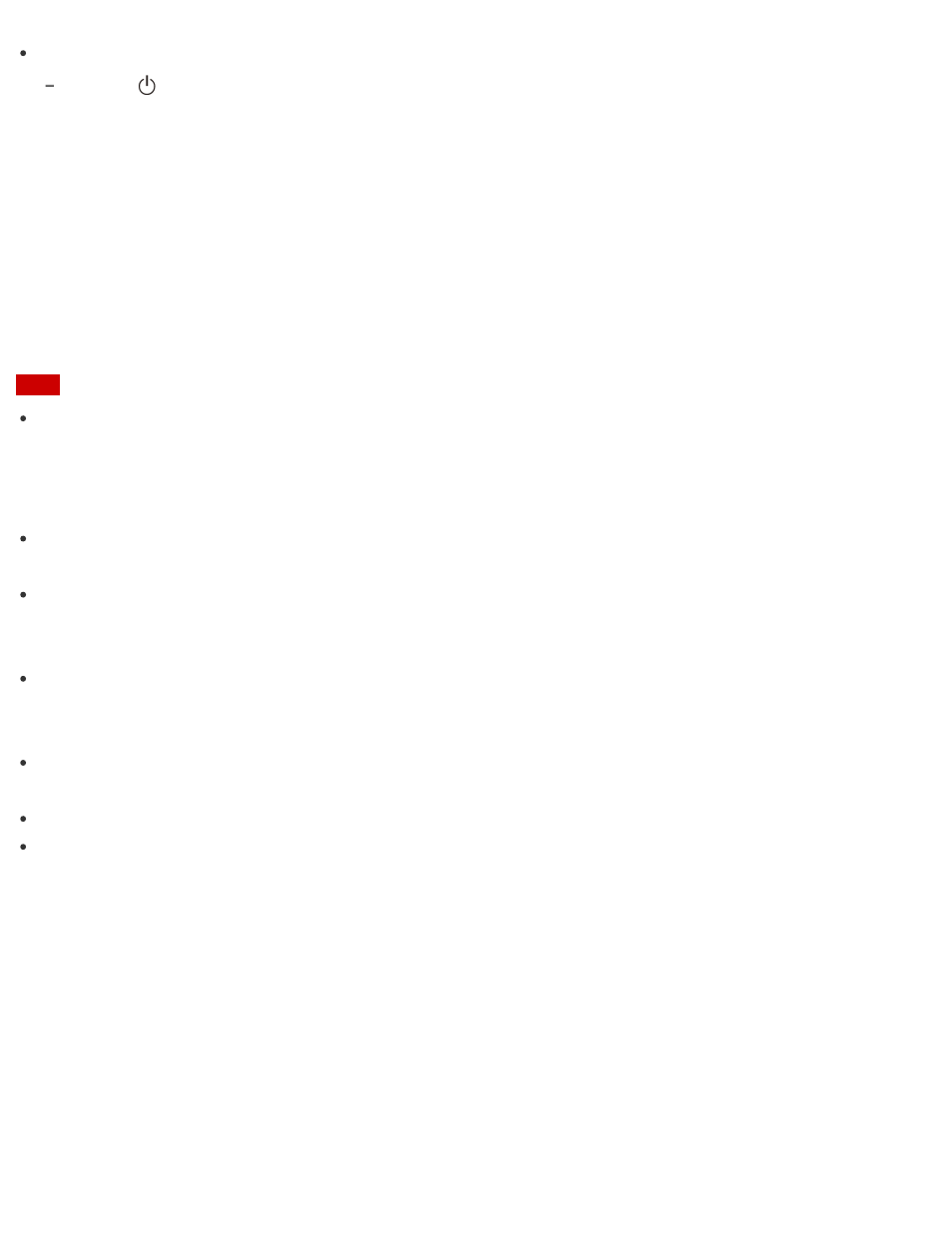
The operations below also place your VAIO computer into Sleep mode.
Press the
(Power) button (with the default setting).
Displaying Clear and Vivid Images (X-Reality for mobile installed models)
You can display clear and vivid images using the
X-Reality for mobile engine that is high-quality image
technology.
1. Start
VAIO Control Center and select Image Quality. (See
Searching/Starting Apps, Settings, or
to start
VAIO Control Center.)
2. Set the
X-Reality for mobile setting to On.
Note
The setting does not change between on and off while images are displayed.
Notes on Using the Touch Screen (Touch screen equipped models)
Before using the touch screen, read the following precautions for correct use.
Do not push the touch screen roughly.
Gentle touches always work as your VAIO computer is equipped with a capacitive touch screen.
Do not use an object other than your finger to use the touch screen.
The touch screen may be damaged or a malfunction may occur. Be sure to touch the screen only with your
finger.
The touch screen may not work properly if you turn on your VAIO computer while touching the screen or if
the computer is affected by electromagnetic waves during the start-up process. In such a case, restart the
computer.
The touch screen may not work for several seconds after your VAIO computer returns to Normal mode from
Sleep mode. In such a case, wait for a while before using the touch screen.
Keep the touch screen clean for good touch sensitivity. Dirt may cause damage or a malfunction.
When you touch your VAIO computer with an NFC/One-touch functions supported device, the touch screen
may respond to the touch. This does not indicate a malfunction.
Enlarging the Text Size (DPI) (Touch screen equipped models)
Changing the DPI to enlarge the text and icon size enables you to operate the touch screen easier.
1. Open
Control Panel and select Appearance and Personalization and Make text and other
items larger or smaller. (See
to open
Control Panel.)
2. Select the desired settings from the options on the screen and
Apply.
3. If a message appears and recommends signing out, select
Sign out now.
