Removing the power-on password – Sony SVT212190X User Manual
Page 160
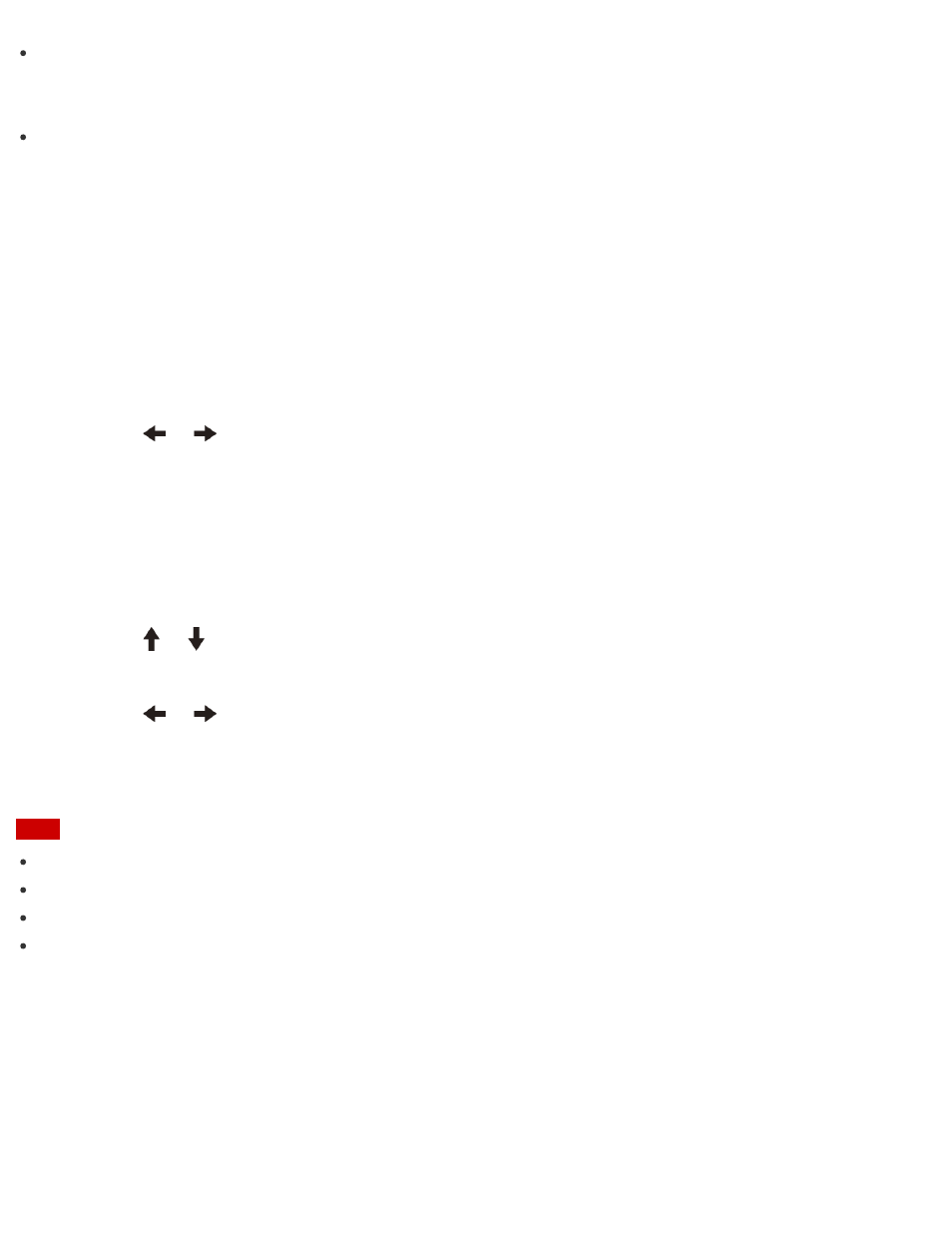
Machine password (for administrators):
Allows users with administrative rights to change all the setup options in the BIOS setup screen, as well as
to start your VAIO computer.
User password (for users without administrative rights):
Allows standard users to change some of the BIOS setup options, as well as to start your VAIO computer.
To set the user password, you must first set the machine password.
1. Press the
ASSIST button while your VAIO computer is off.
The
VAIO Care (Rescue Mode) screen appears.
2. Select
Start BIOS setup.
Enter a password if it has already been set.
The BIOS setup screen appears.
3. Press the
or
key to select the
Security tab, select Set Machine Password or Set User
Password, and then press the Enter key.
The password entry screen appears.
4. Enter the password and press the
Enter key.
To change the password, enter the current password and a new password. The password can be set up to
32 alphanumeric characters long (including spaces) and it is case-sensitive.
5. Press the
or
key to select
Password when Power On, press the Enter key, and select
Enabled.
6. Press the
or
key to select the
Exit tab, select Exit Setup, and then press the Enter key.
7. At the confirmation prompt, press the
Enter key.
Note
Be sure to write down the password to avoid forgetting it.
If you forget the password, you cannot boot up your VAIO computer.
You can reset the user password at the BIOS setup screen by entering the machine password.
If you forget the machine password, the password must be reset by authorized Sony service/support center.
(The reset fee will be charged.)
Removing the Power-on Password
If power-on password input for booting up your VAIO computer is no longer necessary, follow these steps to
remove the machine password and user password.
1. Press the
ASSIST button while your VAIO computer is off.
The
VAIO Care (Rescue Mode) screen appears.
