Creating recovery media – Sony SVT212190X User Manual
Page 142
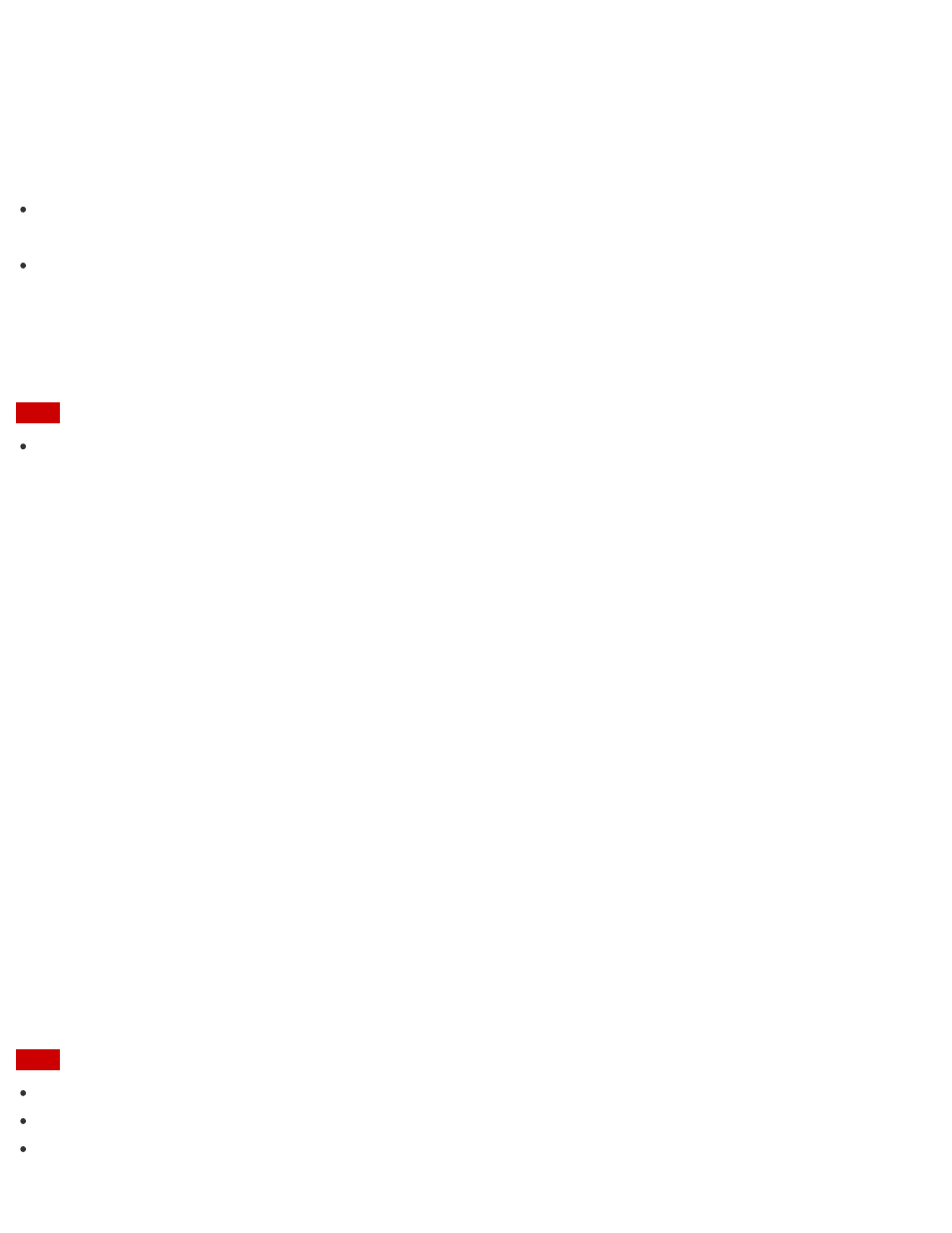
not start and you have deleted the recovery area, you will need the Recovery Media to perform recovery.
Create the Recovery Media immediately after the computer is ready for use.
Creating Recovery Media
Follow the instructions below to create Recovery Media.
You can use DVDs, Blu-ray Disc, or a USB flash drive as Recovery Media.
On the model without a built-in optical disc drive:
Use a USB flash drive.
On the model with a built-in optical disc drive:
It is recommended that you use DVD-R media, because data can be accidently deleted from a USB flash
drive. You can also use BD-R/BD-R DL/DVD-R DL/DVD+R/DVD+R DL media; however, the type of media
your VAIO computer supports and the number of discs you need vary depending on the model you
purchased. You will be notified of such information during the creation process.
Note
USB ports that are compliant with the USB 3.0 standard do not support recovery with a USB flash drive that
is compliant with the USB 3.0 standard. On models without the USB ports that are compliant with only the
USB 2.0 standard, be sure to create Recovery Media using the USB flash drive that is not compliant with the
USB 3.0 standard.
1. Connect your VAIO computer to the Internet and download and install the latest updates using VAIO
Update.
2. If you create Recovery Media (optical discs) on the model without a built-in optical disc drive, connect an
external optical disc drive (not supplied) to your VAIO computer. (See
more information on how to connect the external optical disc drive.)
If an AC adapter or a power cable is supplied, plug it into a power source.
3. Press the
ASSIST button while your VAIO computer is on to start VAIO Care.
If the
User Account Control window appears, select Yes.
The
VAIO Care window appears.
4. Select
Advanced Tools, Restore and recovery, and Create Recovery Media.
5. Read the on-screen instructions carefully, and then select
Next.
6. Follow the on-screen instructions.
Note
It may take some time for the current status of the process to display.
Do not eject or disconnect the media while creating Recovery Media, as doing so may result in a failure.
Keep Recovery Media in a secure place.
