Solving common problems with your vaio computer – Sony SVT212190X User Manual
Page 203
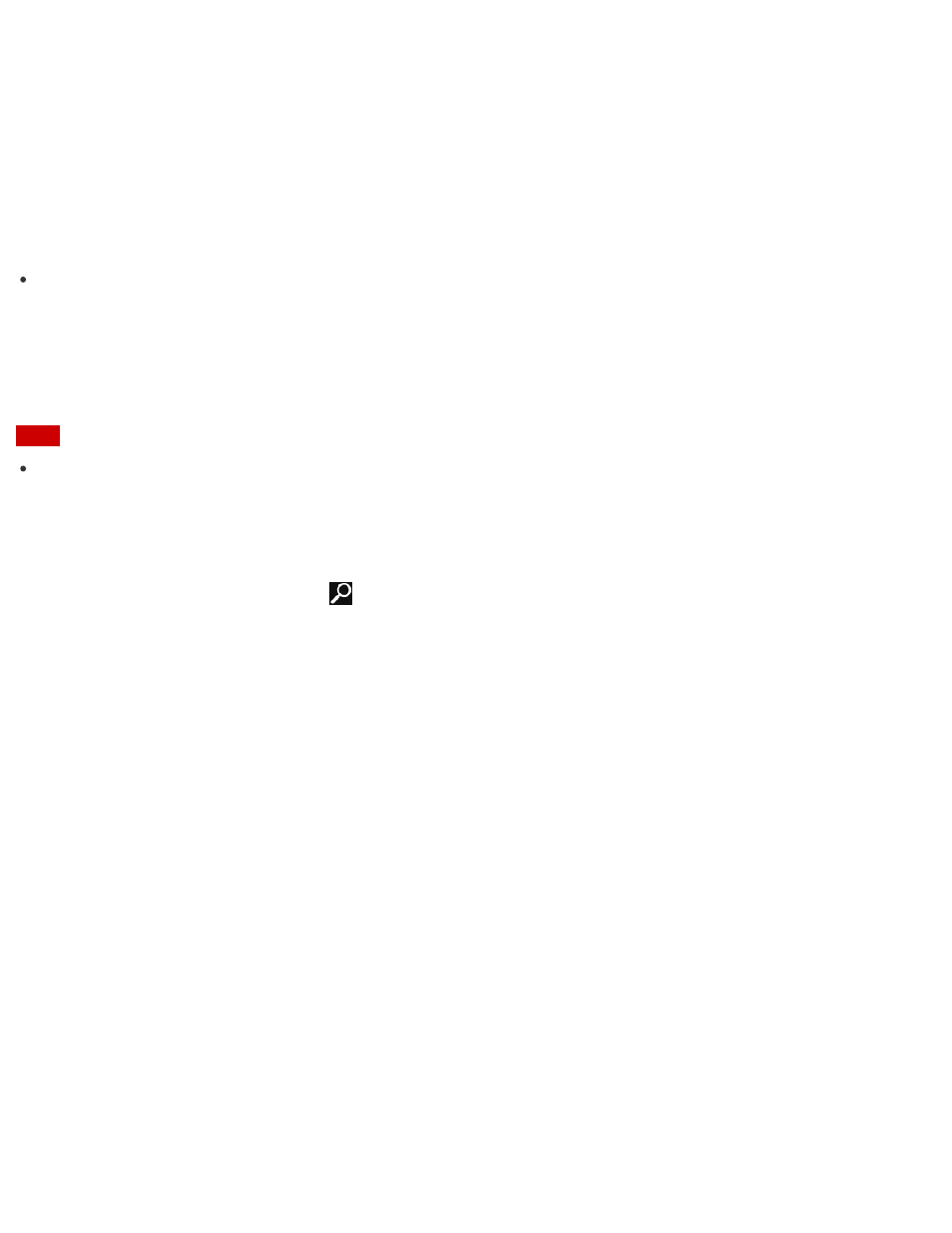
Sony Community
Visit our community support site to ask for help and share your knowledge.
Environmental sustainability
For Sony’s environmental initiatives and recycling of your products, visit our sustainability site.
Hint
You can find a link to register your computer online in
VAIO Care. To start VAIO Care, see
Searching/Starting Apps, Settings, or Files
Updating Your VAIO Computer
Be sure to update your VAIO computer by installing the following apps to enhance its efficiency, security and
functionality.
Note
To perform the update settings below, your VAIO computer must be connected to the Internet.
Windows Update
Windows Update enables you to make your VAIO computer more stable.
1. Open the charms and select the
Search charm. (See
to open the charms.)
2. Select
Settings and enter "Windows Update" in the search box.
3. Select
Windows Update from the list and follow the on-screen instructions to complete the updates.
VAIO Update
VAIO Update automatically notifies you of new updates available on the Internet, and downloads and installs
them on your VAIO computer.
1. Start
VAIO Update and follow the on-screen instructions. (See
Searching/Starting Apps, Settings, or
to start
VAIO Update.)
To update Windows Store apps
Be sure to update the
Windows Store app. If an update is required, a number will appear in the Store tile
of the
Start screen.
1. Select the
Store tile to open it.
2. Select
Updates in the upper right of the screen.
The number in the bracket shows the number of programs you can use.
3. Set a check mark for the apps you want to update, then select
Install.
To update the apps later, remove the check mark.
Solving Common Problems with Your VAIO Computer
If you have any problem operating your VAIO computer, try these suggestions before contacting an authorized
