Booting your vaio computer from external devices, About the assist button – Sony SVT212190X User Manual
Page 146
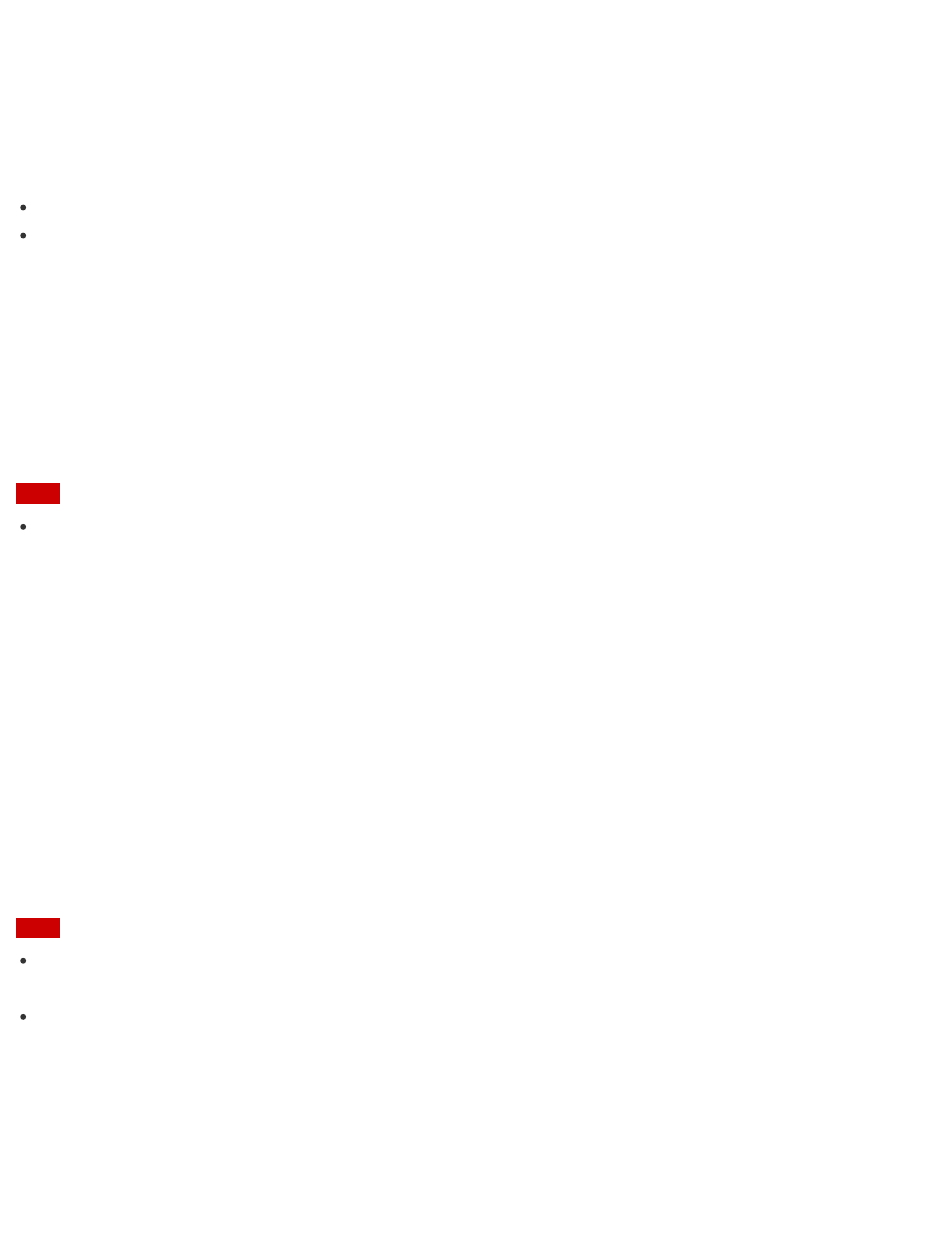
4. Select
Start recovery wizard.
5. Follow the on-screen instructions.
Hint
If the display language selection window appears, select your desired language, then
OK.
To perform custom recovery, select
Tools and Start advanced recovery wizard.
About the ASSIST Button
Press the
ASSIST button to perform regular maintenance of your VAIO computer or to solve problems you
might encounter when using the computer.
While the computer is on, the
ASSIST button starts VAIO Care.
While the computer is off, the
ASSIST button displays the VAIO Care (Rescue Mode) screen.
VAIO Care (Rescue Mode): VAIO recovery solutions can be used to recover the computer in case of
emergency, for example, when Windows does not start.
Note
If the
VAIO Care (Rescue Mode) screen is displayed and five minutes pass without any operation, your
VAIO computer automatically turns off.
Booting Your VAIO Computer from External Devices
You can boot your VAIO computer from external devices, such as an optical disc drive, a USB floppy disk drive,
or a USB flash drive by using the BIOS function.
1. Connect an external device to your VAIO computer.
2. Press the
ASSIST button while your VAIO computer is off.
The
VAIO Care (Rescue Mode) screen appears.
3. Select
Start from media (USB device/optical disc).
The booting process from the external device starts.
Note
Disconnect all devices from your VAIO computer except for the external device from which you intend to
boot up. Some devices cannot be used to boot the computer, or cannot be used with the computer.
If an AC adapter is supplied with the external device, be sure to connect it to an AC power source in
advance.
About the ASSIST Button
Press the
ASSIST button to perform regular maintenance of your VAIO computer or to solve problems you
might encounter when using the computer.
