Using speed dial, About speed dial, Access and view the speed dial list – Aastra Telecom VentureIP User Manual
Page 37: Add and edit entries
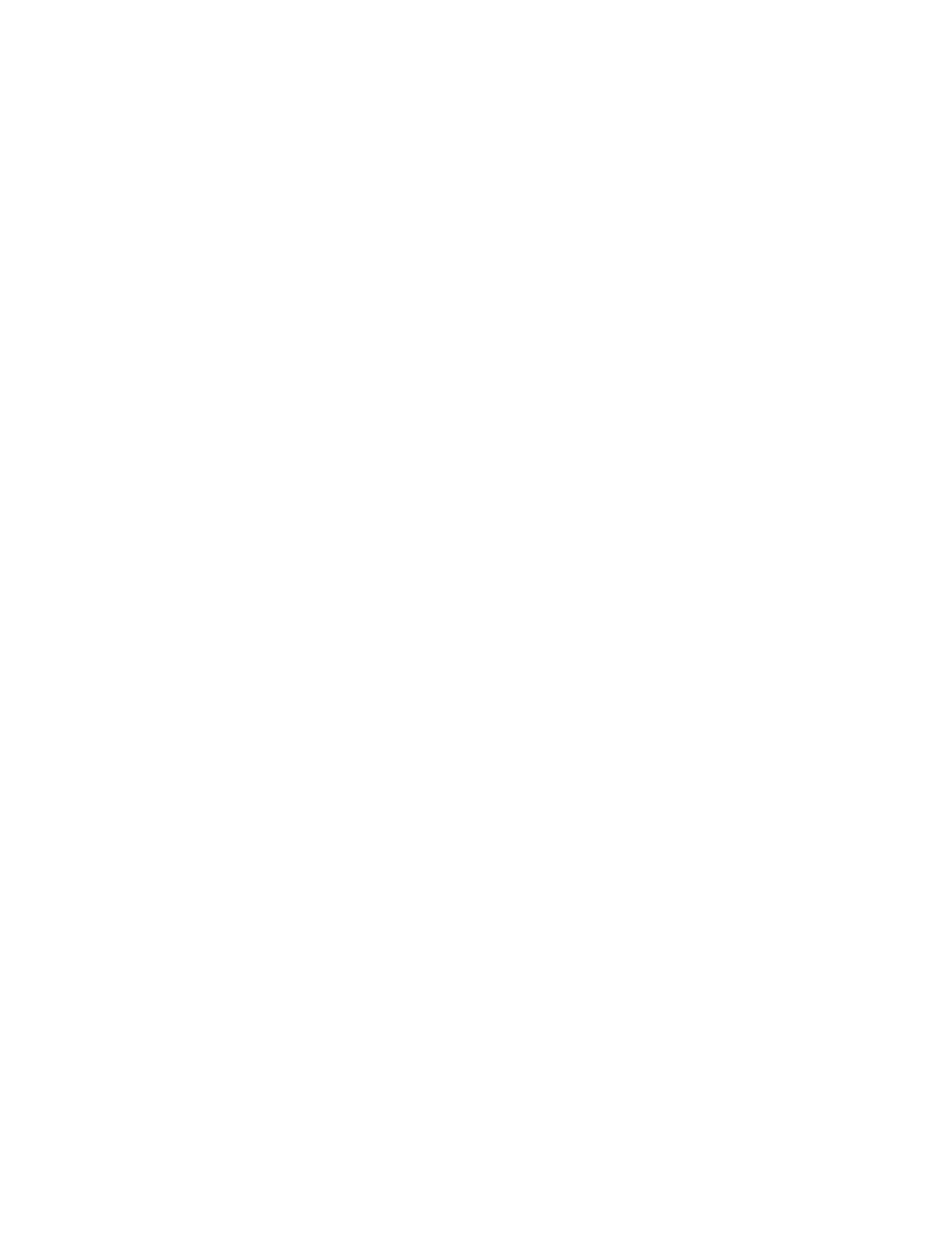
Model VentureIP 480i User Guide 34
Using Speed Dial
Using Speed Dial
About Speed Dial
The Speed Dial list allows you to store frequently called numbers for instant
dialing. For information about making calls using Speed Dial, see “Making a
Call Using a Speed Dial Number
or Making a Call Using an Incoming Call,
Directory,
or Speed Dial List.”
Access and View the Speed Dial List
If you cannot remember a Speed Dial number assignment, or if you want to
administer your Speed Dial list, you can quickly access and view your Speed
Dial list entries.
Accessing the Speed Dial List and Viewing the Entries
1.
Press the
9 key.
2.
Navigate to the SpeedDial list item and press Select.
You can also access the Speed Dial list be pressing the SpeedDial soft key.
3.
Use the
s r
keys to move from one entry to the next.
Add and Edit Entries
You can add new entries to your Speed Dial list manually, or by copying
a Call List or Voicemail entry. You can also edit existing entries.
Adding Entries Manually
1.
Access the Speed Dial list and press AddNew.
2.
If desired, use the dialpad to enter the name for the new entry
and press Next.
3.
Enter the number for the entry.
4.
Press Done.
5.
Navigate to an empty Speed Dial list item, or to an occupied list item that
you want to replace with the new entry. Press Assign (for an empty list
item) or Replace (for an occupied list item).
Adding Entries From a Caller List or Voicemail Message
You can copy entries from the Incoming Call List, or you can copy the contact
information associated with a Voicemail message to your Speed Dial list.
To copy a call list entry into your Speed Dial list, see “Copying an Entry
from a Call List
.”
To copy the contact information from a Voicemail message into your Speed
Dial list, see “Copying the Copying the Caller Information to your
Directory or Speed Dial List.
”
