Entering letters and characters, Set overview – Aastra Telecom VentureIP User Manual
Page 13
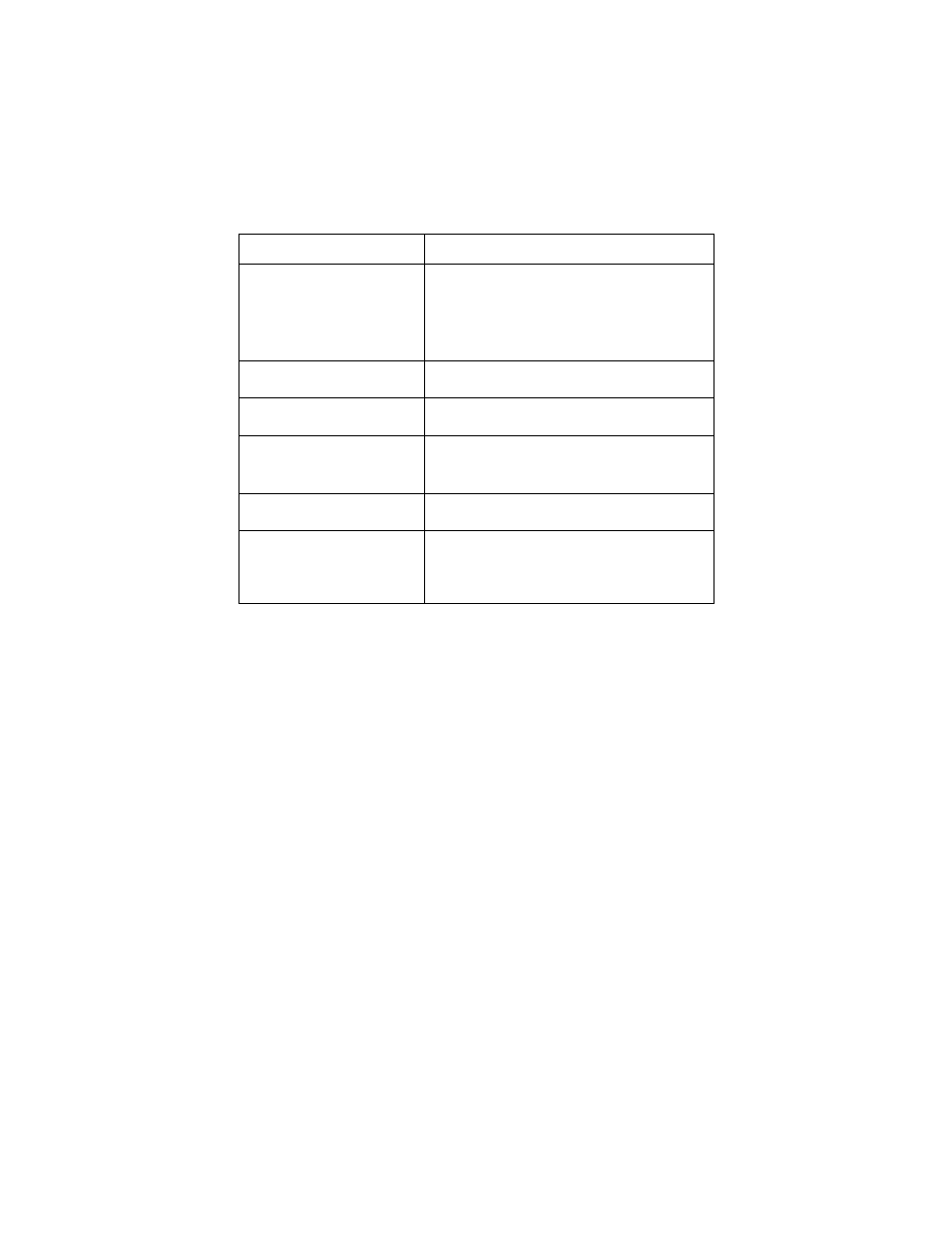
Model VentureIP 480i User Guide 10
Set Overview
Editing text
When you need to edit onscreen display text, (for example, to enter
a directory list name), use the following guidelines:
Entering Letters and Characters
You can enter characters using the telephone’s dial pad. To enter a letter,
press the key with that letter on it. If the letter is the second one on that key,
press the key twice. For example, to enter ‘R’, press
7 three times. The cursor
will advance to the next space after a delay of 2 seconds or if you press a
different key.
To change the case of a letter, press the ChangeCase softkey, and then enter
the letter. By default the first letter of a word or name will be capitalized, and
the letters following will be lower case.
Special characters are entered by pressing the
1 and the # keys.
Characters will appear in this order:
1: & , ( ) ` . _ - 1. #: # / \ @.
To
Do this
enter text at the current
cursor position.
Press the dialpad key with the corresponding
letter on it. Press once for the first letter, twice
for the second, and three times for the third.
For example, to type “
R
”, press the dialpad
key three times.
move the cursor to the left
without deleting.
Press the 3 key.
move the cursor to the right
without deleting.
Press the 4 key.
add a space at the
end of a line.
Press the 4 key.
move the cursor to the left
and delete.
Press the
backspace
softkey.
change the case of a character. Press the
ChangeCase
softkey.
Note:
The first character in a line, and the first
character after a space are automatically
capitalized.
