Using a call list, About call lists, Access and view a call list – Aastra Telecom VentureIP User Manual
Page 35: Edit entries
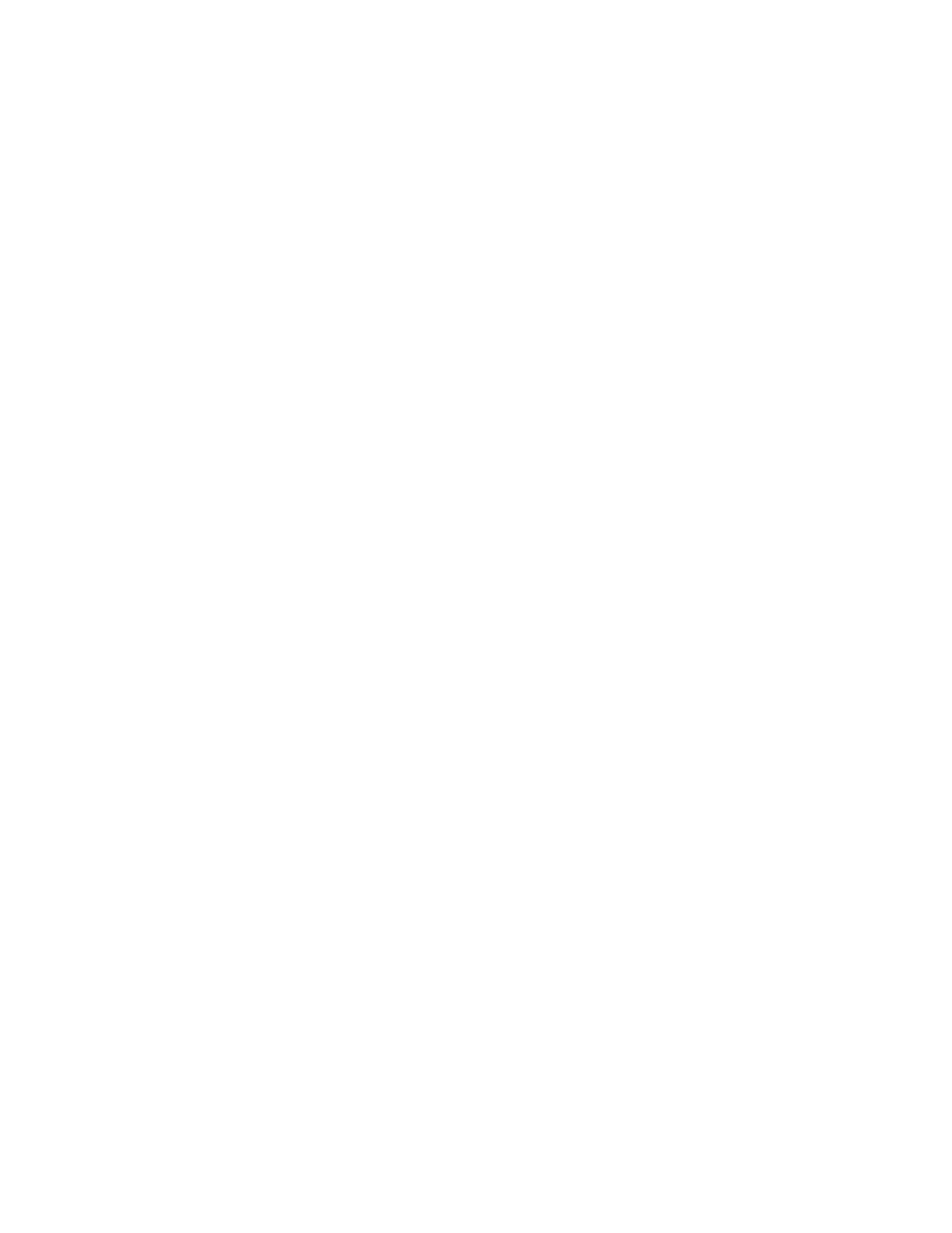
Model VentureIP 480i User Guide 32
Using a Call List
Using a Call List
About Call Lists
There are two call lists:
• Redial Call List — contains a record of dialed numbers.
• Incoming Call List — contains a record of received calls, regardless
of whether the calls were answered.*
The call lists contain temporary entries. When the lists are full, the most
recent call is added and the oldest call is deleted.
You can use call list entries to quickly dial out calls. See “Redialing
a Recently Called Number, or Making a Call Using an Incoming Call List,
a Directory List, or a Speed Dial List
.” You cannot save any changes
to call list entries.
Access and View a Call List
You can quickly access and view call list entries using various methods.
Accessing a Call List and Viewing the Entries
1.
Press the
9 key.
2.
To access the incoming call list, navigate to the CallList item
and press Select.
You can also access the Call list be pressing the CallList soft key.
The main call list page shows the number of missed calls.
OR
• To access the outgoing call list, navigate to the Redial List item
and press Select.
The first entry in the list is shown.
3.
To set the missed call counter back to “0”, press ClearList.
4.
Use the
s r
keys to move from one entry to the next.
The outgoing call list entries show the date and time the call was made.
The incoming call list entries show the date the time the call was made,
regardless of whether the call was answered, and whether or not the entry has
been previously viewed.
Edit Entries
You can temporarily edit an entry for immediate use, but you cannot
save the changes. If you want a permanent record of the entry (which can
be edited and saved), see “Add a Call List Entry to a Personal Directory or
Speed Dial List below
.”
Temporarily Editing a Call List
1.
Access the call list and navigate to the desired entry.
2.
Press Edit#.
3.
Edit the number, and then press Done.
*Availability of feature dependant upon subscription to services offered by your
phone system or service provider
