Call handling, Hold, Conference calls – Aastra Telecom VentureIP User Manual
Page 24
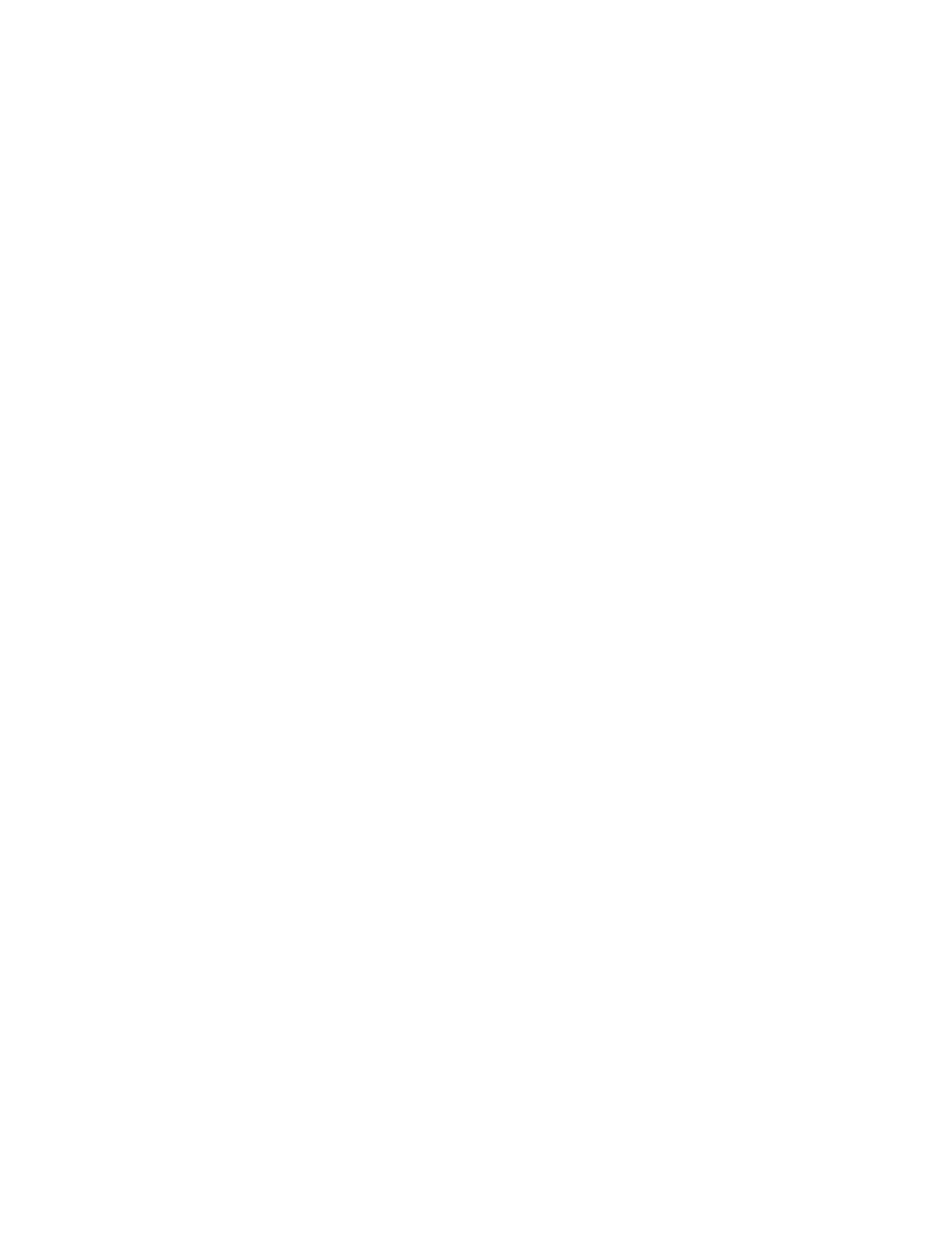
21 Model VentureIP 480i User Guide
Call Handling
Call Handling
Hold
You can put a call on hold to receive additional incoming calls, to add
callers to a conference call, or to temporarily remove yourself from the call.
1.
To put a call on hold:
• If you are handling one active call, press the
1
key.
The < light blinks and the display screen shows the held status
of the call. You can replace the handset without losing the call.
• If you have an active call and want to dial another call, press a
6key for an unoccupied line (status light unlit).
The first active call is automatically put on hold.
• If you have an active call and want to receive another call, press the
6 key for the incoming line (status light blinking).
The first active call is automatically put on hold.
2.
To retrieve a held call:
• If in handset operation, pick up the handset or press the 6
key that corresponds to the held line (status light blinking).
• If in handsfree operation, press the Hold key, the OffHold softkey, or the
6 key that corresponds to the held line (status light blinking).
Any other active calls are automatically put on hold.
Conference Calls
You can manage conference calls with three participants.
There are two approaches to setting up a conference call:
• you can make a private call with each party, put the caller on hold,
and then add them to the conference call, or
• you can add each party directly to the conference call.
You can drop one or both parties from the conference call. You can also
put individual or both parties on hold during a conference call.
Each one of your conference participants can in turn add another
participant to the conference call. However, we recommend that the total
number of participants in a conference call not to exceed 5.
Adding Parties to a Conference Call
1.
To make private calls with each party before adding them to the
conference call, make the private calls and put the callers on hold.
OR
• To add a caller directly to the conference call, go to Step 2.
2.
Press the
: key or the Conference softkey.
