Changing your personal information, Last name, Passwords – Aastra Telecom VentureIP User Manual
Page 18: Changing your password
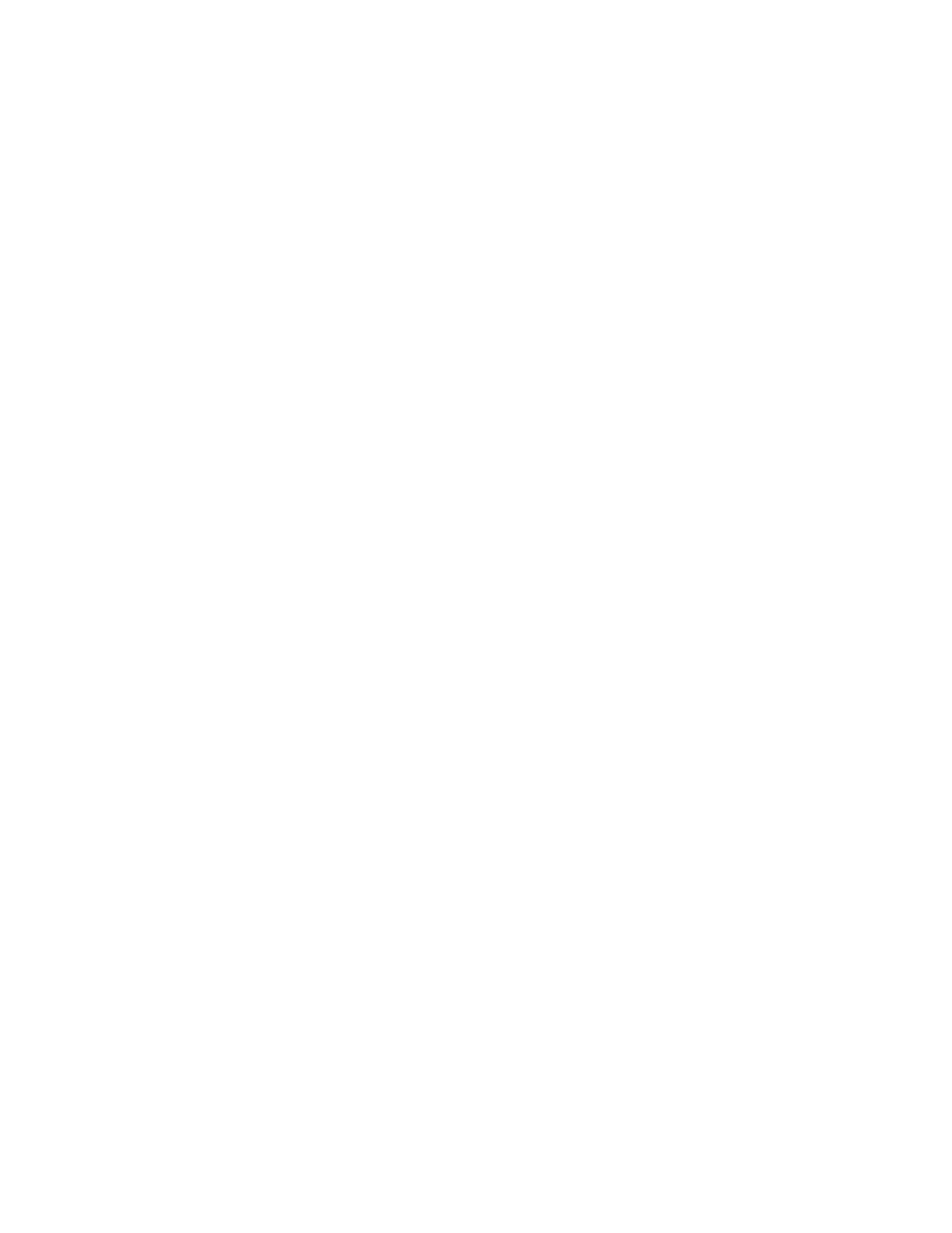
15 Model VentureIP 480i User Guide
Changing Your Personal Information
Changing Your Personal Information
Last Name
You can set the name that is associated with your telephone. Your name is
automatically entered in the Corporate Directory. Your name is also used by
the Auto Attendant’s dial-by-name feature when callers enter your last
name to reach you.
Changing Your Last Name
1.
Press the
4
key.
2.
If your user options password is enabled, enter your password
and press Done.
3.
Navigate to the Last Name list item and press Select.
4.
Press Change and enter the new name. See “Entering Letters and
Characters
” for more information.
5.
Press Done.
Passwords
You can change, enable, and disable the password for your user options.
Enabling your password prevents anyone else from viewing or altering your
personal options.
Changing Your Password
1.
Press the
4
key.
2.
If your user options password is enabled, enter your password
and press Done.
3.
Navigate to the Password list item and press Select.
4.
With the cursor on the Change Pswd list item, press Select.
5.
Enter the new password and press Next.
6.
Re-enter the password and press Done.
Enabling and Disabling Your Password
1.
Press the Options key.
2.
If your user options password is enabled, enter your password
and press Done.
3.
Navigate to the Password list item and press Select.
4.
Navigate to the Turn Pswd ON/OFF list item and press Select.
5.
Press Yes to confirm.
