Confirmation logon screen – Avaya 1200 User Manual
Page 57
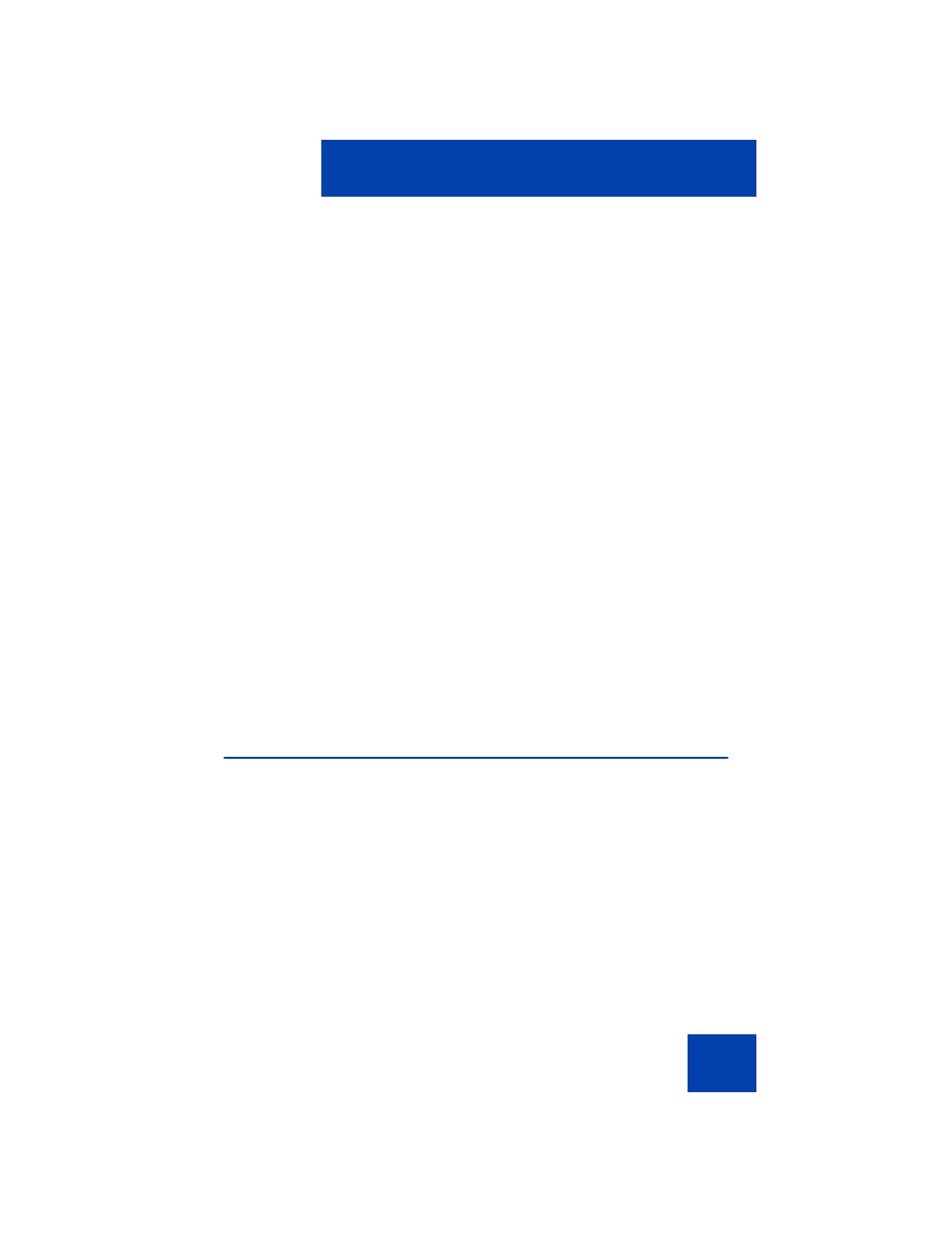
Accessing the Avaya 1200 Series IP Deskphone
57
your IP Deskphone, your specific settings and data are automatically
available for you.
The information stored in your user profile includes:
•
Independent volume adjustments for handset, headset, and
handsfree
•
Alerting Volume adjustment
•
Idle Screen display text
•
Display Contrast and Backlight Screen Saver settings
•
Voice Mail settings (number and mailbox ID)
•
User location (from a server-provided list)
•
Time, Date, and Zone format settings
•
Default dialing (alpha/numeric)
•
Call Ignore action (local/network)
•
Search method (Name, First character, Index)
•
Dialing pattern default (alpha/numeric)
•
Address Book entries
•
Call Inbox entries
•
Programmable keys configuration
Confirmation logon screen
When you complete the logon process, the logon confirmation screen
appears. Press the
OK
context-sensitive soft key to complete the logon
process.
If the login is unsuccessful, a login error message Failed to login
user, Authentication required
appears. Press the
OK
context-
sensitive soft key to return to the first logon screen. The most common
cause for logon failure is the incorrect entry of your password.
Note: In case of login failures, the IP Deskphone displays the
message “Failed to login user” and then automatically returns to the
login screen.
