Connecting ac power (optional), Connecting the lan ethernet cable – Avaya 1200 User Manual
Page 39
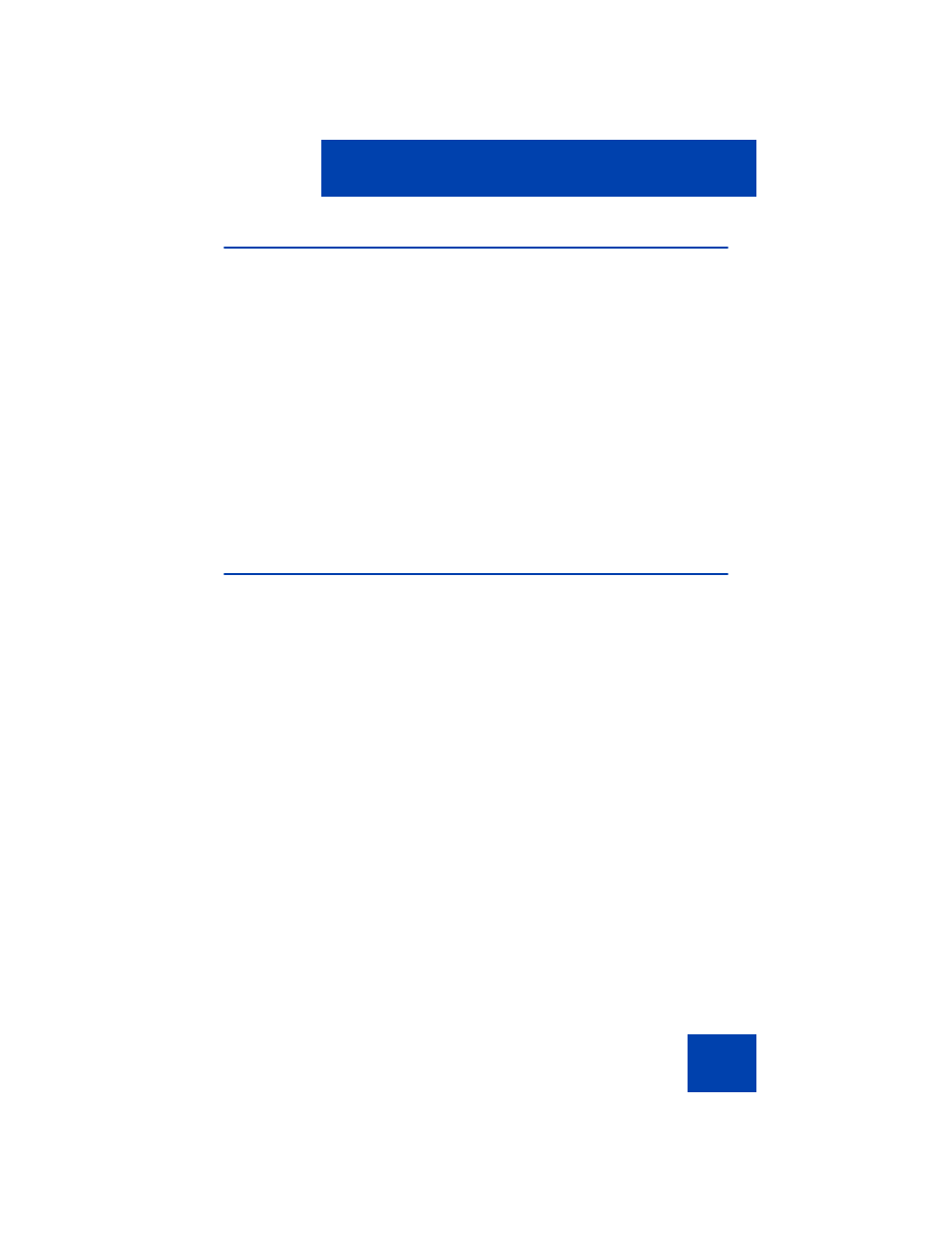
Getting started
39
Connecting AC power (optional)
Your Avaya 1200 Series IP Deskphone supports AC power and Power
over Ethernet (PoE). For AC power, use only the Avaya-approved Global
Power Supply (N0146475) and the country-specific IEC cable that you
can order separately. To use PoE, your connected LAN must support
PoE.
1.
Connect the DC barrel connector to the power jack on the back of the
IP Deskphone.
2.
Thread the cable through the channel in the foot stand (if installed) to
secure the cable.
3.
Plug the country-specific IEC cable into the Global Power Supply,
and then plug the Global Power Supply into the nearest AC power
outlet.
Connecting the LAN Ethernet cable
Connect your Avaya 1200 Series IP Deskphone to your LAN using a
CAT5e Ethernet cable to enable full functionality of your IP Deskphone. If
your Ethernet port is equipped with Power over Ethernet (PoE), your IP
Deskphone can be powered through the LAN port. Do not extend the LAN
Ethernet cable outside the building.
1.
Plug one end of the supplied LAN Ethernet cable into the LAN
Ethernet port on the back of your IP Deskphone as shown in
.
2.
Thread the cable through the channel in the foot stand (if installed).
3.
Connect the other end of the cable to your LAN Ethernet connection.
The LAN LED on the back of the IP Deskphone lights when a LAN
connection is established.
Note: When your LAN cable gets unplugged on an active IP
Deskphone, your IP Deskphone LCD displays an alert message “LAN
cable unplugged”.
