Selecting a location, User profile – Avaya 1200 User Manual
Page 56
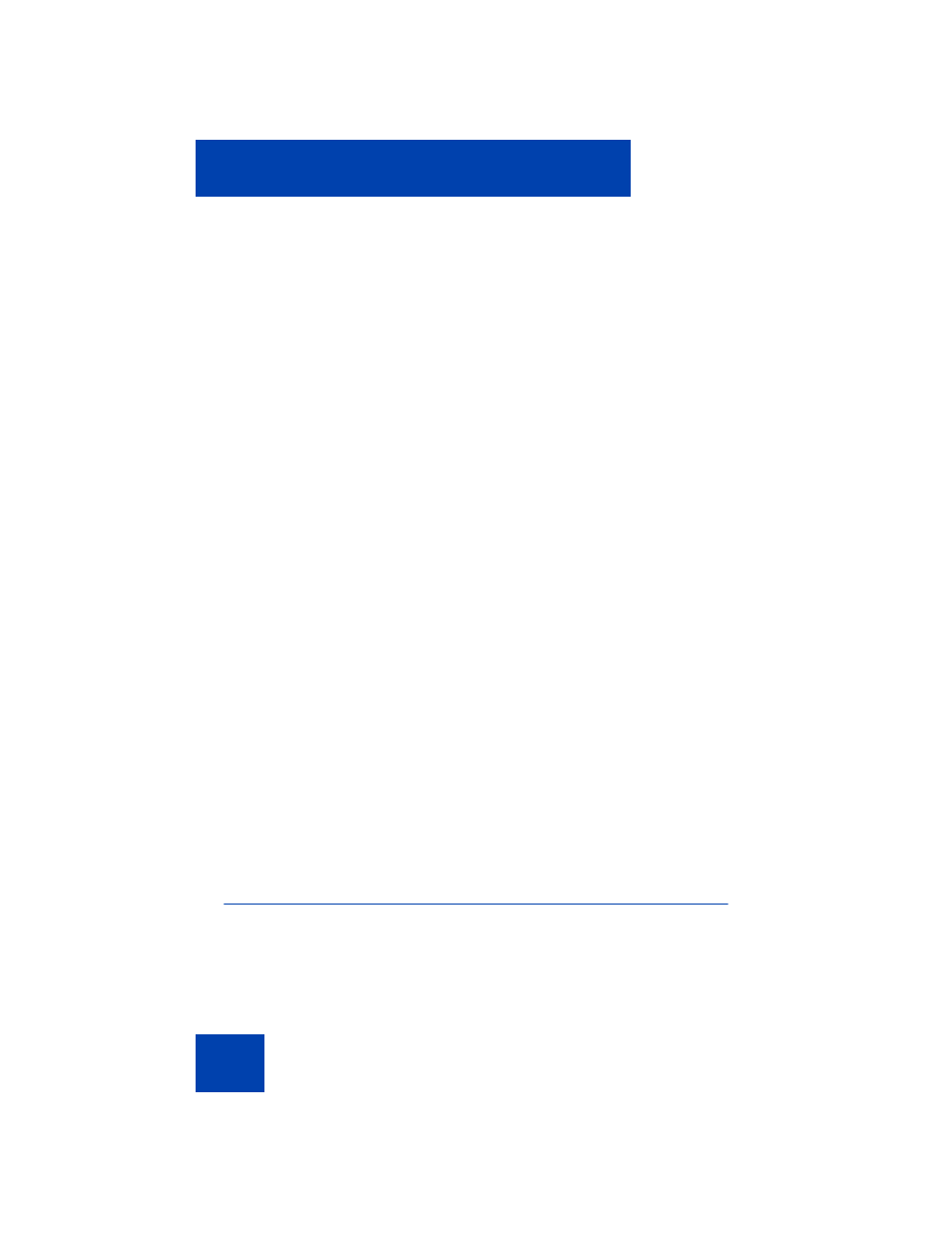
Accessing the Avaya 1200 Series IP Deskphone
56
•
Press the
Release/Goodbye
key to dismiss the logout prompt and
switch to permanent login.
Note: If you press the
Release/Goodbye
key to dismiss the logout
prompt, you also terminate the call.
If you do not respond, the prompt times out in 45 seconds and the IP
Deskphone switches to permanent login.
Selecting a location
When you first login to the IP Deskphone, the system prompts you for a
location. The location you select is saved in your User Profile.
Depending on your service provider, the Enhanced Emergency Service
uses the location you select or the Directory Number (DN) on the call
server, when handling emergency calls. The configuration of the call
server determines how emergency service calls are handled by your IP
Deskphone.
Note 1: During an emergency call, you cannot log out from the IP
Deskphone or release or disconnect the call. The IP Deskphone
remains connected to the emergency service until the emergency
service operator disconnects it.
Note 2: If the login time expires during an emergency call, a prompt
does not appears and the IP Deskphone automatically switches to
permanent login.
Note 3: When you set your user profile for the first time, you must
confirm that the selected location is correct. You can view your
location by accessing the IP Deskphone information screen. For more
information, see
“Viewing the IP Deskphone information” on
User Profile
Your User Profile contains your specific settings and data. You are
prompted to create a User Profile the first time you log on to your IP
Deskphone. If you delete your User Profile, the IP Deskphone reboots,
and you must log on and create a new User Profile. When you log on to
