Connecting the pc ethernet cable, Wall mounting (optional), Entering text – Avaya 1200 User Manual
Page 40
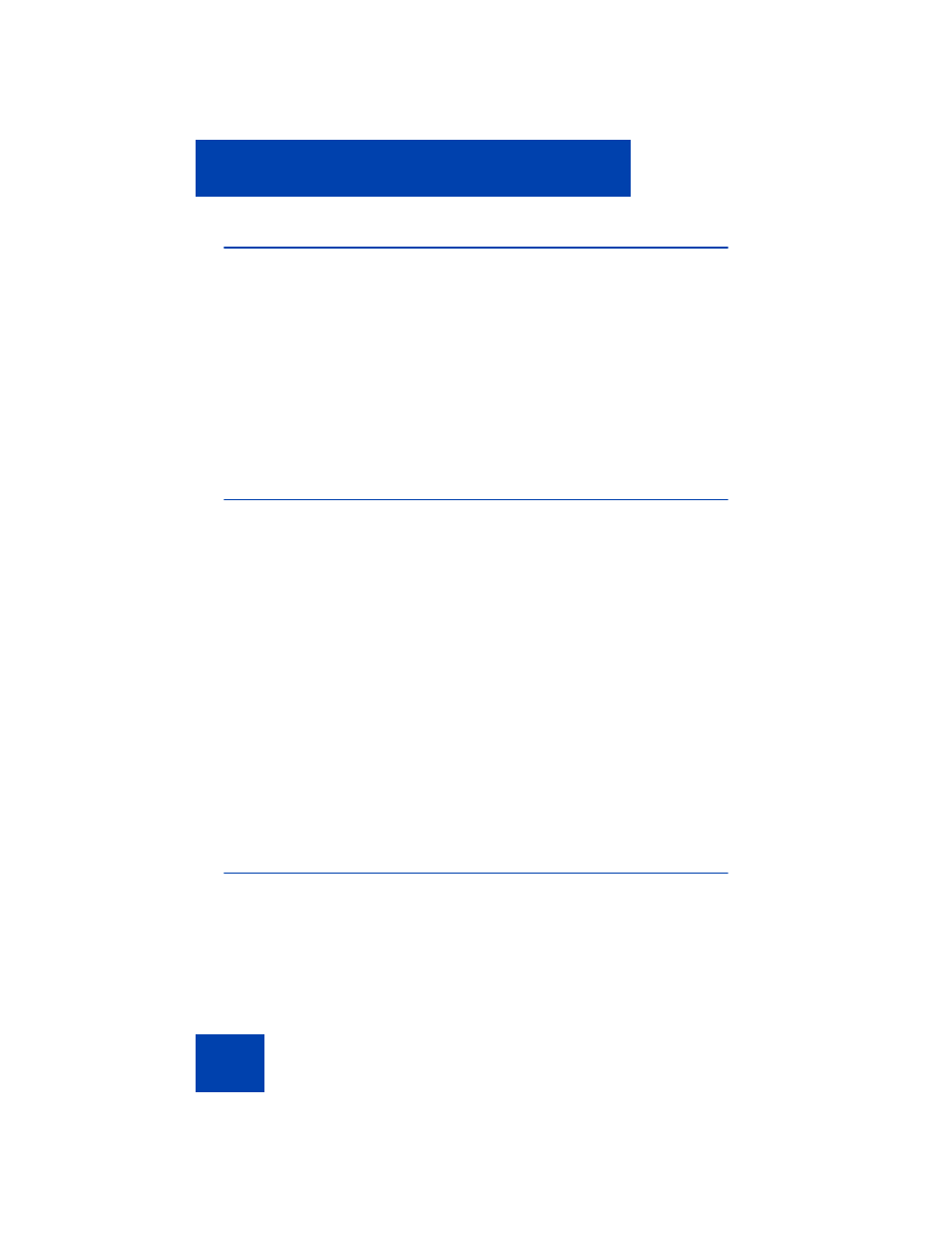
Getting started
40
Connecting the PC Ethernet cable
Connect a CAT5e PC Ethernet cable between your Avaya 1200 Series IP
Deskphone and your computer to enable your computer to access the
LAN.
1.
Plug one end of the PC Ethernet cable (not supplied) into the PC
Ethernet port on the back of your IP Deskphone as shown in
.
2.
Thread the cable through the channel in the foot stand (if installed).
3.
Connect the other end of the cable to the LAN port on your PC.
Wall mounting (optional)
You can mount your Avaya 1200 Series IP Deskphone on a wall. Wall-
mount the IP Deskphone using the two keyholes on the back of the it. You
do not need the foot stand for wall-mounted applications.
1.
Remove the foot stand, if already attached.
2.
Ensure all cables are properly routed and the IP Deskphone is
functioning.
3.
Make small marks on the wall where you want to align each keyhole
slot.
4.
Insert the screws (not provided) so that they protrude slightly from the
wall.
5.
Align the keyholes on the back of the IP Deskphone with the screws
in the wall.
6.
Slide the IP Deskphone onto the screws to secure it in position.
Entering text
You can use combinations of the letters and numbers on the dialpad of
your IP Deskphone to enter SIP addresses, create Address Book entries,
and to designate labels for programmable keys.
