Installation check, Omnikey workbench – HID OMNIKEY User Guide User Manual
Page 2
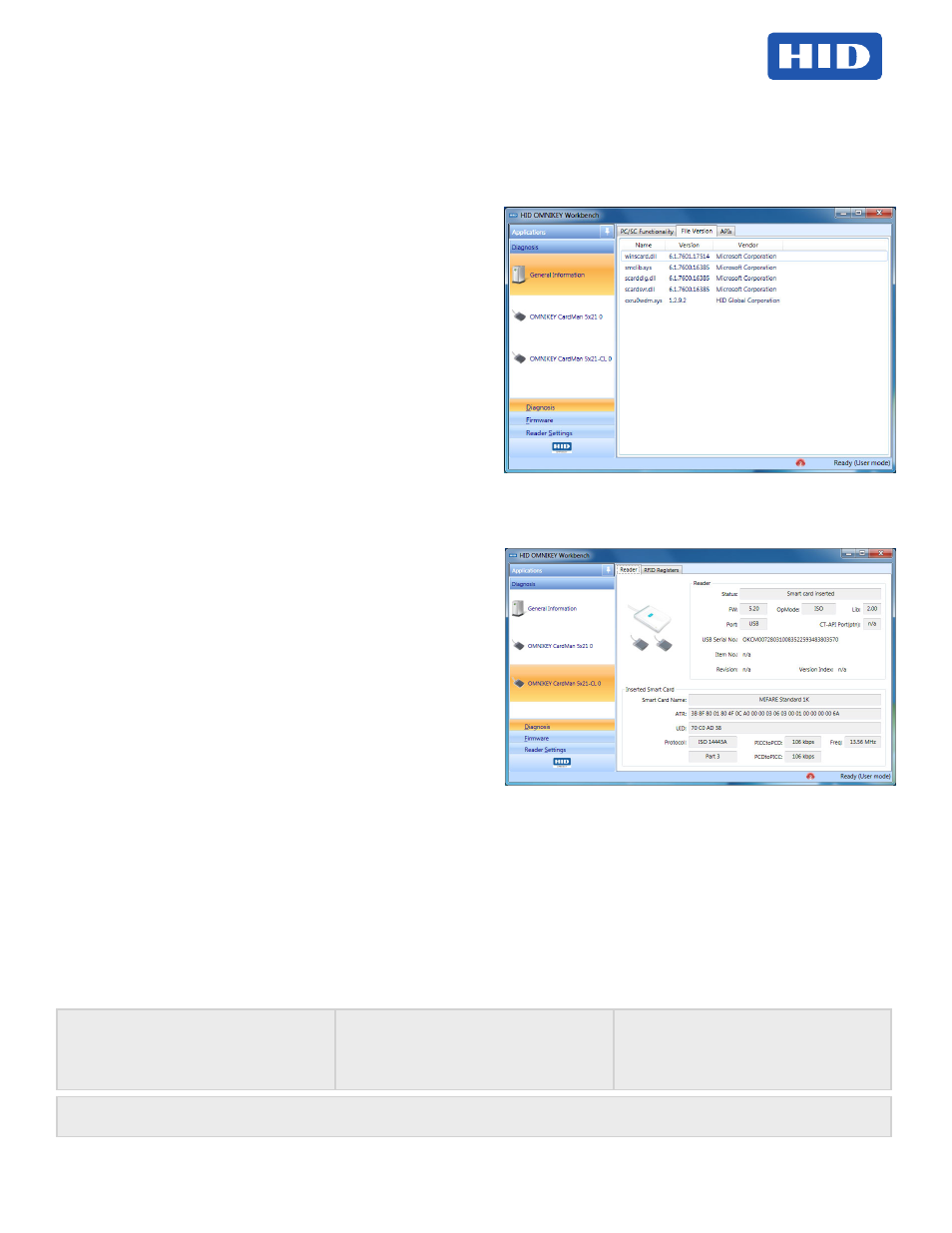
Page 2
December 2013
© 2008 - 2013 HID Global Corporation/ASSA ABLOY AB. All rights reserved.
OMNIKEY Smart Card Readers (USB, ExpressCard, and PCMCIA) User Guide, 3121-905-ENEN, A.7
6. Once the drivers are stored on the computer, connect
the OMNIKEY reader to the port (USB, ExpressCard, or
PCMCIA) and start the installation process. When the
Windows Hardware Wizard requests for the driver, select
Install from a list or specific location.
7. Check
Include this location in search and specify the
location where the drivers are stored (for example:
C:\HID Global\5x21_V1.2.9.2). Click Next. When
installation is complete, click
Finished.
Note: If using unsigned BETA drivers, choose the Don’t
search, I will choose the driver to install radio button.
After finishing the installation your OMNIKEY Smart Card
Reader is ready for use.
Installation Check
Ensure your device is recognized and listed in the Windows
Device Manager dialog, for example OMNIKEY 5x21, in the
Smart Card Reader section.
Note: If you are using an OMNIKEY reader with a native CCID
driver, the reader is listed as a CCID compliant device.
1. Open Windows Explorer. Click
Start > Programs >
Accessories > Click Windows Explorer.
2. Open the Device Manager. Right-click
Computer >
Properties > click Device Manager.
3. Expand the
Smart card readers and ensure the OMNIKEY
reader is found.
Proceed to the
OMNIKEY Workbench section for testing the
installation.
Release Notes
When installing with Unattended or Manual options, the
Readme, and Driver Release Notes are installed by default at
C:\Program Files\HID Global\HID OMNIKEY Workbench.
OMNIKEY Workbench
1. Download the latest
OMNIKEY Workbench, by going
Driver
Downloads.
2. Select your OMNIKEY product and operating system.
Choose to download the OMNIKEY Workbench and confirm
the license agreement. When download is complete, click
Run.
Note: The OMNIKEY Workbench only works with OMNIKEY
readers. Older drivers use a Diagnostic tool which is available
from the control panel.
Start the OMNIKEY Workbench from the program shortcut. Go
to
Start > Programs > HID Global > OMNIKEY Workbench.
OMNIKEY Workbench provides various applications. On startup
the
Diagnosis application shows the General Settings view
with different tabs for smart card reader service status. Also
shown is the driver file and API DLL information.
The
Diagnosis application also lists all connected OMNIKEY
smart card reader details (per the available contact and
contactless interface).
For a functional test, insert a working smart card into the reader.
As a result, an ATR string and other card details will display.
North America
15370 Barranca Parkway
Irvine, CA 92618
USA
Asia Pacific
19/F 625 King’s Road
North Point, Island East
Hong Kong
Europe, Middle East & Africa
Phoenix Road
Haverhill, Suffolk CB9 7AE
England
www.hidglobal.com
support.hidglobal.com
