HID VMware View and 4TRESS AS User Manual
Page 9
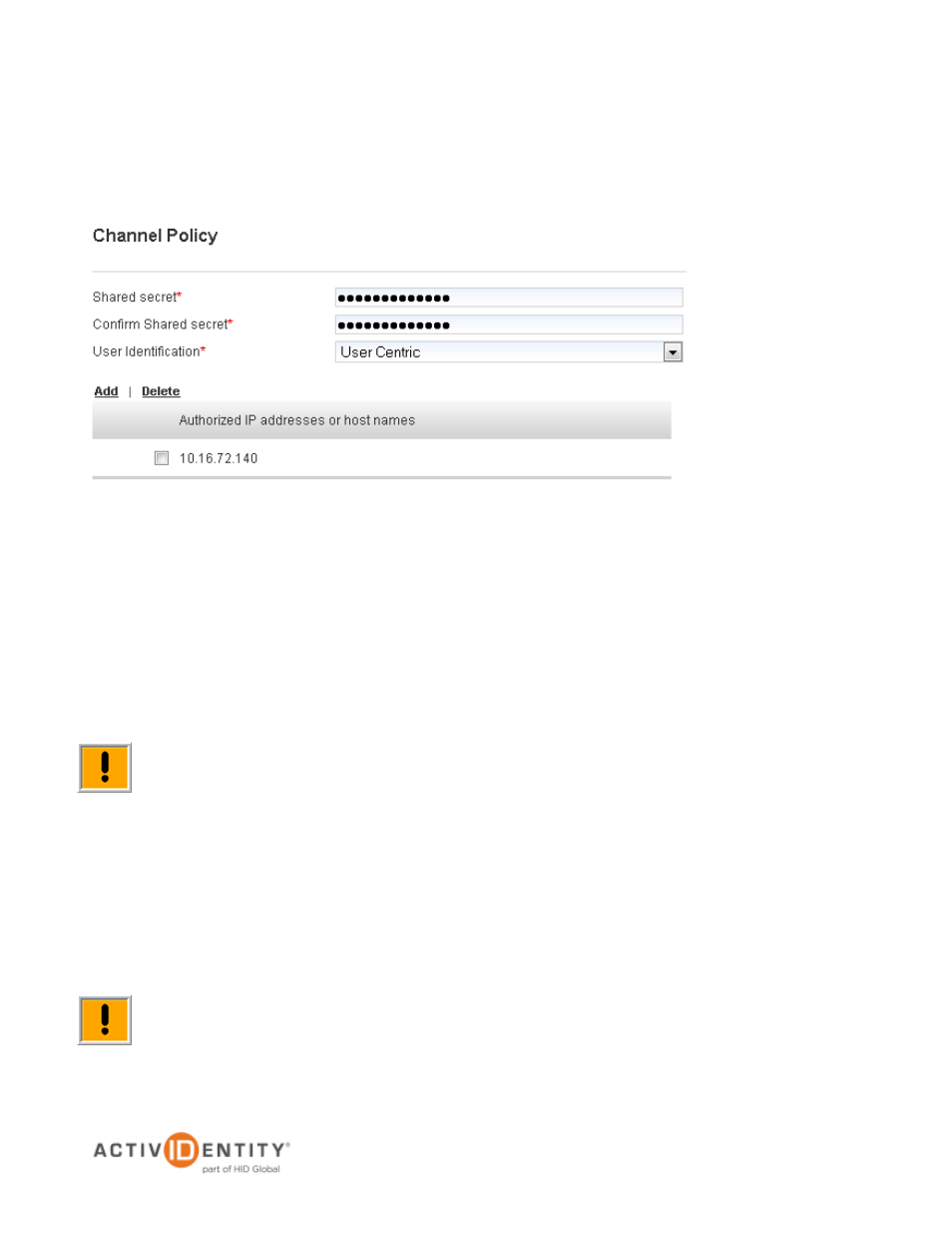
ActivIdentity 4TRESS Authentication Server (FT2011) and VMWARE View 5.1 | Integration Handbook
P 9
External Use | August 8, 2012 | © 2012 ActivIdentity
5. In the VPN Remote Access Details section displayed, accept the default for Description, or change it. Make
sure the Name, Type, and Code are correct.
6. Click Channel Policy to expand the section and display the configuration options.
7. Enter and confirm the Shared secret.
The Shared secret encrypts the information exchanges between the appliance(s) and the access controllers.
The secret must be the same for each controller configured in the channel policy. The secret must not exceed
40 characters. By default, the secret for a pre-defined gate is ActivIdentity.
8. Click Add.
The Add Authorized IP addresses or host names list is displayed. Use these settings to configure the
access controllers that are authorized to use the gate for authentication.
Important: You can select either a host name
—and then enter name of the machine hosting the
access controller
—or you can enter an IP address, and then enter an address and range of the
access controller. ActivIdentity recommends that you use an IP address rather than a host name. If the
DNS cannot translate the host name, then the RFE will not restart.
9. For an IP address, enter the valid network range (for example, 192.168.0.0/24).
10. Click Save.
The access controller is displayed in the Channel page. Now, it is authorized to use the gate for
authentication requests.
Important: Make sure that each access controller is configured with the shared secret you specified
above. If necessary, repeat the steps to authorize access for additional controllers.
