ROTHENBERGER ROWELD ROFUSE Print Plus V2.0 User Manual
Page 27
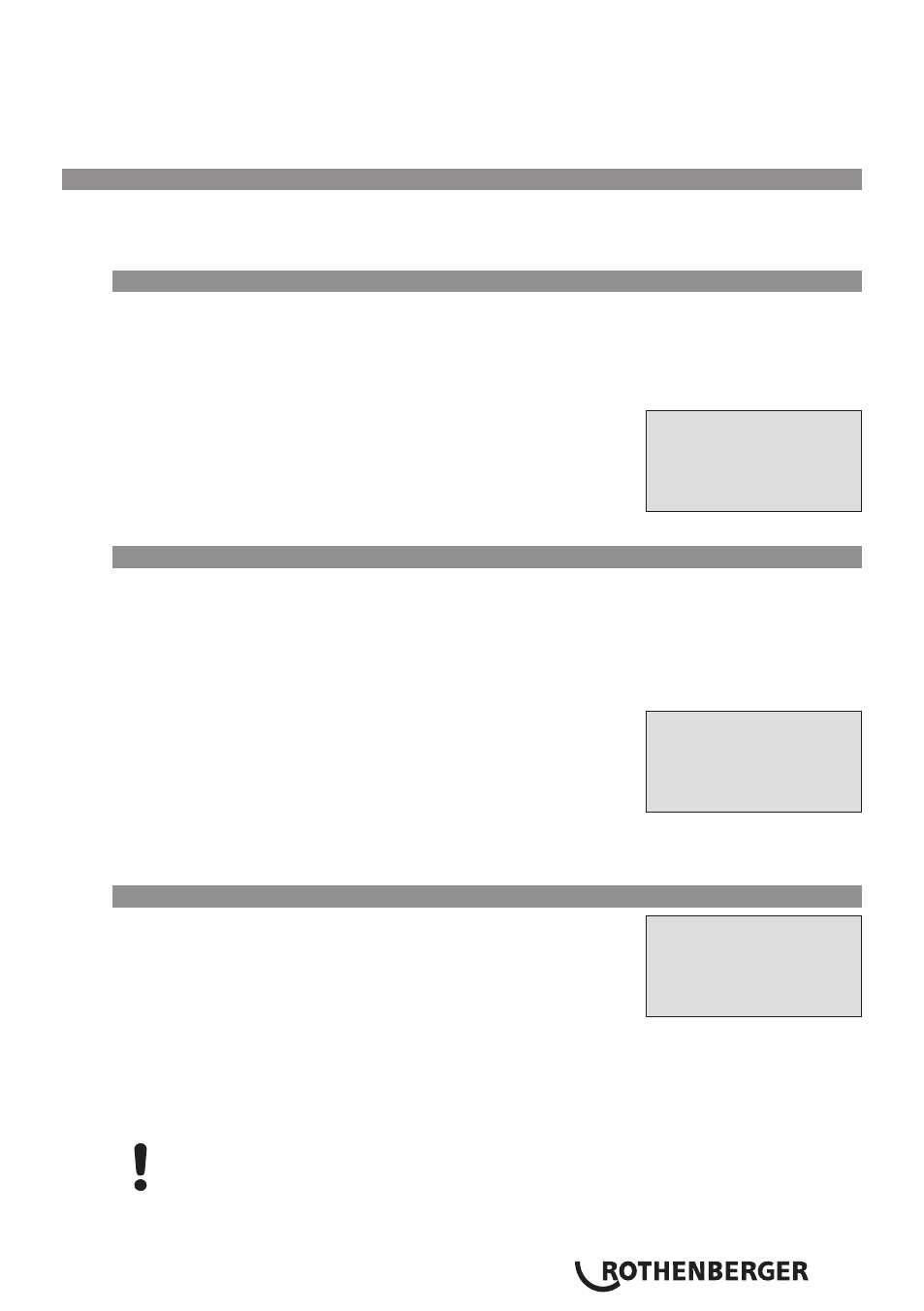
ENGLISH
25
the ViewWeld screen and, if needed, browse to the welding abstract of the joint that needs to
have its geo-data assigned. Then press the ñ cursor key in the ViewWeld screen displaying the
desired welding operation. This causes a screen asking you if you want to record geo-data to
appear (see Display 12). Confirm by pressing the START/SET key and log the geo-data according
to the procedure described in Sect. 6.7.
6
Additional Information in the Welding Report
Every welding report saved to system memory, which can be downloaded as a PDF report file or in
the DataWork format, contains a number of welding and traceability data that the operator can
decide to enter or not to enter in the set-up menu.
6.1
Entering Preformatted and User-defined Traceability Data
All traceability data enabled in the configuration menu at “Data Recording” (see Sect. 10) have to
be entered before the welding process. The welding unit prompts the user to enter them either
before or after entering the fitting bar code (see Display 2). Depending on what data is entered,
either its repeated input is mandatory (e. g., the welder ID code; see Sect. 5.2) or previously
entered data can be changed and confirmed or confirmed without changes (e. g. the commission
number; see Sect. 6.2).
Certain traceability data can also be accessed quickly,
Display 7
*** Recording ****
AutoWeld
>Welder ID Code
Enter Job No.
via a selection
screen, by pressing the ï cursor key (see Display 7), either for
viewing or for entering or changing/confirming them. (for the
AutoWeld feature mentioned along with them on this screen, see
Sect. 5.5)
6.2
Entering or Changing the Job Number and Joint Number
The commission number input screen is shown by the unit before welding or accessed by the
user in the quick access screen (Display 7). It can be entered using the alphanumeric keypad (see
Info in Sect. 5.2) or by reading it from a bar code using the scanner. The maximum length is 32
characters. Confirm your input by pressing the START/SET key. The job number will be saved to
memory and will appear in the printed welding report.
Provided is was enabled in the configuration menu (see Sect. 10.2),
Display 8
* Enter Job No*
********************
************
a commission number-related joint number is also recorded and
shown along with the report number (see Sect. 5.3). To say that the
joint number is related to the job, or commission, number means
that the system checks, when a commission number was entered,
whether it exists already in the internal memory. If so, it takes the
highest existing joint number for that commission, increments it by
1, and applies this new joint number to the next welding operation
in that commission.
6.3
Entering or Changing Additional Data
The additional data input screen is shown by the unit before
welding
Display 9
** Addit'l Data 1 **
********************
, first the screen that allows entering the first additional
data, then the one for the second additional data. This input can be
entered either using the alphanumeric keypad (see Info in Sect. 5.2)
or by reading from a bar code using the scanner.
For the first additional data input, the maximum length is 20 characters. For the second data
input, the maximum length is 15 characters. Confirm your input by pressing START/SET. The
additional data will be saved to memory and appear in the welding report. By pressing STOP/
RESET, you skip this screen without any input.
You are free to define any additional data you see fit. For instance, you can put into these
fields information on pipe length, ditch depth, or comments that help with welded joint
traceability.
