Printing multiple pictures, A 136), Tap start print – Nikon S70 User Manual
Page 148: Printing begins, Tap paper size, Tap the desired paper size
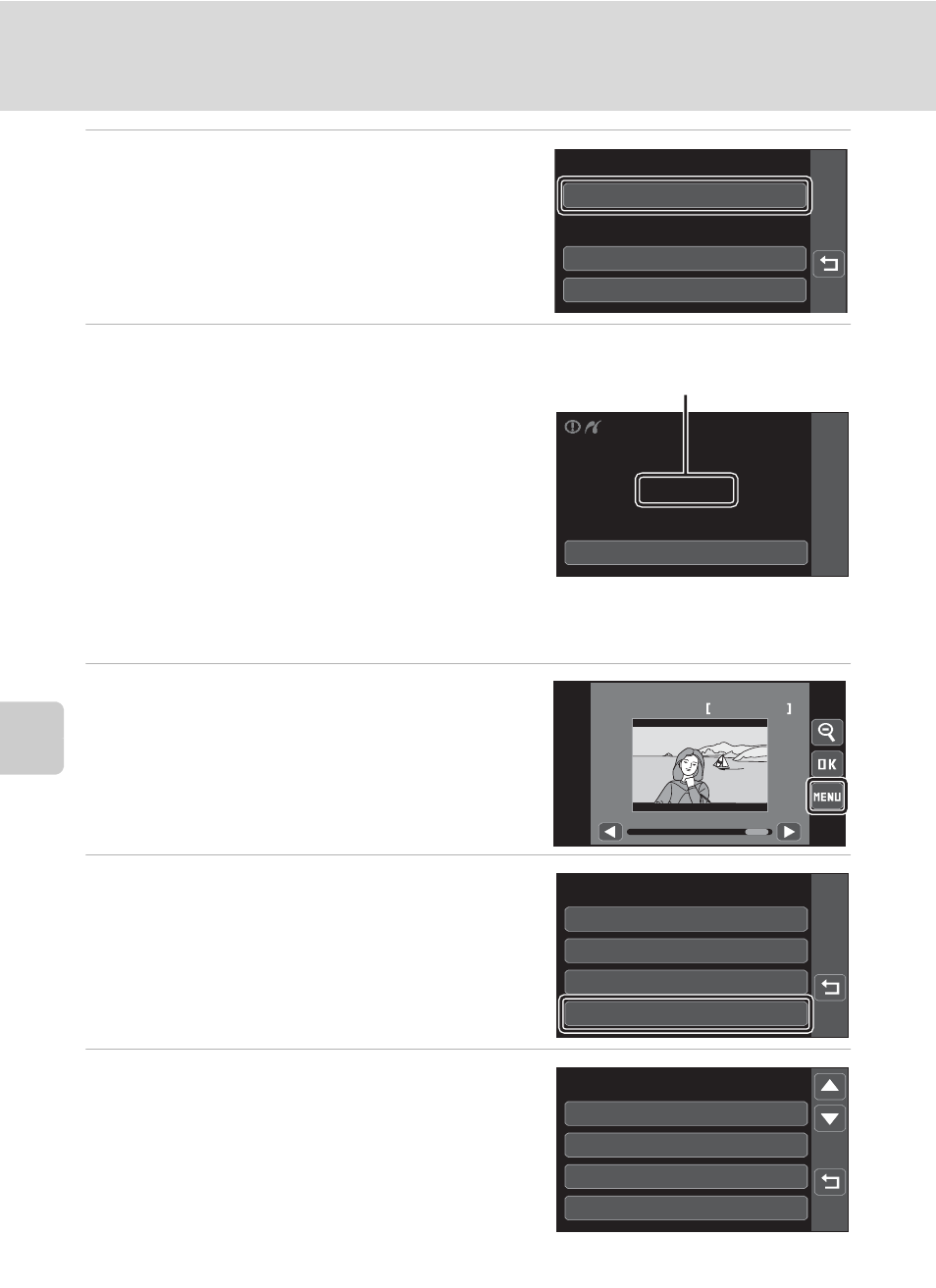
136
Connecting to a Printer
Con
n
e
cti
ng t
o
Te
le
vi
sion
s, C
o
mputers and
Pri
n
ters
6
Tap Start print.
7
Printing begins.
Monitor display returns to the print selection
screen shown in step 1 when printing is
complete.
To cancel printing before all copies have been
printed, tap Cancel.
Printing Multiple Pictures
After properly connecting the camera to the printer (
A 133), follow the
procedures described below to print multiple pictures.
1
When the print selection screen is
displayed, tap
s.
The print menu is displayed.
2
Tap Paper size.
3
Tap the desired paper size.
Paper sizes supported by the printer are
displayed (
A 138). Tap D or E to display
additional options.
To specify paper size using settings on the
printer, tap Default in the paper size option.
Star t print
Paper size
Copies
PictBridge
002/004
Printing
Cancel
Current number of copies/
total number of copies
12/
12
15/11/2009
Print selection
Print selection
Print all images
Paper size
DPOF printing
Print menu
Default
3.5×5 in.
100×150 mm
5×7 in.
Paper size
1/2
