Menu navigation using a web browser, Figure 23 entering the switch’s ip address, Menu navigation using a web browser -8 – Allied Telesis AT-S21 User Manual
Page 24: N on menu navigation, 0hqx#1dyljdwlrq#8vlqj#$#:he#%urzvhu
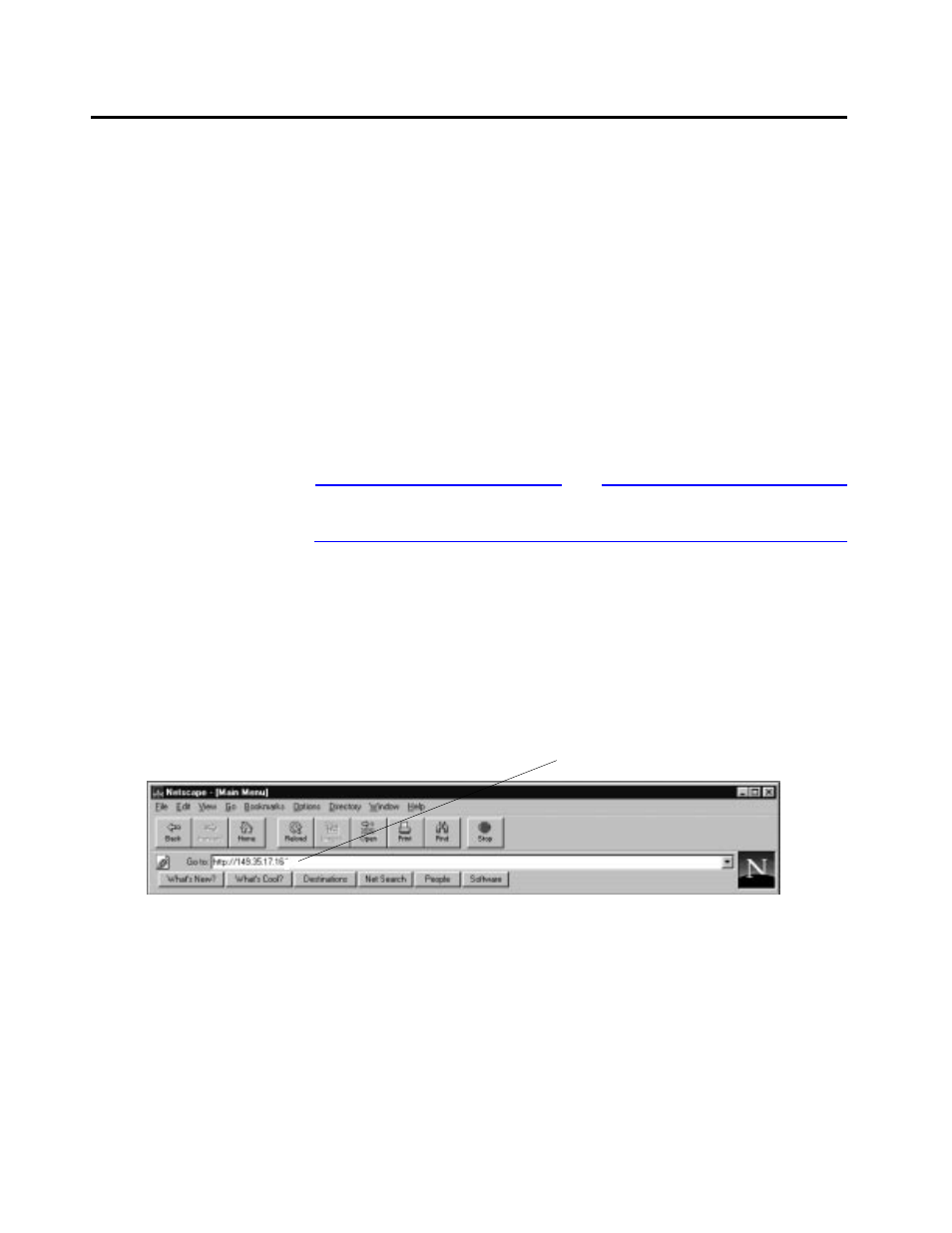
0HQX#1DYLJDWLRQ#8VLQJ#$#:HE#%URZVHU
2-8
0HQX#1DYLJDWLRQ#8VLQJ#$#:HE#%URZVHU
This guide is primarily based on the web browser interface.
To use the web browser interface, make sure your switch has been
assigned a unique IP address or a switch name (see previous section).
This section shows you how to:
❑
Configure your web browser to access the switch’s Omega
menus.
❑
Use the browser’s navigational tools in combination with
Omega’s commands to configure the switch.
The examples are based on Netscape’s Navigator®; you can use other
popular browsers.
Note
When directed by this guide to select something, that means you
click on it.
1. If your PC with the browser is on the same side of a firewall as
the switch, configure your browser’s network options not to use
any proxies; otherwise, skip to Step 2.
Consult your web browser’s documentation on how to
configure the switch’s IP address not to use proxies.
2. Enter the switch’s IP address (or name) in the locator field:
Figure 2-3 Entering the Switch’s IP Address
Switch’s IP address
