Configuring ip parameters, Configuring ip parameters -7, Rqiljxulqj#,3#3dudphwhuv – Allied Telesis AT-S21 User Manual
Page 23
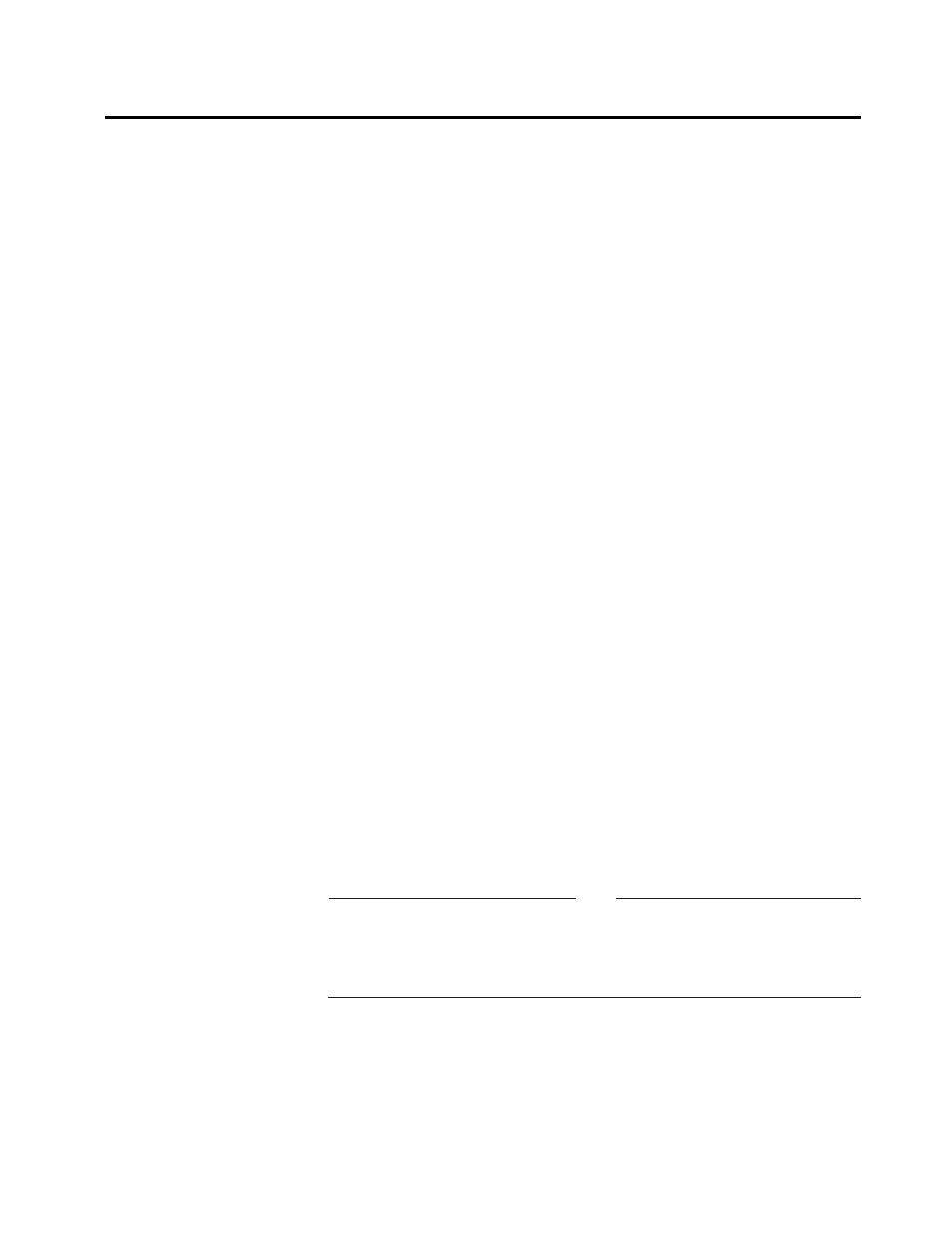
$70654#8VHU·V#*XLGH
2-7
&RQILJXULQJ#,3#3DUDPHWHUV
Skip this section if you have a non-TCP/IP network or if you have
TCP/IP but use a BootP or DHCP server to provide IP parameters.
This procedure provides the minimum IP configurations you need to
enter so that the switch can be part of your TCP/IP network.
Assigning a unique IP address to the switch provides an advantage:
the switch uses the same IP parameters despite resets and power
cycles.
1. Select
System configuration>IP Parameters
from the
main menu.
2. Select
IP address
, press
enter a unique IP address for the switch.
3. Select
Subnet mask
and enter the switch’s subnet mask.
4. Select
Gateway address
and enter the address if you are
sending packets to another IP network.
The gateway address is the router that can forward packets to
the other IP networks.
Once the switch has an IP address, you may initiate Omega sessions
to it via Telnet or a web browser. Note that you can only have one
Telnet session operating at any one time. The session can be either
inbound or outbound. If you have an inbound session to Omega, you
do not have the option of starting a new session (outbound
connection). Therefore, if you are already using Telnet, the Omega
option
Connect to a remote system
will not be available
(described in detail in Chapter 4, Monitoring and Administration).
In addition, a local RS232 connection blocks a Telnet session and vice
versa.
For more on IP parameter configuration, go to Chapter 3 and refer to
the section, IP Parameters on page 3-2.
Note
For non-IP environments, you can use MAC addresses to connect to
remote Allied Telesyn switches as long as there are no routers
between the two switches. If you have assigned unique names, you
may use these in place of MAC or IP addresses.
