Selecting a switch in an enhanced stack, Figure 17: stacking services menu – Allied Telesis AT-S63 User Manual
Page 97
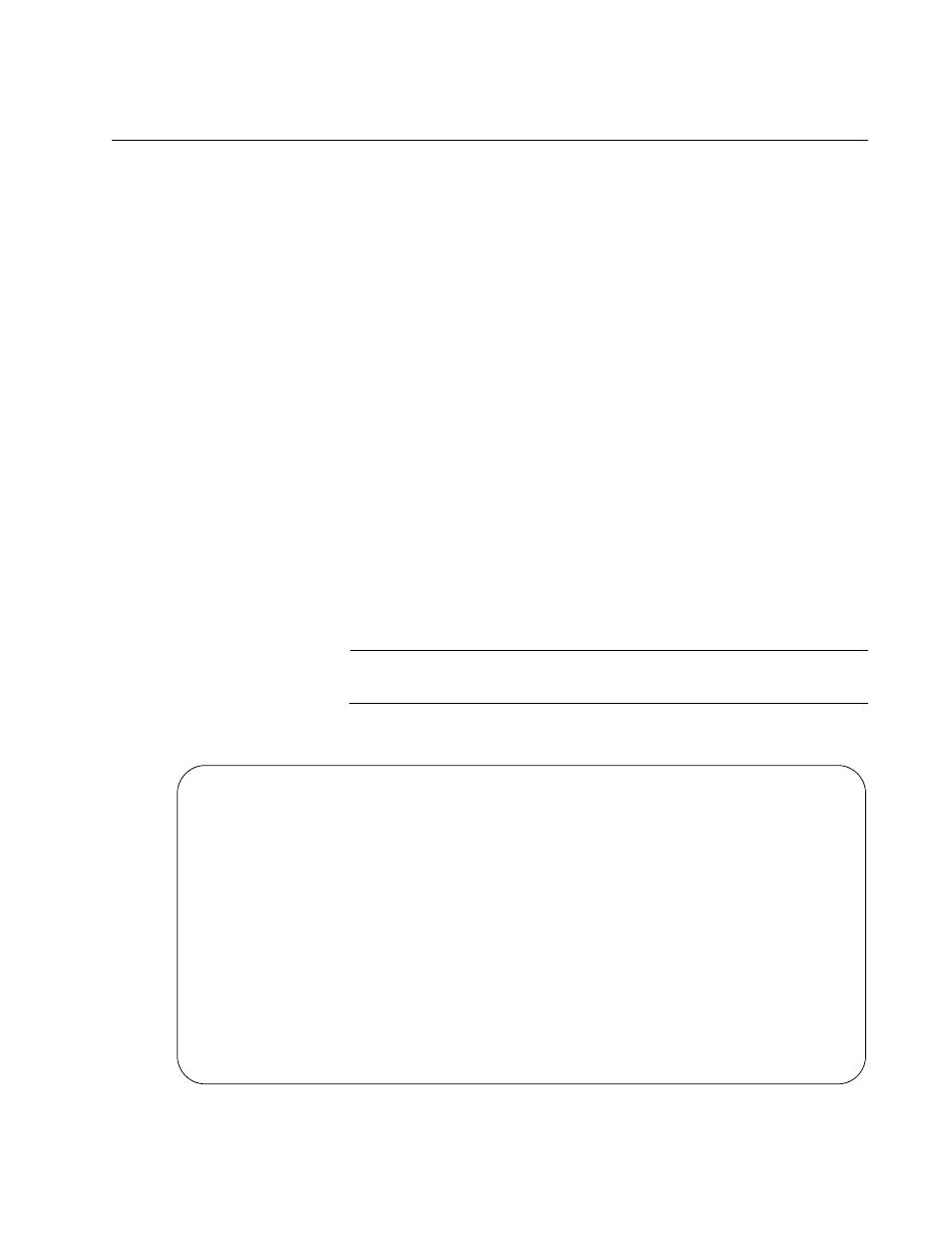
AT-S63 Management Software Menus Interface User’s Guide
Section I: Basic Operations
97
Selecting a Switch in an Enhanced Stack
Before you perform a procedure on a switch in an enhanced stack, you
should first check to be sure you are performing it on the correct switch. If
you assigned system names to your switches, this should be easy. The
name of the switch being managed is always displayed at the top of every
management menu.
When you start a local or remote management session on the master
switch of an enhanced stack, you are by default addressing that particular
switch. The management tasks that you perform affect only the master
switch.
To manage a slave switch or another master switch in the stack, you need
to select it from the AT-S63 management software.
To select a switch to manage in an enhanced stack, perform the following
procedure:
1. From the Main Menu, type 8 to select Enhanced Stacking.
The Enhanced Stacking menu is shown in Figure 16 on page 95.
2. From the Enhanced Stacking menu, type 2 to select Stacking
Services.
Note
Item 2, Stacking Services, is only displayed on master switches.
The Stacking Services menu is shown in Figure 17.
Figure 17. Stacking Services Menu
Allied Telesyn AT-9448Ts - AT-S63
Marketing
User: Manager
11:20:02 02-Mar-2005
Stacking Services
Switch
Software
Switch
Num
MAC Address
Name
Mode
Version
Model
--------------------------------------------------------------------
1 - Get/Refresh List of Switches
2 - Sort Switches in New Order
3 - Access Switch
4 - Load Image/Bootloader File
5 - Load Configuration File
R - Return to Previous Menu
Enter your selection?
