Updating the wol speed – Allied Telesis AT-2912T User Manual
Page 80
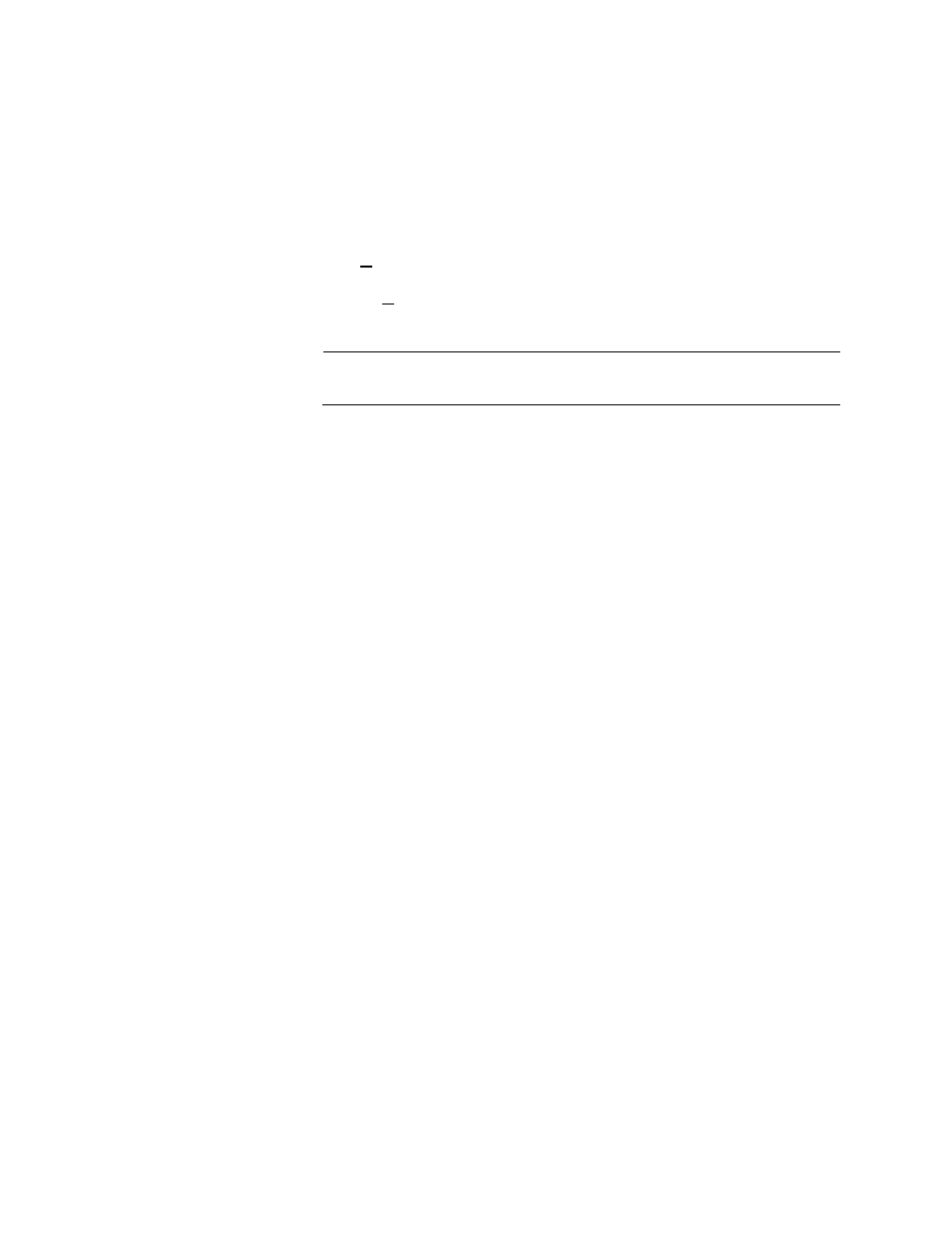
Chapter 5: Setting Advanced Properties
80
For Windows 7 Operating systems, see “Selecting the Advanced
Tab in Windows 7” on page 61.
For Windows Vista Operating systems, see “Selecting the
Advanced Tab in Windows Vista” on page 63.
The Advanced tab is shown in Figure 30 on page 60.
2. Under Property list on the Advanced tab, select VLAN ID.
3. From the Value list on the Advanced tab, choose a VLAN ID from 1 to
4094.
Note
The default VLAN has a VLAN ID of 0.
4. Click OK.
5. If prompted to restart your computer, click Yes.
Although it is not necessary to reboot the system for new adapter
properties to take effect, rebooting is recommended to reinitialize all
registers.
6. Verify that the port LEDs are operating correctly. See one of the
following descriptions:
“AT-2712FX/SC and AT-2712LX20/SC Adapters Physical
Descriptions” on page 17
“AT-2912T Adapter Physical Description” on page 18
Updating the
WOL Speed
The WOL Speed property sets the speed at which the network adapter
connects to the network while the network adapter is in Wake on LAN
(WOL) mode. By default, the WOL Speed property is set to Auto. You
cannot change this setting.
