Installing the switch on a table or a desktop – Allied Telesis AT-x230-18GP User Manual
Page 50
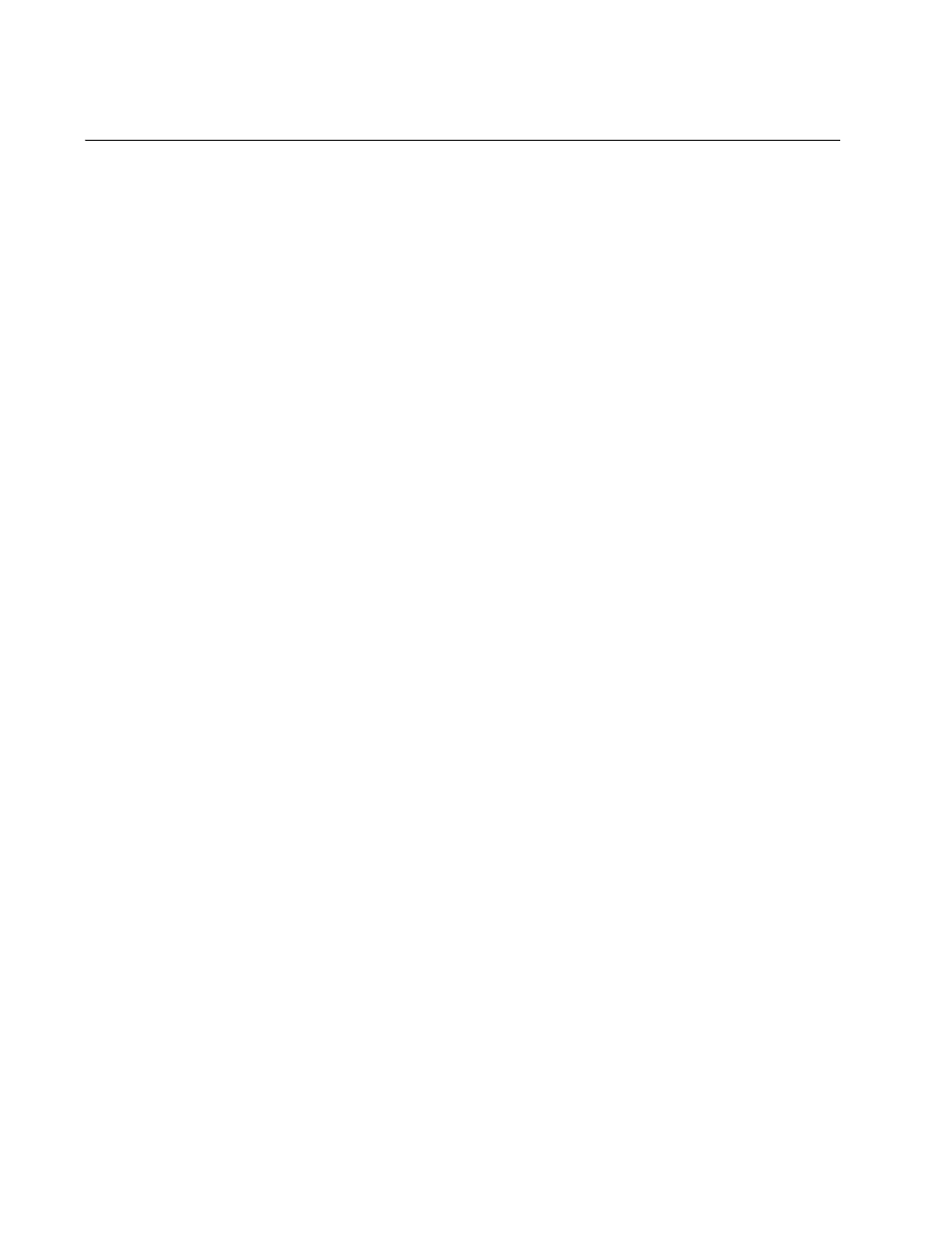
Chapter 2: Installation
40
Installing the switch on a table or a desktop
You can install AT-x230-10GP and AT-x230-18GP switches on a desktop,
in a standard 19-inch equipment rack, or on a wall.
To install an AT-x230-10GP switch in a rack, see “Installing an AT-x230-
10GP switch in an equipment rack” on page 42.
To install an AT-x230-18GP switch in a rack, see “Installing an AT-x230-
18GP switch in an equipment rack” on page 45.
To install an AT-x230-10GP or an AT-x230-18GP switch on a wall, see
“Installing the switch on a wall using brackets” on page 48.
Here are the guidelines to selecting a suitable site for desktop or table
use:
The table should be level and stable and the power outlets should
be located near the switches and be easily accessible.
The site should allow for easy access to the ports on the front of
the switches, so that you can easily connect and disconnect
cables, and view the port LEDs.
The site should allow for adequate air flow around the units and
through the cooling vents on the front and rear panels (the
ventilation direction is from front to back, with the fan on the back
panel drawing the air out of the unit).
The site should not expose the switches to moisture or water and
the site should be a dust-free environment.
The site should include dedicated power circuits or power
conditioners to supply reliable electrical power to the network
devices.
The rubber feet on the base of the switches should be left on for
table or desktop installation.
If your switch does not already have rubber feet fitted, fit these as follows:
1. Remove all equipment from the package and store the packaging
material in a safe place.
2. Turn the switch over and place it on a table.
3. Remove the rubber feet from the packaging and screw them firmly
onto the base of the switch, as shown on Figure 14 on page 41:
