Call appearance keys, 1 call appearance keys – Avaya 5610 User Manual
Page 9
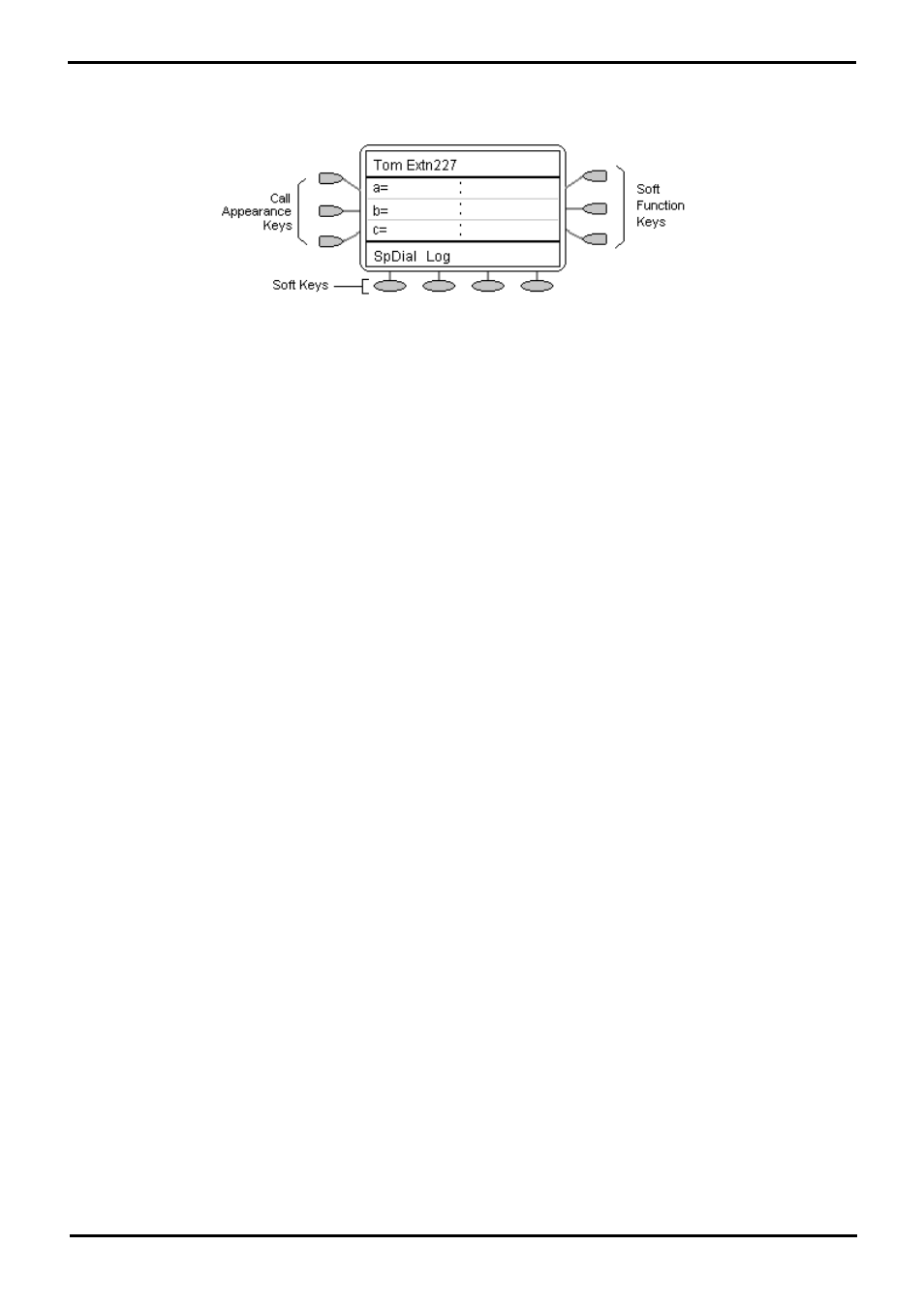
4610/5610 Phone
Page 9
15-601124 Issue 05a (16 July 2009)
IP Office
The Telephone:
1.1 Call Appearance Keys
Normally, the first page of the main call handling screen contains three keys set as 'call appearance' keys. These are
allocated to you by your system administrator and are indicated as a=, b= and c=.
Your system administrator can allocate a call appearance key with:
·
A Bridged Appearance
A bridged appearance key matches the status and operation of the Call Appearance key on a pre-defined colleague’s
phone. Hence, you can pick-up, make and receive calls on behalf of your colleague.
·
A Line Appearance
An IP Office exchange line (but not IP lines) can be allocated to you such that the status of that line is displayed and
you can use the line appearance key to make and receive calls.
·
Call Coverage Appearance
A call coverage appearance key alerts you when a pre-defined colleague is receiving a call. The covered user does
not need to be using call appearance keys. Hence, you can pick-up calls on behalf of your colleague.
For details of Bridged, Line and Call Coverage Appearance Keys set-up and their operation, refer the IP Office Key and
Lamp Operation manual.
Having more than two Call Appearance keys is very useful. When holding a call, you can answer or make another call and
then switch between calls, transfer or conference. If you are set to receive call waiting indication, the waiting call is
shown against the next call appearance key.
Note
·
If your phone is operating in single line mode, call appearance keys are not available.
Caution
·
Although the system administrator can replace the Call Appearance keys with Bridged, Line and Call Coverage
Appearance keys, this would severely restrict the use of features such as conference and transfer.
It is for this reason that it is strongly recommended that all Call Appearance keys remain at their default
settings.
