Troubleshooting chart, 3 troubleshooting chart – Avaya 5610 User Manual
Page 59
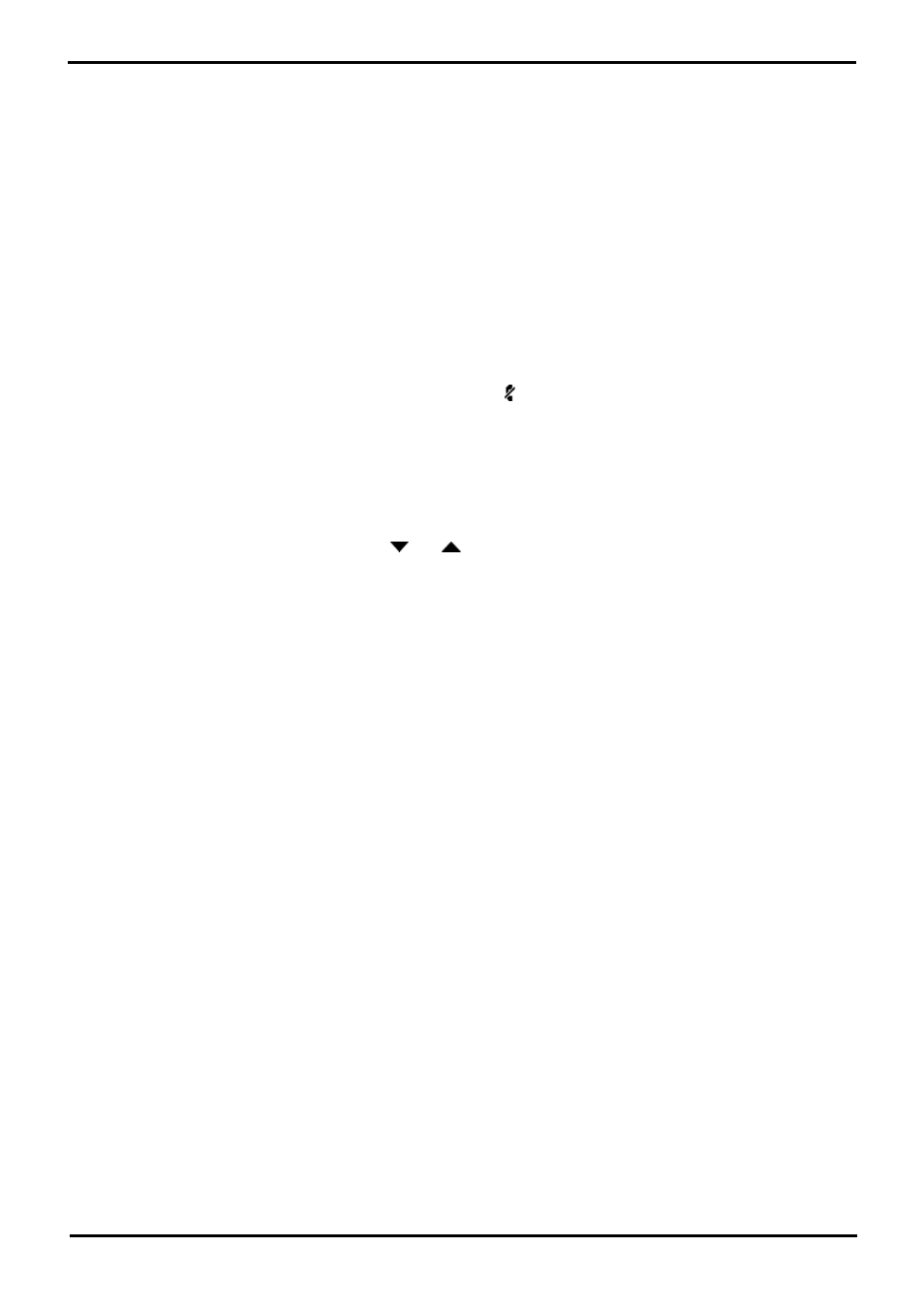
4610/5610 Phone
Page 59
15-601124 Issue 05a (16 July 2009)
IP Office
Management and Troubleshooting: Testing Your Phone
9.3 Troubleshooting Chart
·
Phone does not activate when connected for the first time:
Unless your system administrator has already initialized your phone, you may experience a delay of several minutes
before it becomes operational. Upon plug-in, your phone immediately begins downloading its operational software, IP
address, and any special features programmed by your system administrator from the server to which it is
connected. Report any delay of more than 10 minutes to your system administrator.
·
Phone does not activate after a power interruption:
Allow a few minutes for re-initialization after unplugging, powering down the phone, server problems, or other power
interruption causes.
·
Display shows an error/informational message:
·
Most messages involve server/phone interaction. If you cannot resolve the problem based on the message received,
contact your system administrator for resolution.
·
Speakerphone does not operate:
Ask your system administrator if your Speakerphone has been disabled.
·
Characters do not appear on the display screen:
See " Phone does not activate when connected for the first time" above. Check all lines into the phone to be sure it is
properly connected. Check the power source to be sure your telephone is receiving power. Perform the following Test
procedure: with the telephone idle (on-hook), press and release MUTE, then press the following numbers on the
dial pad: 8 3 7 8 # (which stands for TEST). The display should indicate the self-test has started, then report if the
test was successful or failed. If nothing appears on the display, and the phone is receiving power, your phone may
need to be replaced. If the above suggested solutions do not resolve the problem, reset or power cycle the phone
with your system administrator’s assistance.
·
No dial tone:
Make sure both the handset and line cords into the phone are securely connected. Note that there may be a slight
operational delay if you unplug and reconnect the phone. Contact your system administrator if the problem persists.
·
Phone does not ring:
Set your ringer volume to a higher level using
and
. From another phone, place a call to your extension to test
the above suggested solution.
·
All other IP problems:
Contact your system administrator.
SPEED DIAL APPLICATION:
·
You cannot dial out using any Speed Dial entries:
Dial button. Check that all call appearances (incoming/outgoing lines) are not already in use. If all lines are in use,
wait until a line is available to make your call.
·
You cannot add an entry to the Speed Dial list:
You have 100 Speed Dial entries, the maximum allowed. You must delete at least one entry before adding a new
entry.
CALL LOG APPLICATION:
·
You cannot dial out after selecting a call log entry:
Check that all call appearances incoming/outgoing lines are not already in use. If all lines are in use, wait until a line
is available to make your call.
·
You cannot add an entry to the Speed Dial list:
You have 100 Speed Dial entries, the maximum allowed. You must delete at least one entry before adding a new
entry.
·
Dialling from this application does not go through:
Your administrator must administer settings for the Enhanced dialling feature beyond the defaults.
