Displaying language selection, Phone screen on answer, 5 displaying language selection – Avaya 5610 User Manual
Page 42: 6 phone screen on answer
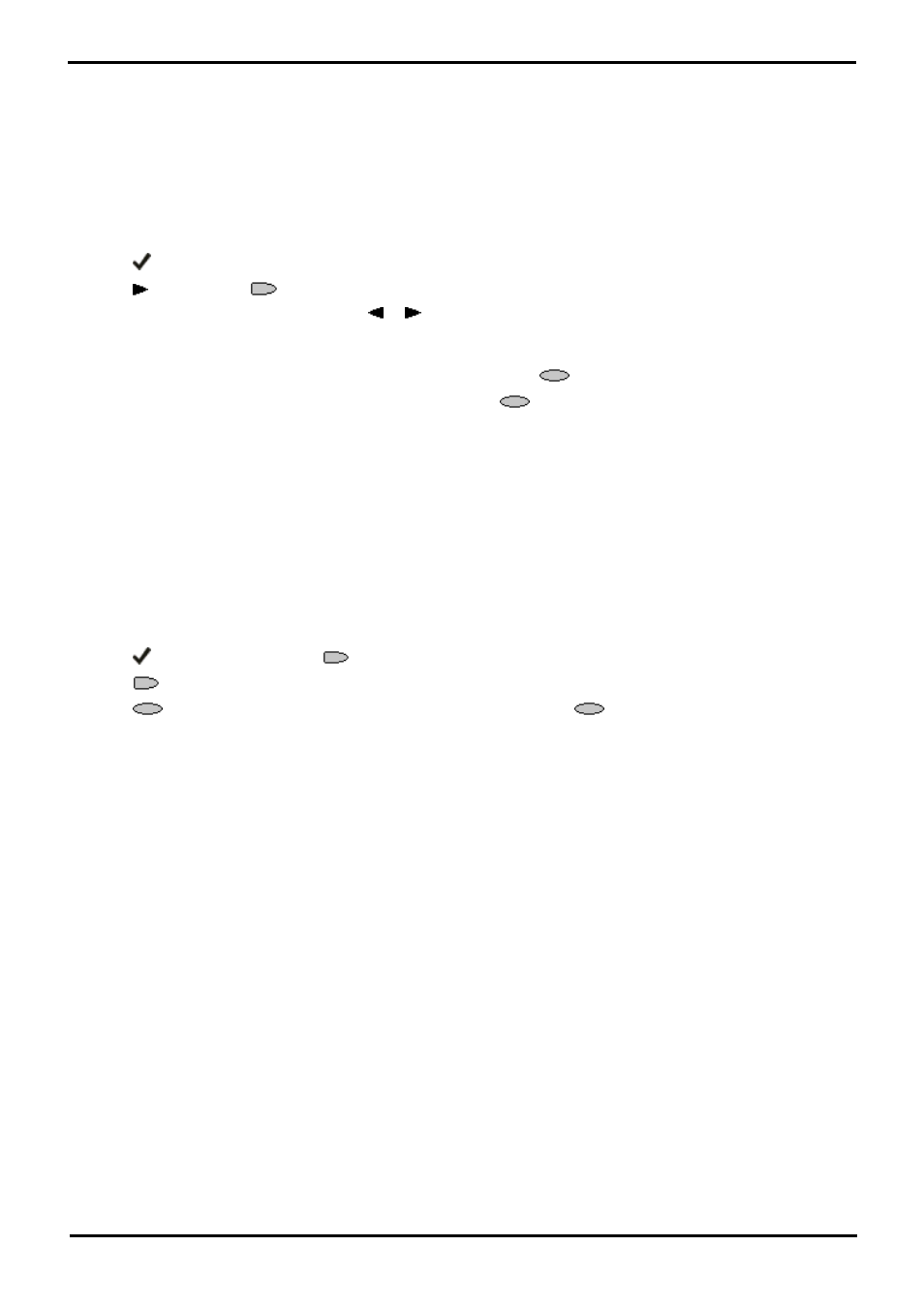
4610/5610 Phone
Page 42
15-601124 Issue 05a (16 July 2009)
IP Office
6.5 Displaying Language Selection
When the phone is first installed, it is set to display screen text in English. You can select the language that you would
prefer from the following: English, German (Deutsch), French (Français), Spanish (Español), Italian (Italiano), Dutch
(Nederlands), Portuguese (Português) or Japanese (Katakana characters).
Note
·
This does not alter your user language setting on the phone system.
To change the language:
1.
Press
OPTIONS.
2.
Press
and then press
Select display language. A menu listing the available languages appears.
3.
To search for the language required, press
or
. You are asked in the original language “Are you sure?” with
the same message in the new language below.
4.
Do one of the following:
·
To return to the options menu without saving any changes, press
Return.
·
To save the settings and return to the options menu, press
Yes (which is displayed in both the original and
the selected language).
6.6 Phone Screen on Answer
This action controls the phone screen display when the phone is answered.
When the Phone Screen on Answer? option is set to Yes, the phone screen appears in the display area when you
answer a call, regardless of the screen you were working with at that time. You will lose any unsaved work in progress on
that screen (for example, labeling a Speed Dial button), except for the Web Access application (which “remembers” the
current web screen).
When the Phone Screen on Answer? option is set to No (the default setting), answering an incoming call has no
impact on the application screen displayed, although the top display line will provide an appropriate message.
To change Phone Screen on Answer:
1.
Press
OPTIONS and then press
Application Options.
2.
Press
Phone Screen on Answer. It will toggle between Yes and No.
3.
Press
Save. To restore the previous setting without changing it, press
Cancel. After saving or canceling,
the first Options main screen is displayed.
