Displaying contrast, Changing key labels, 3 displaying contrast – Avaya 5610 User Manual
Page 41: 4 changing key labels
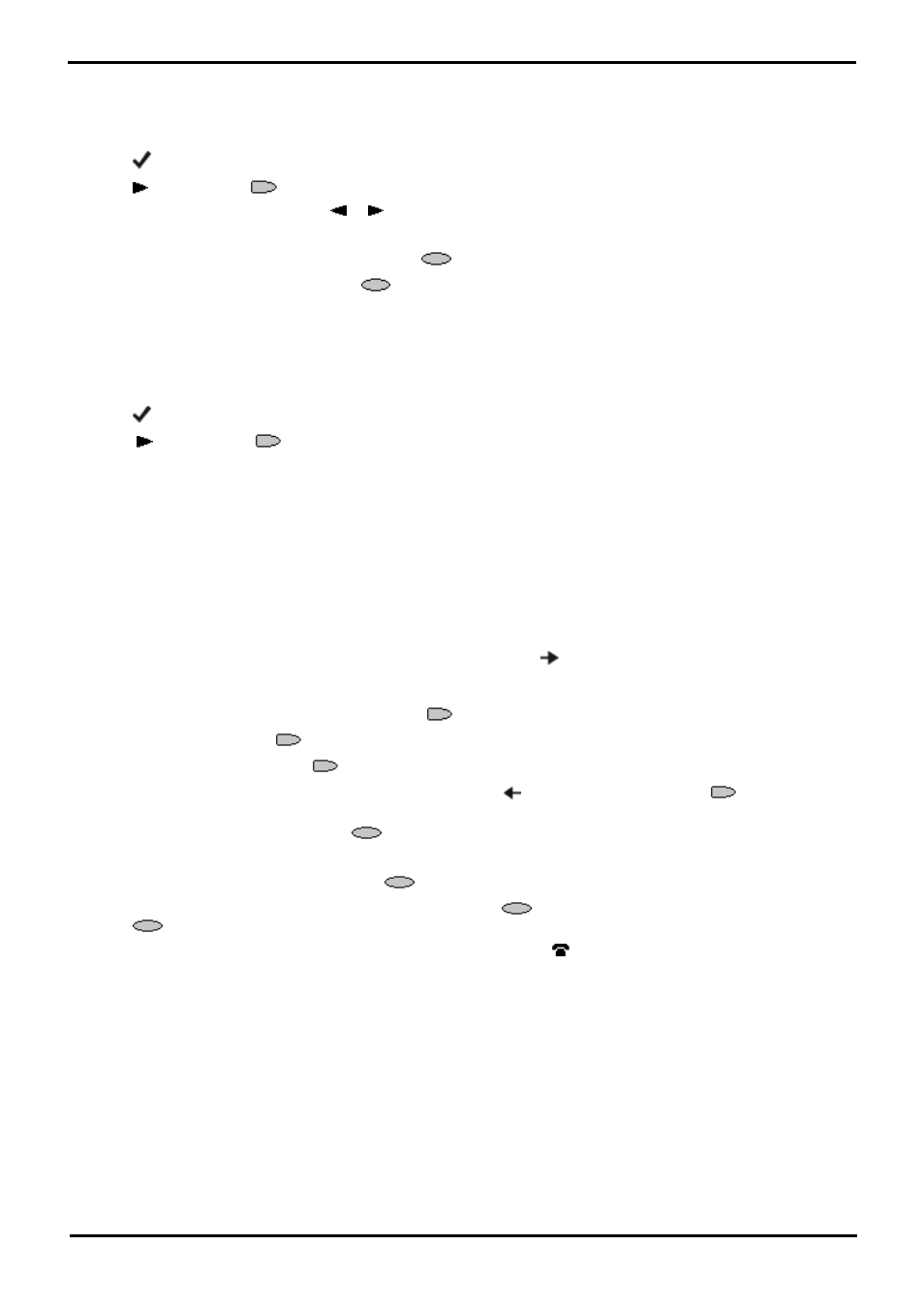
4610/5610 Phone
Page 41
15-601124 Issue 05a (16 July 2009)
IP Office
Changing Options: Viewing IP Settings
6.3 Displaying Contrast
You can adjust the contrast level on the phone display. You can choose from among fifteen levels of contrast.
To adjust the contrast level:
1.
Press
OPTIONS.
2.
Press
and then press
Contrast Control.
3.
To adjust the level of contrast, press
or
.
4.
When the contrast is set as required, either:
·
To save and return to the options menu, press
Cancel.
·
To return to the options menu, press
Cancel.
6.4 Changing Key Labels
This feature can be used to edit and change the text label shown next to buttons.
To change the feature key labels:
1.
Press
OPTIONS.
2.
Press
and then press
Feature Button Labeling.
3.
Select from:
·
Relabel feature buttons: proceed from next step:
·
View Default labels
·
Restore default labels: restores any previously renamed feature labels to their default state.
4.
Select the function key whose label you wish to change. The display will change to show the editing menu with New:
highlighted.
5.
Begin by entering the new text using the phone keypad. Each key is marked with the letters and number it provides.
You may have to press the key more than once depending on the character you require. For example:
·
The key 3 is also marked as D, E and F. To enter a D, press 3.
·
If the next character you want to enter is on the same key, press
to move the cursor right and then enter
the character. Alternatively, key the next character.
·
By default, the first letter is entered in upper-case and the phone then switches to lower-case entry mode. To
change the case of the current character, press
Case.
·
To enter a space, press
Space.
·
If you make a mistake, press
Backspace to delete the character to the left of the cursor.
·
If you have make a mistake in the middle of the text, press
to backspace and then press
Backspace to
delete the character to the left of the cursor.
·
To delete the complete entry, press
Clear.
·
You can also enter an Apostrophe, Hyphen or Comma as required.
6.
When the new name is set as required, press
Save.
7.
To return to the Label screen without saving the changes, press
Cancel. To return the main Options menu,
press
Return.
8.
To return to the Call Handling screen without saving the changes, press
PHONE/EXIT.
