Viewing the contents of storage media, Usb interface – Samsung SC-MX10A-XAP User Manual
Page 86
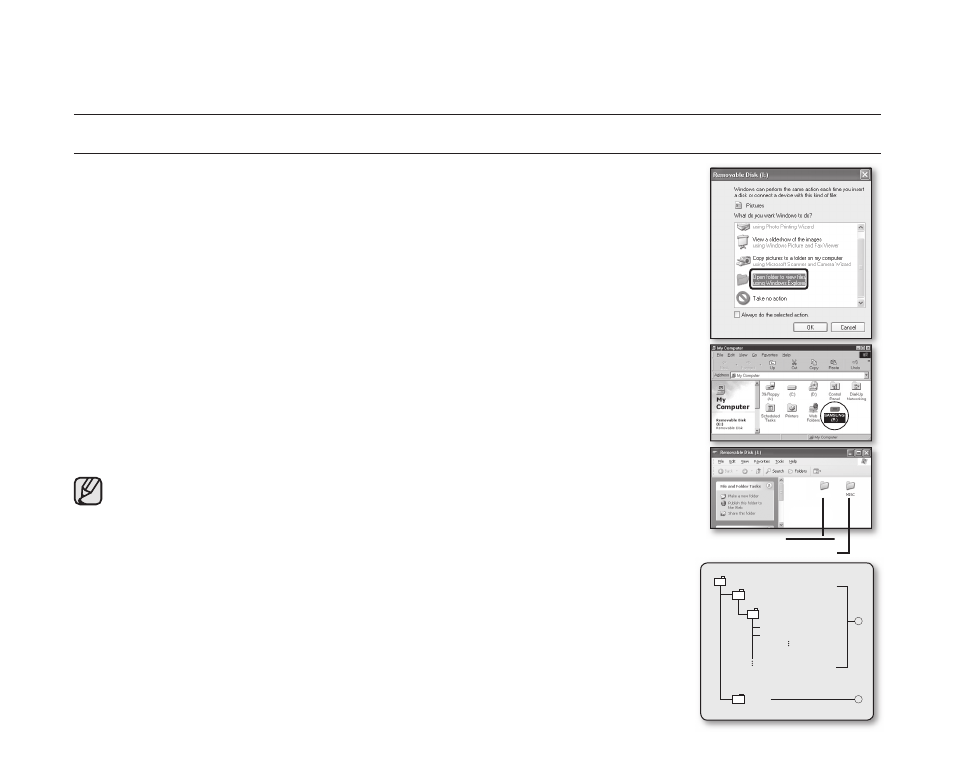
74_English
USB interface
VIEWING THE CONTENTS OF STORAGE MEDIA
1. Slide the POWER switch downward to turn on the memory camcorder.
- Select the desired recording medium. ➥page
32 (SC-MX10A/MX10AU only)
- Make sure that there is a memory card in the memory camcorder
(SC-MX10/MX10P only).
2. Connect the memory camcorder to the PC with a USB cable. ➥page 73
- Check out the USB connection on the LCD monitor.
3. When using Windows
®
XP,Vista version :
- The
"
Removable Disk
"
window appears on the PC’s screen after a moment.
- Select
"
Open folders to view fi les using Windows Explorer
"
and click
"
OK.
"
When using Windows
®
2000:
a. Doubleclick the
"
My Computer
"
icon on the desktop.
The
"
Removable Disk
"
icon which represents the storage media in the
memory camcorder appears in the
"
My Computer
"
window.
b. Doubleclick the
"
Removable Disk
"
icon.
4. The folders in the storage media appear.
- Different fi le types are stored in different folders.
If the
"
Removable Disk
"
window does not appear, confi rm the connection
or perform the steps 1 and 2.
Structure of folders and fi les on the storage media
• The folder and fi le structure for built-in memory or memory card is as follows.
• Don’t arbitrarily change or remove the folder or fi le name. It may not be playable.
Movie images fi le (1)
The SD-quality movie images have SDV_####.AVI format. The fi le number
automatically increases when a new movie image fi le is created. When the
number exceeds 9,999, a new folder is created and it is stored in SDV_0001.AVI.
General data fi le (2)
It is the place where the user can save general document fi les as a storage device.
VIDEO
100VIDEO
SDV_0001.AVI
MISC
SDV_0002.AVI
1
2
Setting data
Movie image
VIDEO
