Recording, Recording movie images – Samsung SC-MX10A-XAP User Manual
Page 50
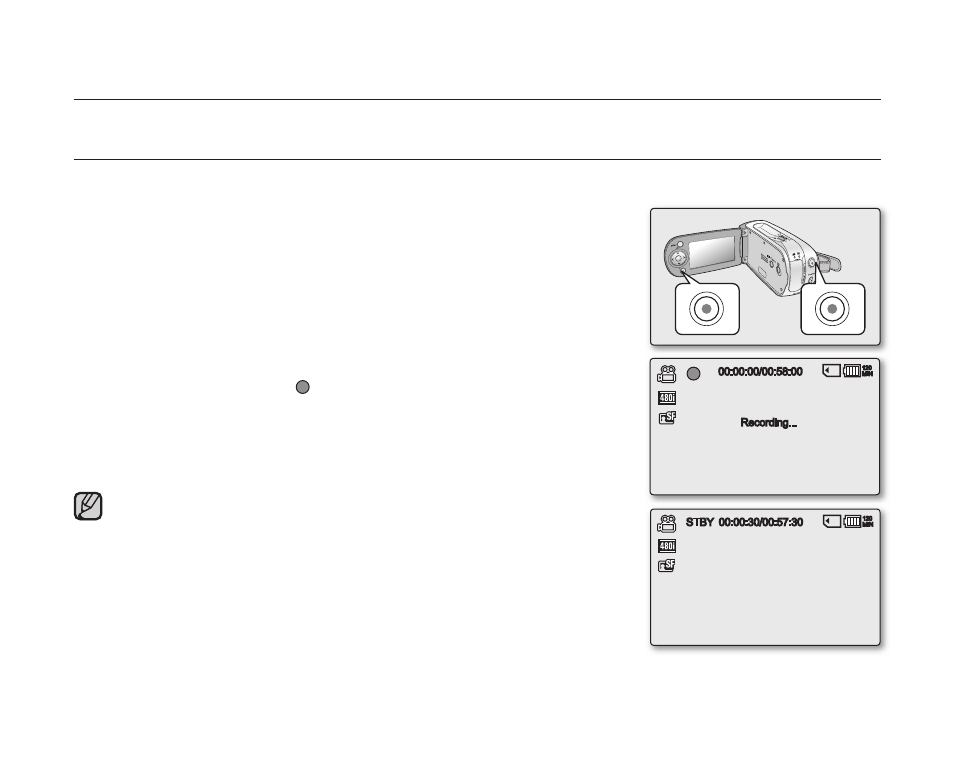
38_English
recording
Basic procedures to record movie images described below.
RECORDING MOVIE IMAGES
Memory camcorder provides two
Recording start/stop buttons. One is on the rear side of the camcorder and
the other one is on the LCD panel. Select the
Recording start/ stop button that works best for you.
1. Turn the memory camcorder on.
Connect a power source to the memory camcorder. ➥pages
12,18
(A battery pack or an AC power adapter)
Slide the
POWER switch downward to turn on the power. ➥page
21
Set the appropriate storage media : Internal Memory or Memory Card.
(SC-MX10A/MX10AU only)
(If you want to record on a memory card, insert the memory card.)
2. Check the subject on the LCD screen.
3. Press the Recording start/stop button.
The recording indicator ( ) will display and recording will start.
Pressing the
Recording start/stop button again during recording
will set the memory camcorder to recording pause mode.
4. When recording is fi nished, turn the memory camcorder off.
•
•
•
•
•
•
00:00:00/00:58:00
120
MIN
Recording...
STBY
00:00:30/00:57:30
120
MIN
Setting the display option of
"16:9 Wide" does not imply wide angle (wide
aspect ratio) recording. Camera output, recording and playback signal is
formatted to 4:3 aspect ratio.
Please note that all movies recorded with this memory camcorder have
4:3 aspect ratio regardless of the display option (16:9 Wide/4:3). When it
is set to
"16:9 Wide", the displayed picture may appear wider or rougher
than that of 4:3 screen aspect ratio. ➥pages
55,61
•
•
